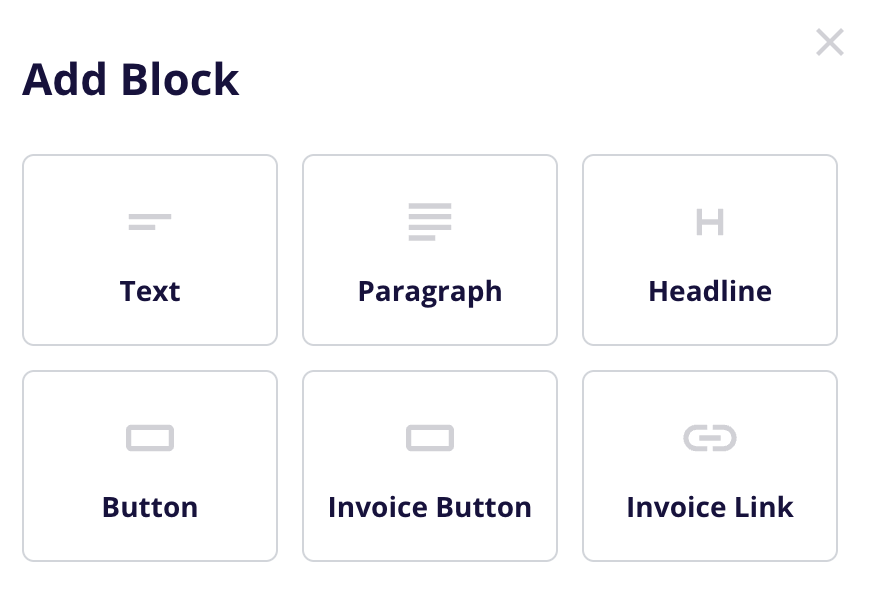Need to print an invoice or generate a packing slip? You can do both quickly from your Orders page — no extra apps or plugins required.
This guide will walk you through how to:
Generate a PDF invoice for any order
Create and download a packing slip
Customize your invoice and label appearance
If you’re based in the EU or selling to customers there, you may be legally required to include specific information on your invoices — such as your business VAT ID and a breakdown of applicable tax rates. Our built-in invoices include: your business info and tax settings from your store, display VAT breakdowns when relevant, and more!
To edit your invoice and packing slip template, go to your CartGenie’s store’s Settings > Communications tab.
Edit My PDFsYou’ll see a section at the bottom titled Printable PDFs. Click “Edit” on the one you want to customize.
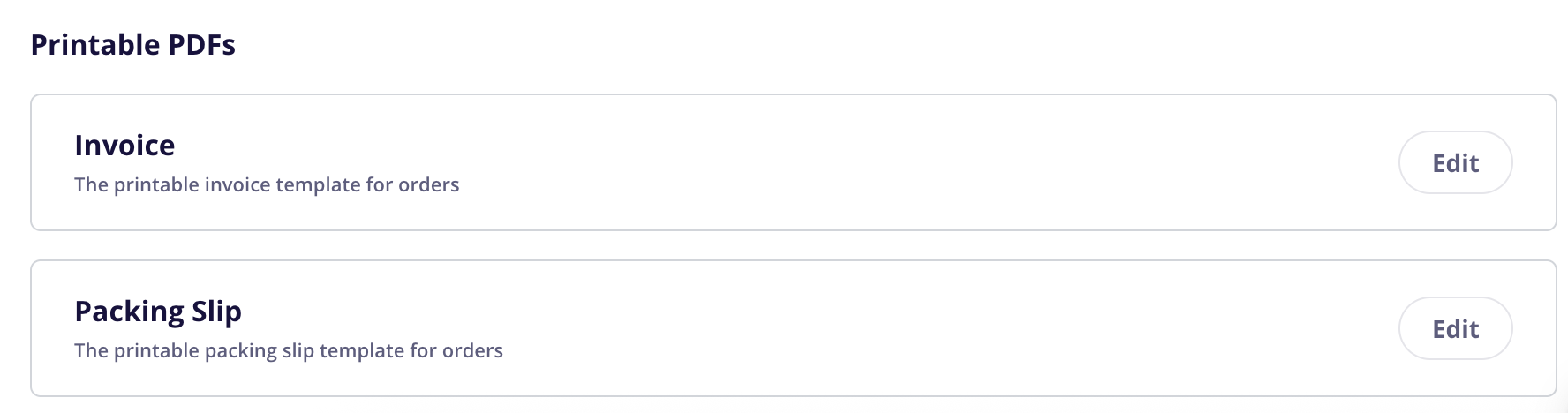
In the expanded box, you’ll now see an option to upload a logo file and several text options as well as a preview of the invoice PDF. We’ve divided the invoice into several sections (such as header left, header right, body, footer, etc.) which you can add custom blocks, text, and buttons to.
You can use the “Add Field” function to also include customer information (such as name or email) inside any of the blocks.
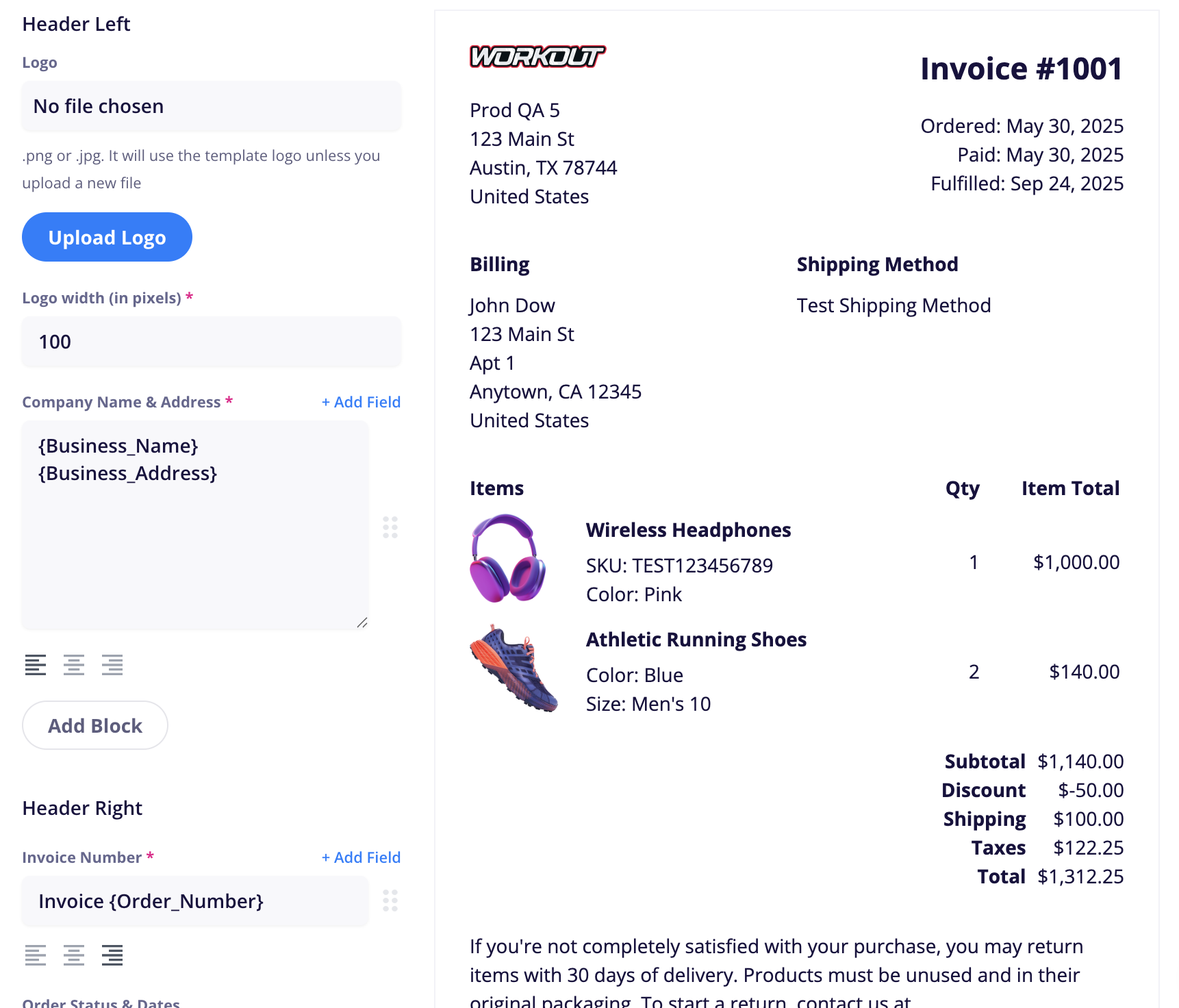
Logo
We’ll automatically use your email template logo unless you upload a new one here
Logo width (in pixels)
Determines the width of the logo in your PDF
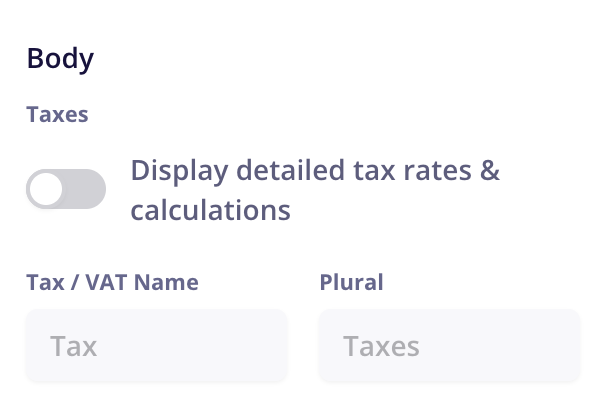
You have the option to “Display detailed tax rates & calculations” which separates out the product prices from its sales taxes / VAT and shows all tax rates for items and shipping. This is required in some European countries.
We also allow you to customize the tax name so you can change “Tax” to “VAT” for instance.
The Packing Slip also has the option to hide the payment details of the items so your fulfillment team or the customer (which may be receiving the items as a gift) do not see the price when they receive the document.
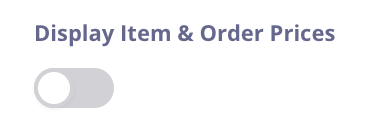
To generate an invoice or a packing slip for an order, simply go to the order in CartGenie and click on the “More” dropdown.
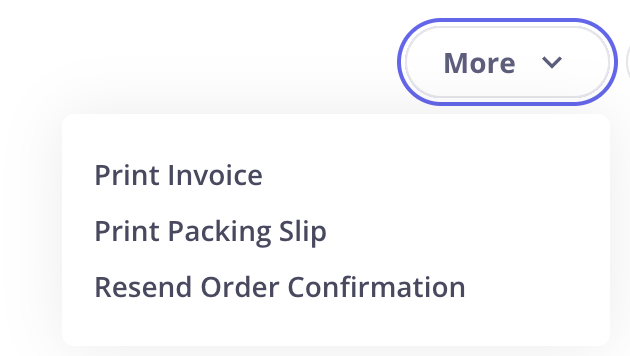
You’ll now see options to “Print Invoice” and “Print Packing Slip”.
Click your preferred option and we’ll download a PDF to your computer which you can print out or email to your customer.
You can now quickly link to an invoice in your order emails so that customers can easily download them.
You can add the shortcode {Invoice_URL} anywhere in your email to add the link URL. We recommend pasting it inside of an <a> tag to make it a pretty link:
<a href="{Invoice_URL}">Download Invoice</a>You can also use our new block function to add an invoice link which will automatically contain the correct shortcode link.