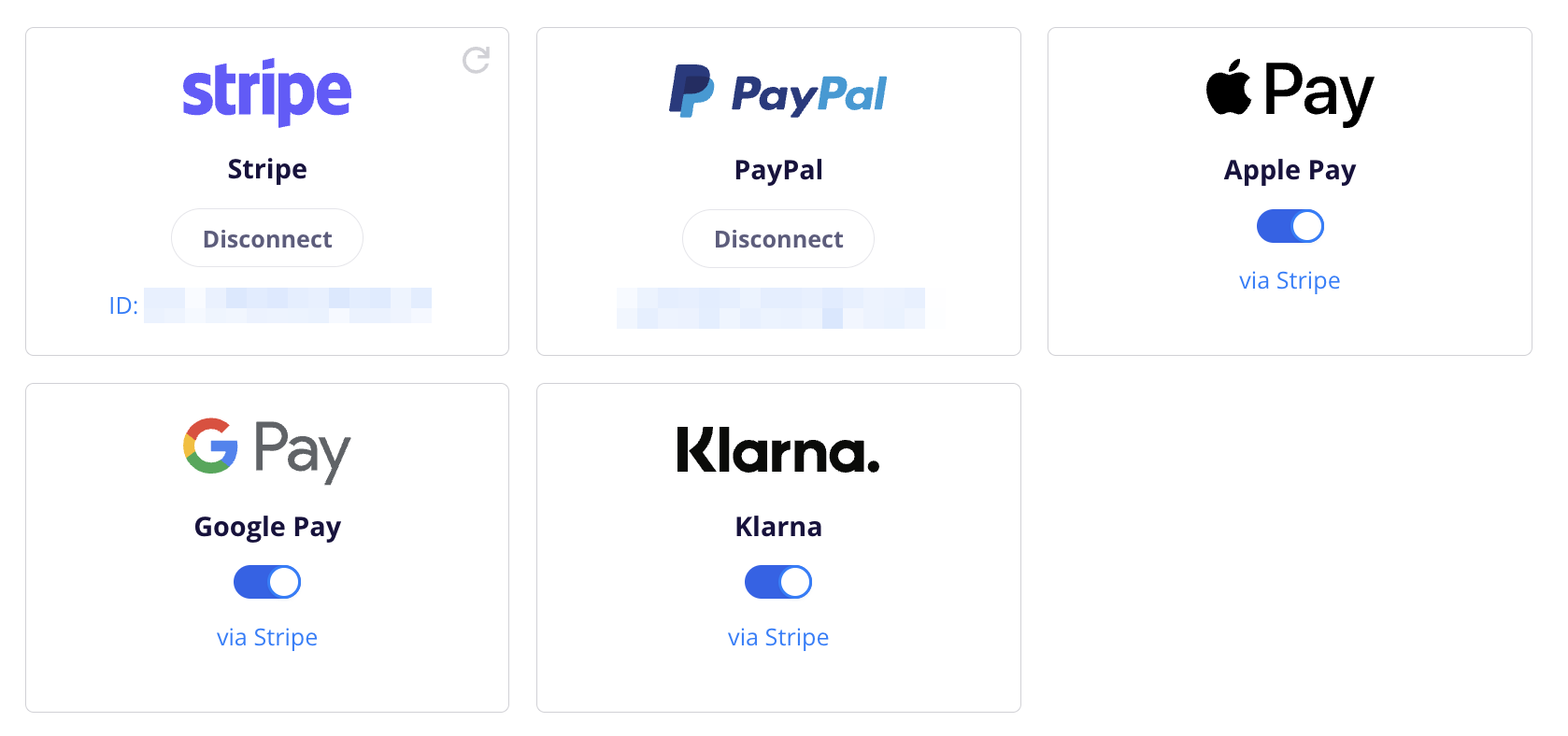Apple Pay is one of the fastest and most secure ways for customers to check out online. By integrating Apple Pay with your CartGenie store, shoppers using Safari on iPhone, iPad, or Mac can complete their purchase in just a few taps—no need to manually enter card details or billing information.
This guide will walk you through enabling Apple Pay in your CartGenie checkout, ensuring your store meets Apple’s requirements, and testing the setup so you can start offering a seamless checkout experience to your customers.
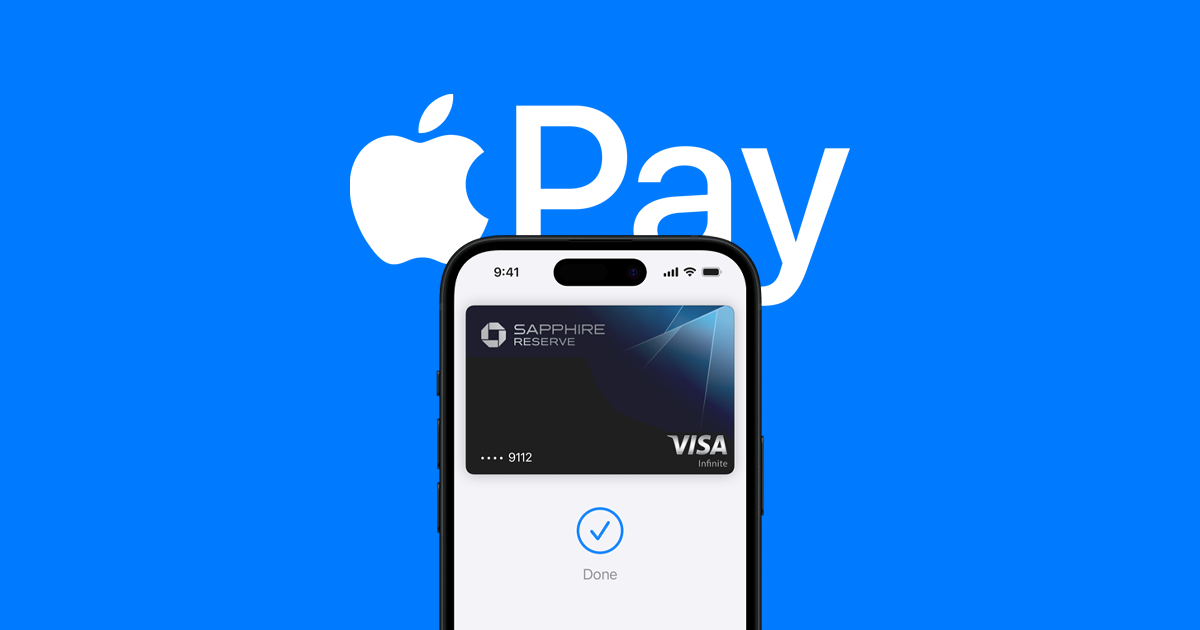
To add Apple Pay, simply connect your CartGenie store to Stripe in Settings > Payment Gateways.
Connect Stripe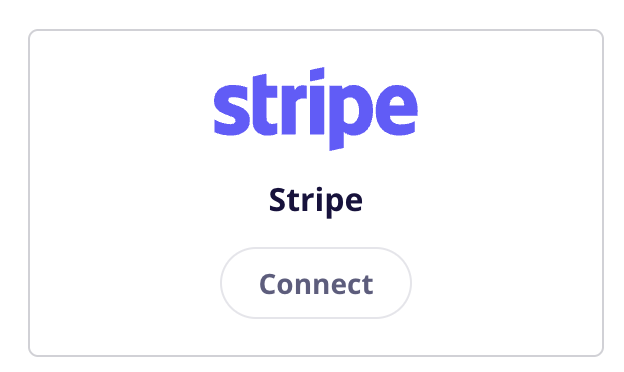
In CartGenie Payment Gateways page, be sure that the toggle for Apple Pay is enabled.

Then in Webflow, ensure that your checkout page has the necessary Apple Pay payment tab option. If not, you can use our Designer Extension to simply add the “Payment Form” block to your checkout page (found in Create Product Pages > Components > Checkout).
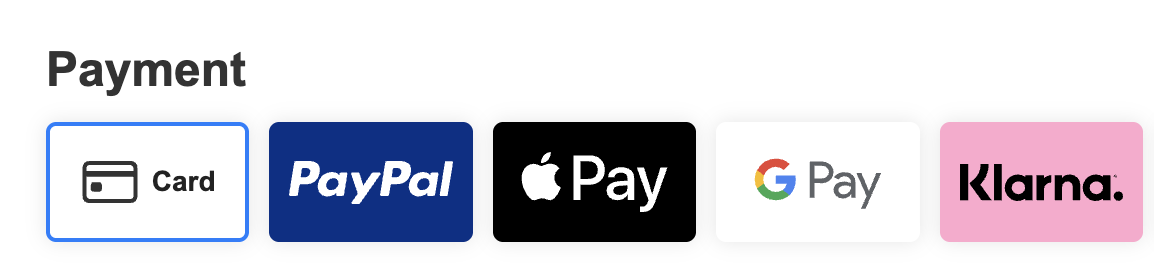
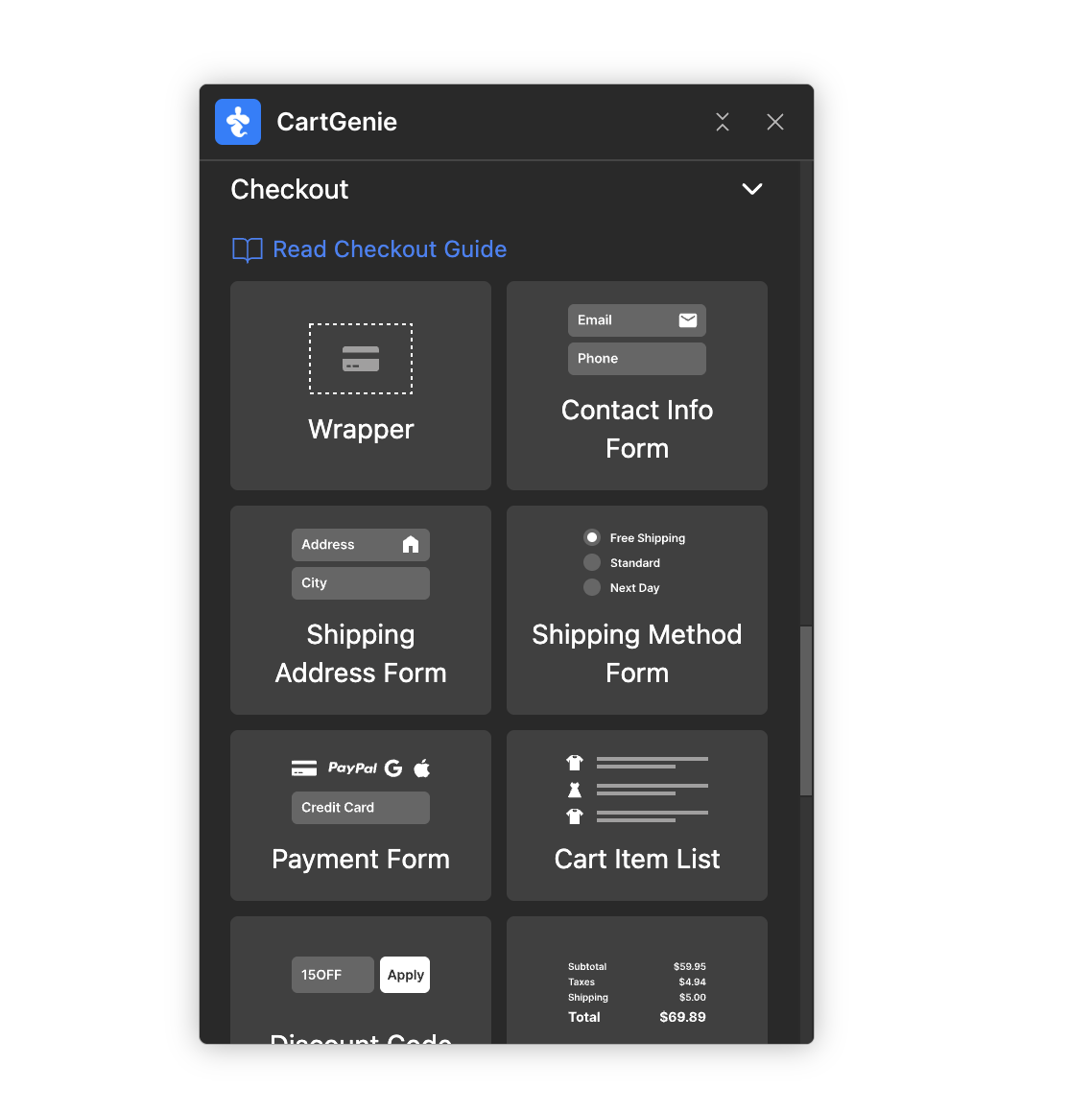
Publish your site and you should see ApplePay as an option if using an Apple device.
There are a few reasons why you may not be seeing Apple Pay at checkout on your site. Here is a list of steps to try to see if it resolves the issues.
To use Apple Pay, you must be using Apple’s browser Safari. You can use Safari on an Apple device or PC, Android, etc.
Even if you are using a Macbook but using Chrome, you will not see ApplePay as an option.
Your Apple account must have a credit card added to your Apple Wallet in order to use Apple Pay.
If your CartGenie store is in test mode, Apple Pay will not show up as an option at checkout. Please disable test mode to see if it appears.
CartGenie should enable ApplePay automatically when you connect your Stripe account. You can ensure that it is enabled by going to your Stripe payment settings: https://dashboard.stripe.com/settings/payment_methods
Click on “Default: CartGenie configuration” and find ApplePay in the list and ensure it is enabled.
Back in CartGenie payment gateway settings, click on the refresh icon in the Stripe card to ensure we recognize these changes.
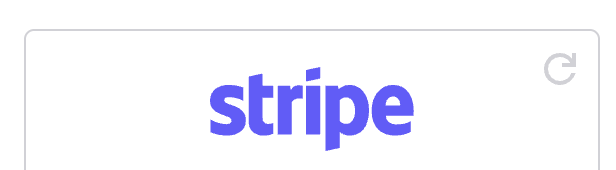
ApplePay works in many countries around the world, but there are a few restrictions. See if you or your customers are in one of these regions.
Sometimes your browser might cache cookies for your payment settings and options from previous page loads (especially if you visited the checkout page prior to enabling ApplePay). Try clearing your browser cache to see if this resolves the issue.
If you have connected Stripe but want to disable Apple Pay, you can do this 2 ways (either works):
Remove the Apple Pay tab from your Checkout page
Disable the toggle for Apple Pay in the Payment Gateway settings