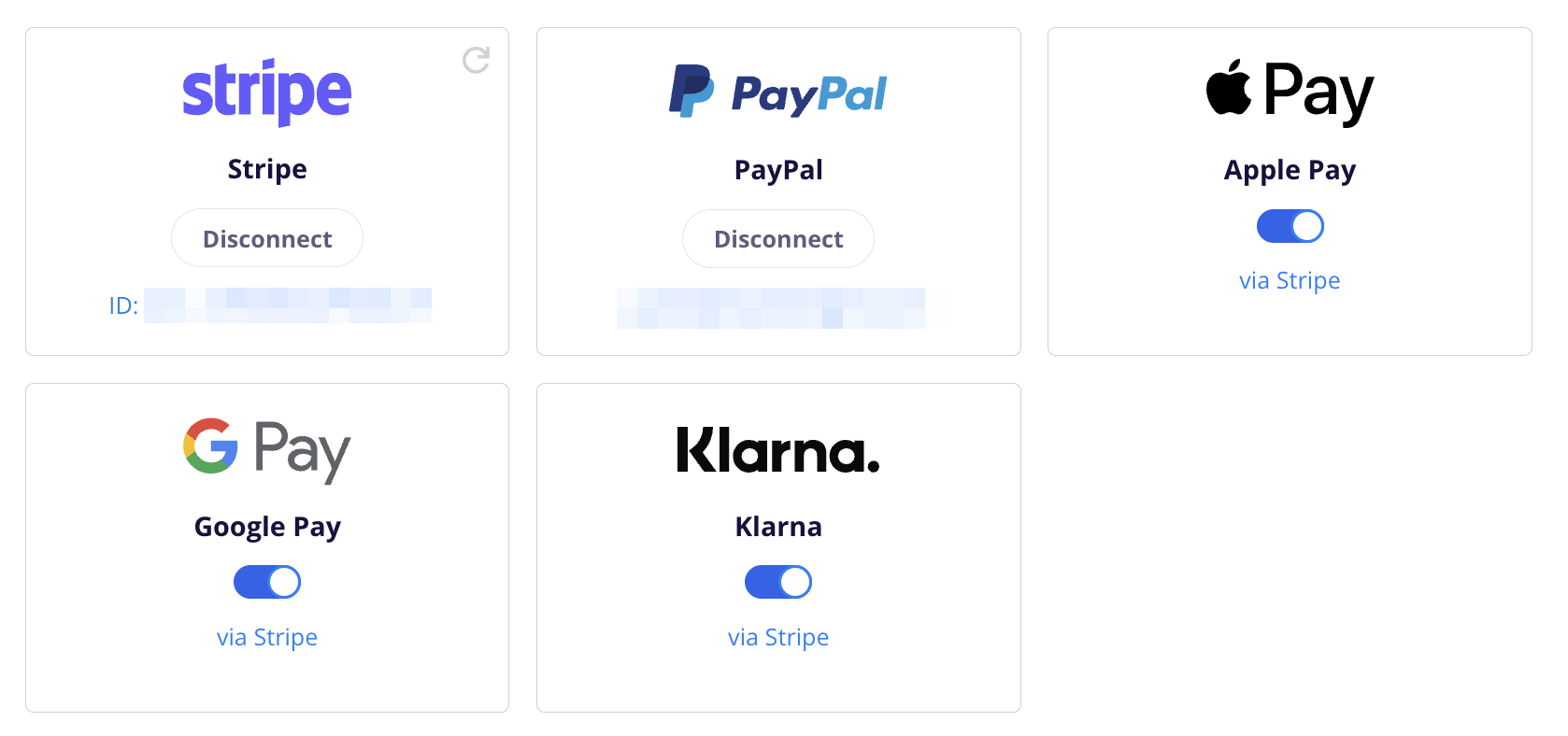Google Pay gives your customers a fast, secure, and familiar way to check out with just a few taps. Instead of manually entering card and shipping details, shoppers can use their saved payment methods from Google Wallet to complete their purchase instantly.
By enabling Google Pay in your CartGenie checkout, you’ll reduce friction, increase trust, and make it easier for mobile and desktop customers alike to finalize their orders.
This guide will walk you through the requirements for enabling Google Pay, how to turn it on inside your CartGenie settings, and how to test the integration to make sure everything runs smoothly.
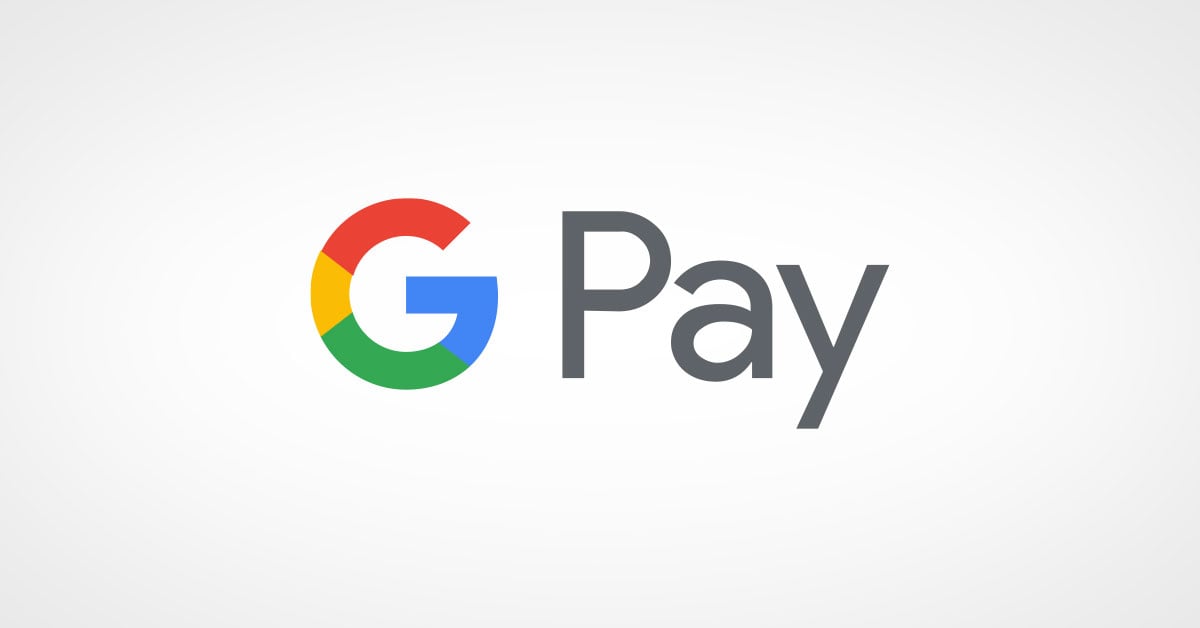
To enable Google Pay, simply connect Stripe in CartGenie Settings > Payment Gateways.
Connect Stripe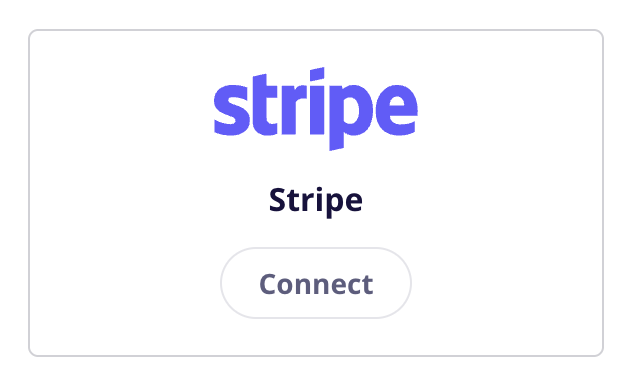
In CartGenie Payment Gateways page, be sure that the toggle for Google Pay is enabled.
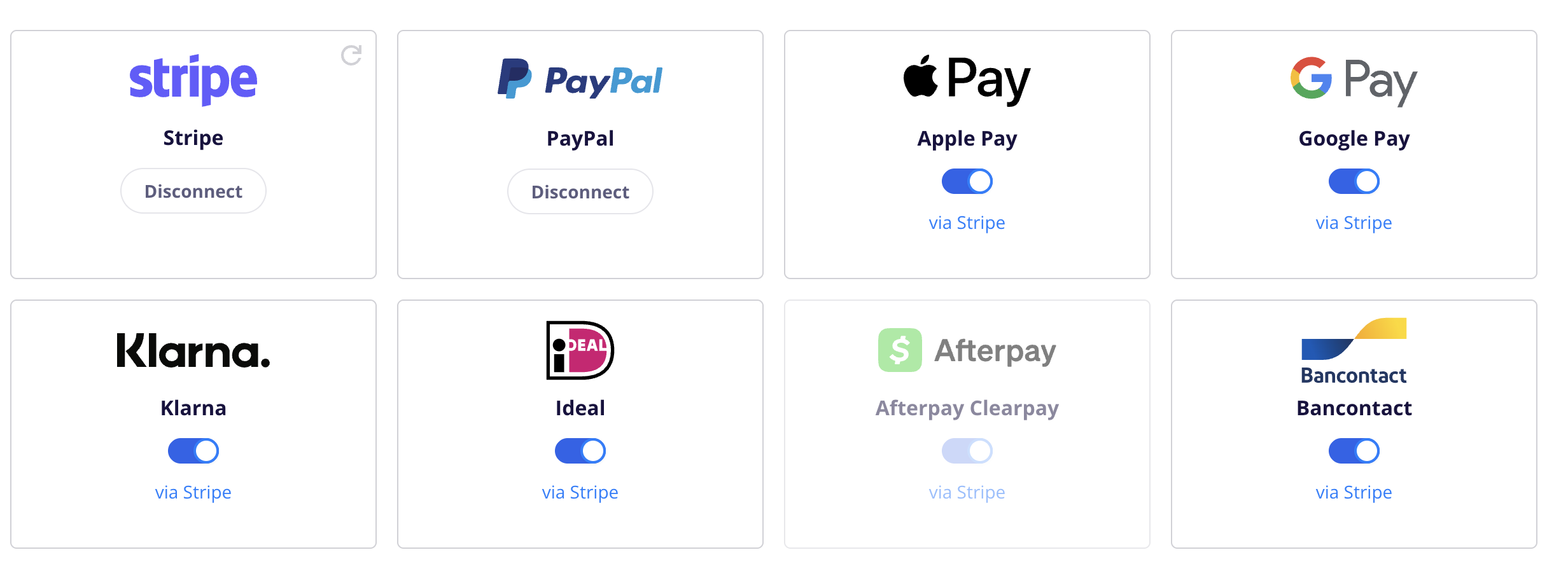
Then in Webflow, ensure that your checkout page has the necessary Google Pay payment tab option. If not, you can use our Designer Extension to simply add the “Payment Form” block to your checkout page (found in Create Product Pages > Components > Checkout).
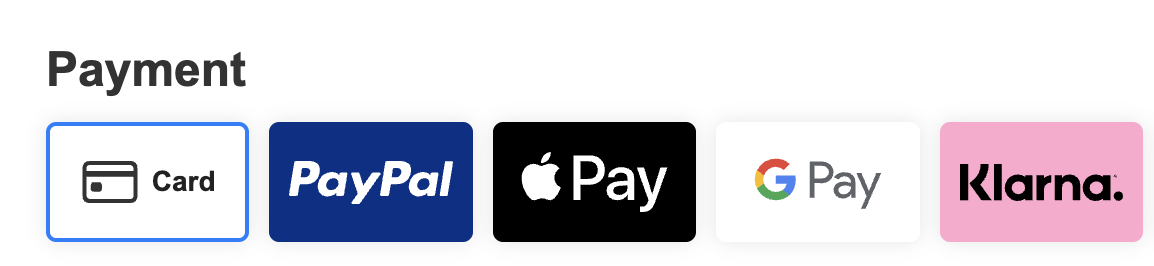
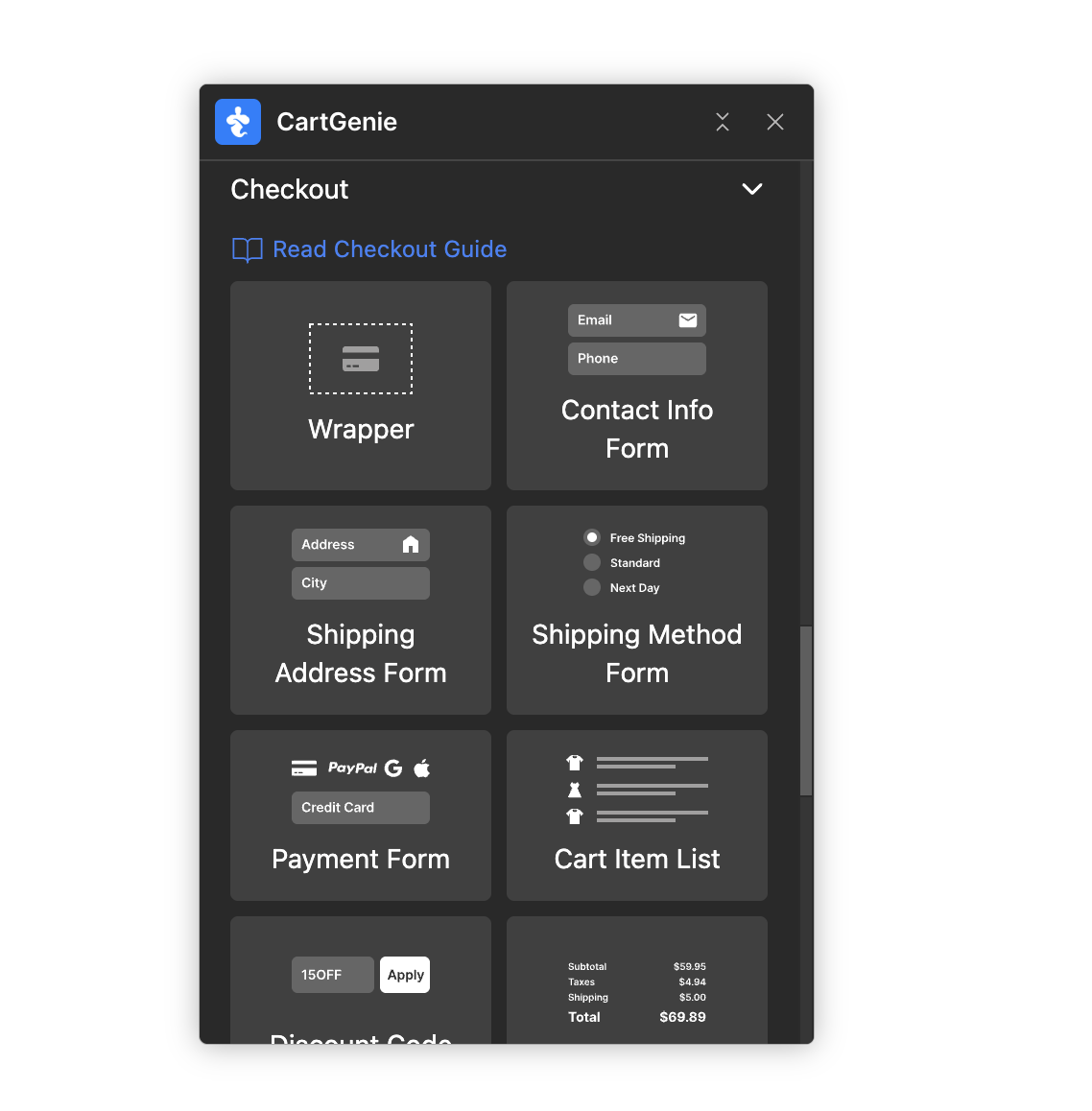
Publish your Webflow site and go to the checkout page with an item in your cart to test it.
There are several reasons why GooglePay might not show up at checkout. Here is a quick list to run down to troubleshoot this issue:
To use Google Pay, you must be using Google’s browser Chrome. You can use Chrome on an Apple device or PC, Android, etc.
Your Google account must have a credit card added to your saved payment accounts in order to use Google Pay.
Check your saved cards by entering this into your browser:
chrome://settings/paymentsSometimes switching Google accounts for Gmail, etc. can sign you out of your primary Google account. If this happens, Google may not have access to your wallet.
Click your user profile in the top right of your Chrome browser and ensure you are in your preferred account (with a wallet) and signed in fully.
If your CartGenie store is in test mode, Google Pay will not show up as an option at checkout. Please disable test mode to see if it appears.
CartGenie should enable Google Pay automatically when you connect your Stripe account. You can ensure that it is enabled by going to your Stripe payment settings: https://dashboard.stripe.com/settings/payment_methods
Click on “Default: CartGenie configuration” and find Google Pay in the list and ensure it is enabled.
Back in CartGenie payment gateway settings, click on the refresh icon in the Stripe card to ensure we recognize these changes.
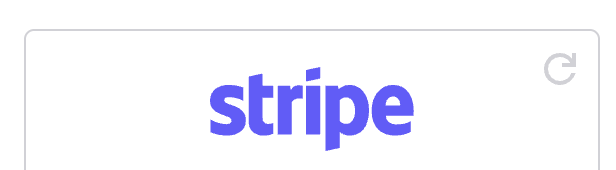
If the store site in your browser does not show https before the URL, then Google Pay may not show up as it recognizes it as an insecure site. Be sure you resolve any SSL issues and republish your site to test.
While incognito windows can be useful for testing sites, it causes issues with Google Pay. This is because you are not signed into your Google account and therefore Google cannot access your saved payment methods.
Sometimes your browser might cache cookies for your payment settings and options from previous page loads (especially if you visited the checkout page prior to enabling Google Pay). Try clearing your browser cache to see if this resolves the issue.
You can delete the cookies from only your store site here in Chrome: chrome://settings/content/all
Google Pay is supported all around the world, but there are a few countries where Google Pay is not allowed. See the list of supported countries here.
If you have connected Stripe but want to disable Google Pay, you can do this 2 ways (either works):
Remove the Google Pay tab from your Checkout page
Disable the toggle for Google Pay in the Payment Gateway settings