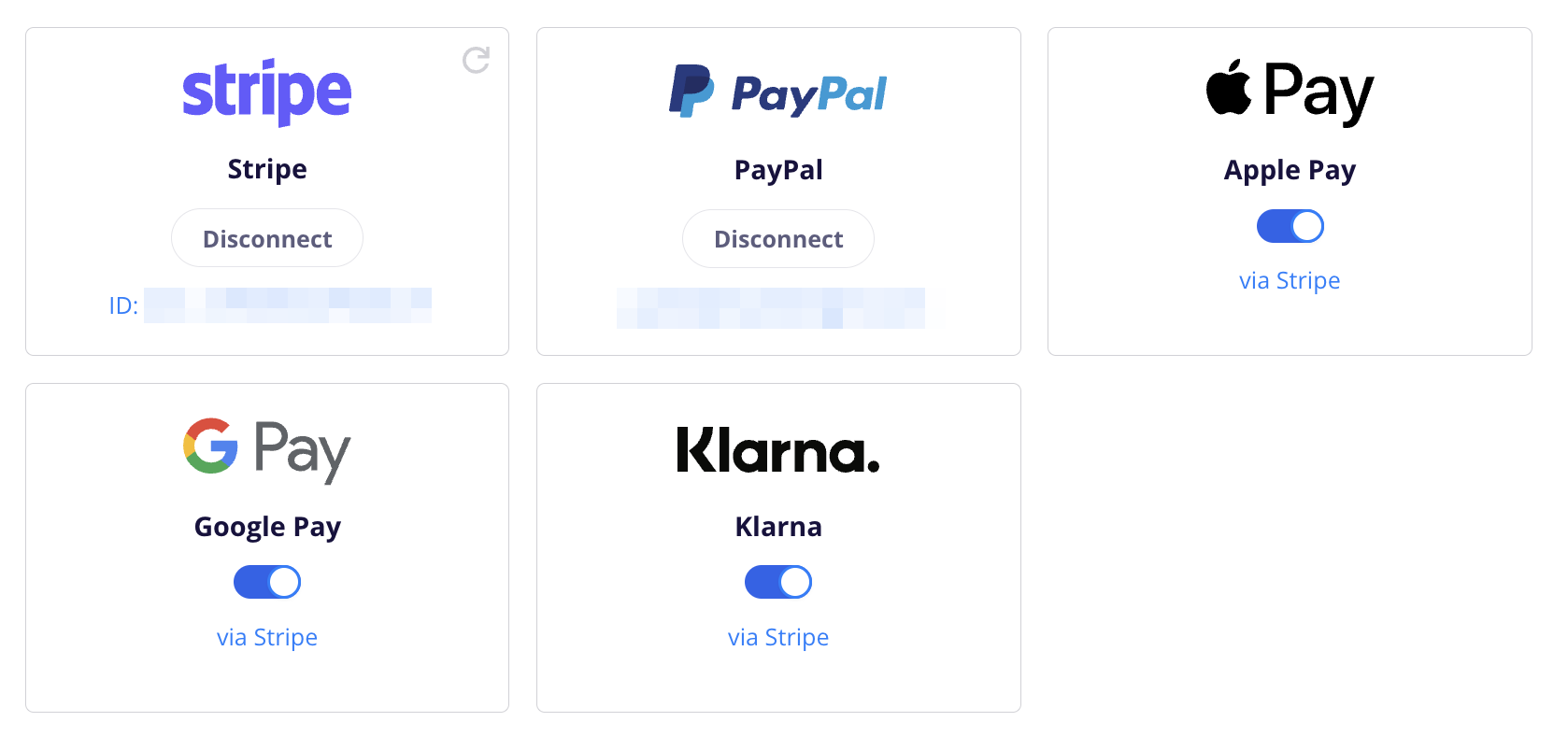Klarna lets your customers pay the way they want—whether that’s paying now, paying later, or spreading the cost over time. By offering Klarna at checkout, you give shoppers more flexibility and confidence to complete their purchase, which can lead to higher conversion rates and larger order values.
When you integrate Klarna with your CartGenie store, eligible customers will see Klarna as a payment option during checkout and can choose the plan that works best for them.
This guide will walk you through the steps to enable Klarna in CartGenie, outline requirements for merchants and customers, and show you how to test the integration to ensure everything is working properly.
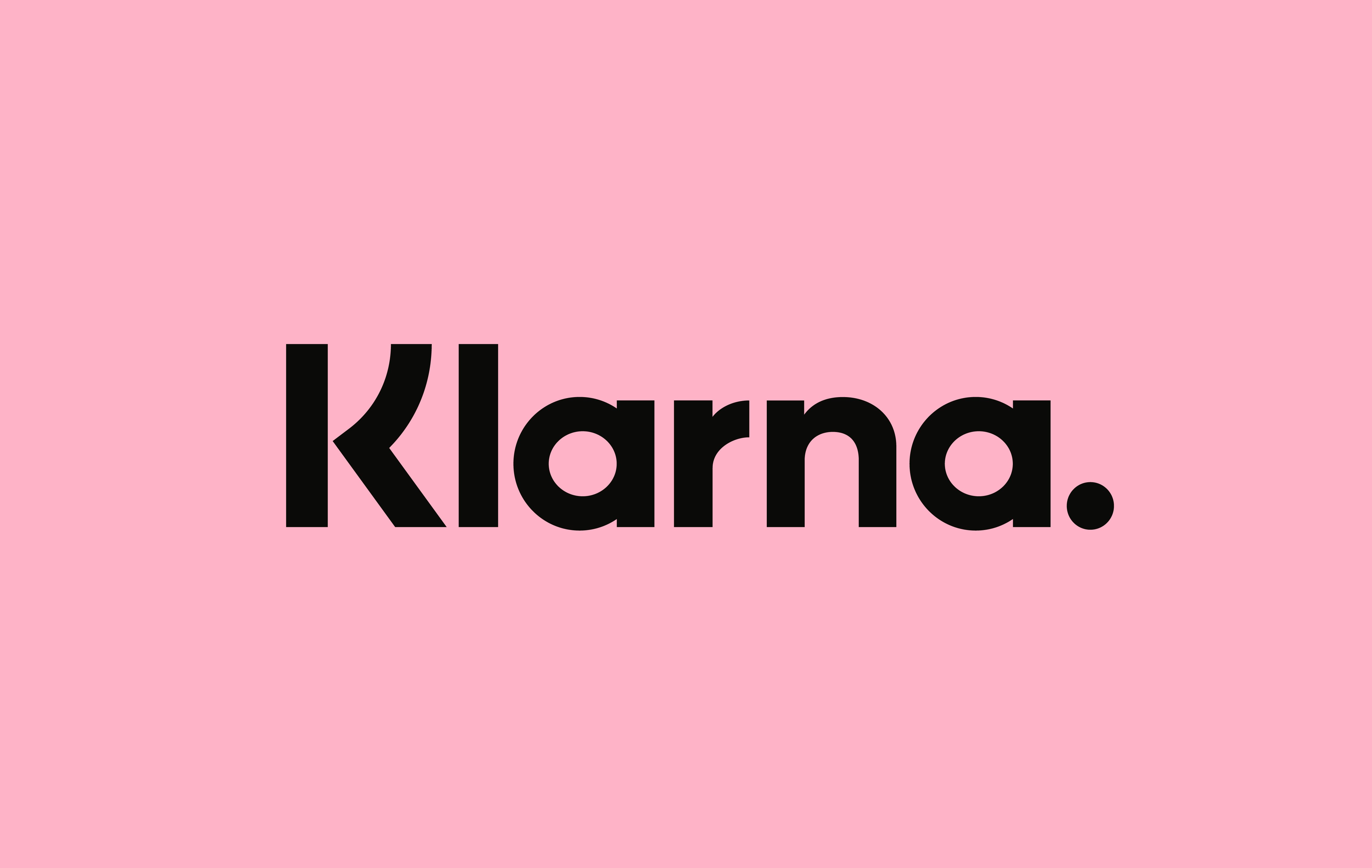
To enable Klarna, simply connect Stripe in CartGenie Settings > Payment Gateways.
Connect Stripe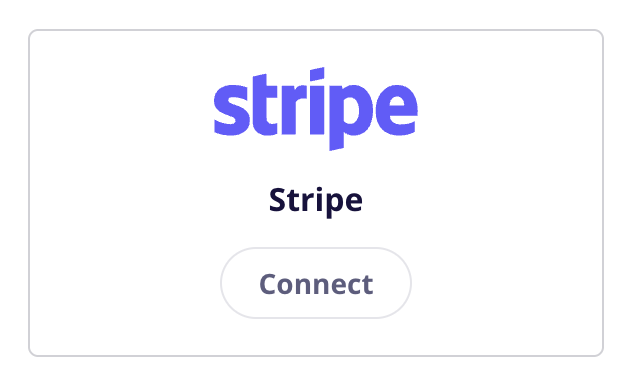
In CartGenie Payment Gateways page, be sure that the toggle for Klarna is enabled.
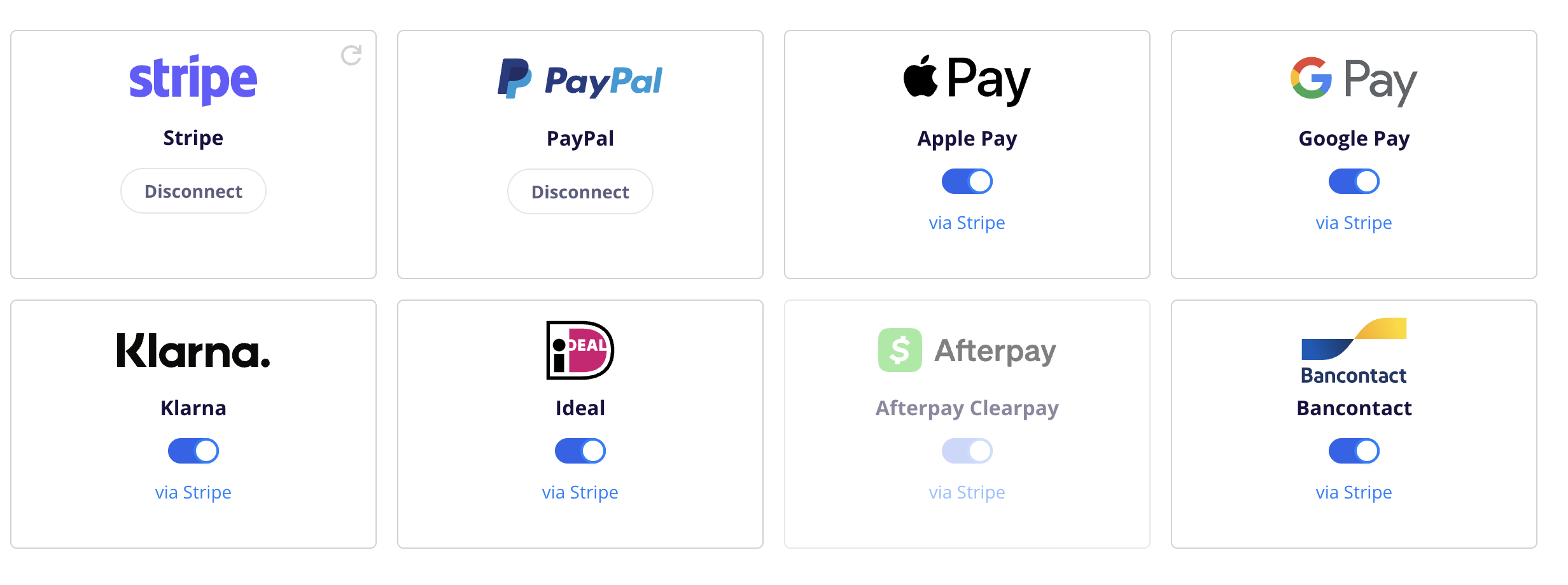
Then in Webflow, ensure that your checkout page has the necessary Klarna payment tab option. If not, you can use our Designer Extension to simply add the “Payment Form” block to your checkout page (found in Create Product Pages > Components > Checkout).
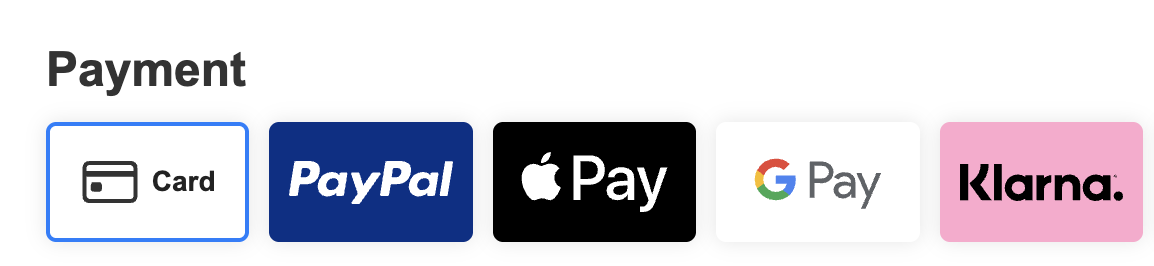
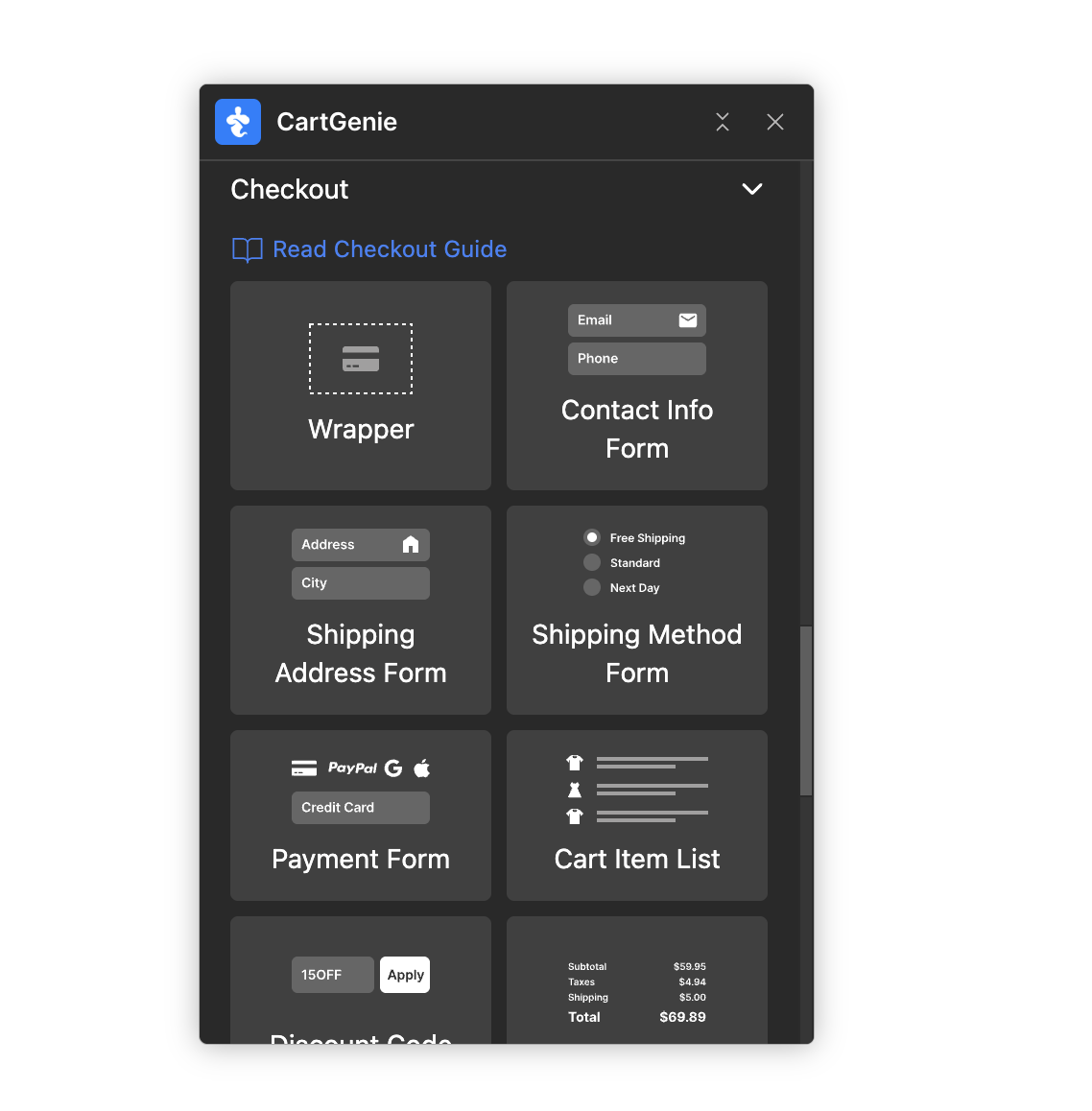
Publish your Webflow site and go to the checkout page with an item in your cart to test it.
There are several reasons why Klarna might not show up at checkout. Here is a quick list to run down to troubleshoot this issue:
CartGenie should enable Klarna automatically when you connect your Stripe account. You can ensure that it is enabled by going to your Stripe payment settings: https://dashboard.stripe.com/settings/payment_methods
Click on “Default: CartGenie configuration” and find Klarna in the list and ensure it is enabled.
Back in CartGenie payment gateway settings, click on the refresh icon in the Stripe card to ensure we recognize these changes.
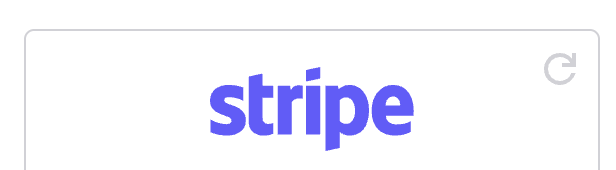
If the store site in your browser does not show https before the URL, then Klarna may not show up as it recognizes it as an insecure site. Be sure you resolve any SSL issues and republish your site to test.
Sometimes your browser might cache your payment settings and options from previous page loads (especially if you visited the checkout page prior to enabling Klarna). Try clearing your browser cache to see if this resolves the issue.
Klarna is supported all around the world, but there are a few countries where Klarna is not allowed. See the list of supported countries here.
If you have connected Stripe but want to disable Klarna, you can do this 2 ways (either works):
Remove the Klarna tab from your Checkout page
Disable the toggle for Klarna in the Payment Gateway settings