Here are a few of the reasons why a product on your site might show as unavailable (either on the list page or individual product page).
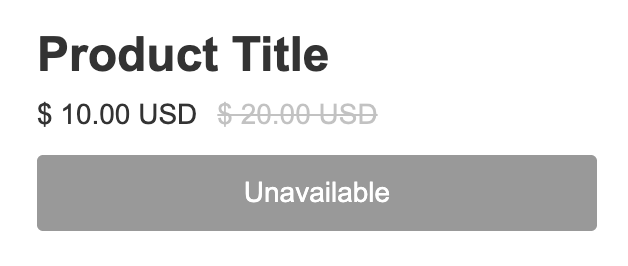
If your products show as “Unavailable” on your list page, but not on your individual product pages, then this is likely the culprit.
How to Fix
In Webflow, go to your product list / grid page, open your layers panel and find the “cg-product-form” layer and go to the layer settings panel in the right hand sidebar.

Scroll to the Custom Attributes section. Find the “data-cg-product-slug” attribute and click the purple dot and select “Slug” from the list.
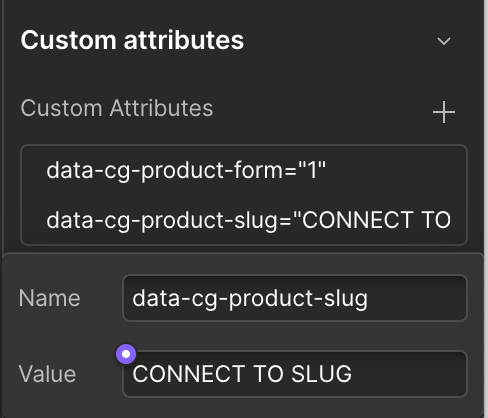
It should look like this when it is done correctly:
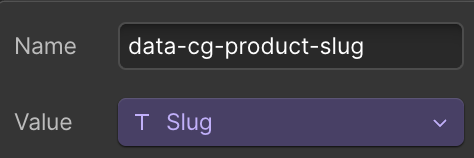
Republish your Webflow site.
Open your product in CartGenie and check the “Billing & Shipping” tab to see if the inventory is tracked and is currently at 0. If inventory is turned off, this will not cause the product to show as out of stock or unavailable.
If an item is out of stock, this will prevent a customer from purchasing it.
Note: inventory is tracked at the parent and variant level.
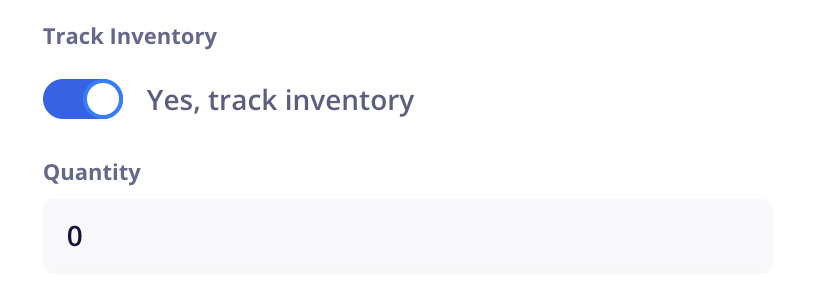
How to Fix:
Option 1: In Cartgenie’s Billing & Shipping tab, add inventory to the product. If your product has variants, you’ll need to do this in each variant that has stock currently.
Option 2: Turn off inventory tracking on the product
If your product has required personalization fields but the personalization component was not added to your product template page, customers will not be able to add the item to cart.
Note: A non-required personalization field will not cause an add-to-cart error.
How to Fix:
In Webflow, open CartGenie’s designer extension and add the “Personalization Field” component to your product template page.
If your list / grid page has add-to-cart buttons using our product card component, you’ll need to add the personalization field component inside the product card as well.
If you deleted a product from CartGenie, but there was a glitch and it did not get deleted from Webflow CMS product collection, then it will show as “Unavailable” on your site.
How to Fix
Go into Webflow product collection and manually delete the product. (If you want it live, then recreate it in CartGenie using the information from Webflow).
If there was some sort of issue when publishing a product from CartGenie to Webflow, it may not have fully synced and the product may display as unavailable on your site.
How to Fix
Go into CartGenie and republish the product.
To see the Publish button, you can make a change in your description (like removing a period) and then add it back to trigger an unsaved change.