When publishing a site in Webflow, most sites will have a webflow.io domain, a custom domain, and a corresponding www subdomain. To connected apps such as CartGenie, it isn’t always obvious which is your preferred domain - especially if you have published several related domains on the same site.
When creating a new store in CartGenie, you have the option to choose your preferred domain.
After connecting to a Webflow site, we will display a dropdown will all the associated domains from that site.
Click the “Primary URL” dropdown and choose your preferred domain.
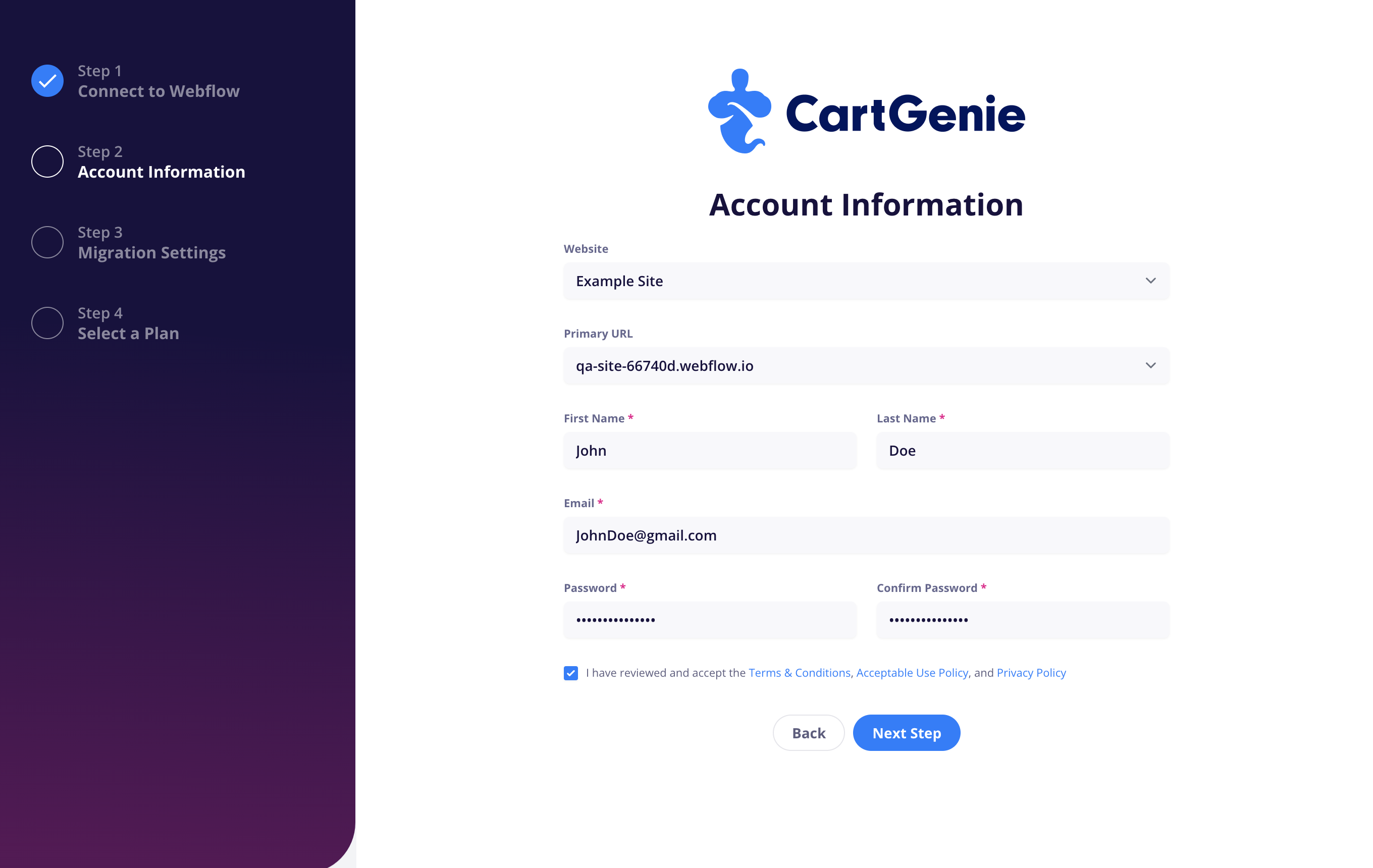
As in the example above, many times users haven’t yet added their live domain to a Webflow site when first setting up their account. To change this after the fact, you can simply go to your Settings > WF Settings page.
Go to Webflow Settings
At the top of the page, you’ll see a greyed out field for “Webflow Site” (currently you cannot change the Website site your store is connected to) and a dropdown for “Primary URL”.
Click on the dropdown for the Primary URL and select your preferred domain.

If you recently added your domain to your Webflow site and aren’t seeing it in the list, please click the refresh icon to the right of the field to resync. You may need to wait a minute to let it sync before trying again.