If you’ve used our CartGenie page templates for your cart, product, checkout, and confirmation pages, then you can ignore this tutorial.
If you’ve been modifying your site or connecting elements from scratch, then you’ll want to ensure everything is in place before you launch. Otherwise, your store may not function properly.
To validate your pages, go to the App tab in Webflow and launch the CartGenie app.
Click on the “Page Validator” option
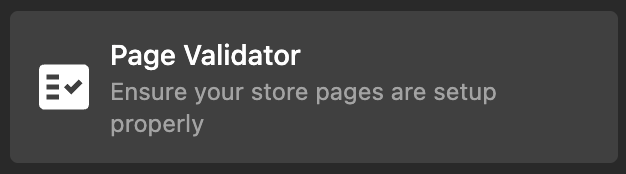
From the drop down, select which page you are currently viewing (product, checkout, or confirmation) and click “Check Page”
The app will then display a checklist of all the necessary fields and whether it found them on your page.
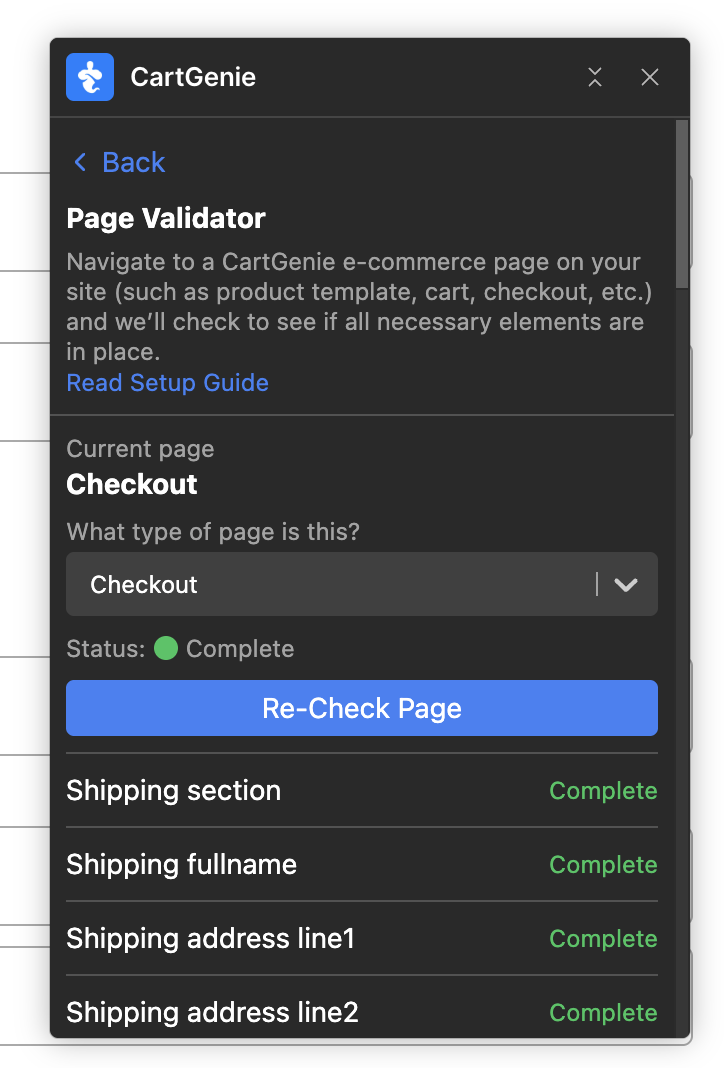
Correct any mistakes and then click “Re-Check page” to ensure you’re ready to go!