When looking at your orders page in CartGenie, you may see several different statuses and icons. Here is a quick explanation of what each one means:
Order statuses relate to whether the item or service for an order has been shipped or handed over to the customer. When you click the “Fulfill Order” button, you can enter shipping information which will be send to the customer. If you purchase a shipping label via a shipping integration such as Shippo, we automatically mark the order as fulfilled for you.
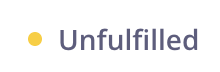
An unfulfilled status is the default for a new order. It means that CartGenie has received the order from the customer, but it has not yet been fulfilled / shipped by you. Click the “Fulfill Order” button once you have shipped it out or provided it to the customer.
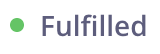
A fulfilled order is one that has been shipped or provided to the customer by your store. This is done by clicking the “Fulfill Order” button on an unfulfilled order. If you purchase a shipping label in Shippo, we will also mark the order as Fulfilled.
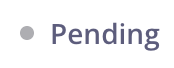
A pending order can occur from a few different scenarios:
The customer selected an offline payment option (such as bank transfer or cash on delivery) and has not paid yet.
The customer checked out, but the payment gateway requested additional verification from the customer to ensure the purchase was legitimate.
This may happen due to a customer’s geographical location or history with the payment gateway. The customer will receive an email asking them to verify.
(Temporary) The order is processing and the pending status may appear for a brief second before updating on reload.
The customer initiated Paypal checkout, but then canceled.
FIXED Oct 29, 2025: This will no longer create an order in CartGenie
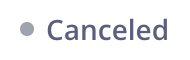
The canceled status can only be applied manually by a team member. Canceling is recommended if the order will not be fulfilled. For example, if the customer never paid or changed their mind before fulfillment.
If the order is unpaid or refunded, canceling it will exclude it from sales stats.
If you want to cancel an order, click on the “More” dropdown and then click “Cancel Order” option. You will then see the option to simply cancel the order or cancel and refund.
Payment statuses reflect the financial state of an order — whether it’s been paid, refunded, or disputed. These are shown separately from order statuses, since it’s often important to track scenarios like whether a refunded order was fulfilled or not.
Payment statuses will appear in both the order list view and in the order detail view – except for the paid icon which doesn’t appear in the list view to prevent visual clutter.

The green dollar icon means that the payment for this order has been processed and is in your payment gateway account.

The yellow crossed out dollar icon means that the payment for this order has not been received yet. This may be because the customer selected an offline payment method and the payment has not been marked as received or because the payment method requires extra authorization for the order.

A pink u-turn arrow indicates that a payment for an order has been fully refunded to the customer. You can see the refunded amount and date in the order timeline.

A dotted pink u-turn arrow indicates that a payment for an order has been partially refunded to the customer. You can see the exact refunded amount and date in the order timeline.

A pink exclamation mark in a circle indicates a customer has disputed the charge with their credit card company or payment provider. This typically happens if a customer doesn’t recognize the charge or believes that they didn’t receive a product from their purchase.
We recommend reaching out to the customer as soon as possible and send proof of fulfillment and their order details to your payment gateway dispute department.

A pink exclamation mark in a circle with a line through it means that a previous customer’s dispute was ruled in the customer’s favor by the payment provider.
The funds will typically be sent back to the customer by the payment provider. You should likely not fulfill the order at this point if you haven’t done so already.

A green exclamation mark in a circle indicates that a customer’s dispute was ruled in your favor by your payment gateway! This typically means that you have retained the full amount paid by the customer.