How your products are displayed in Google search results (SERP) and on social media platforms can have a big impact on your incoming site traffic and sales.
Be sure that you’ve optimized this information on both your products, categories, and even your checkout & confirmation pages.
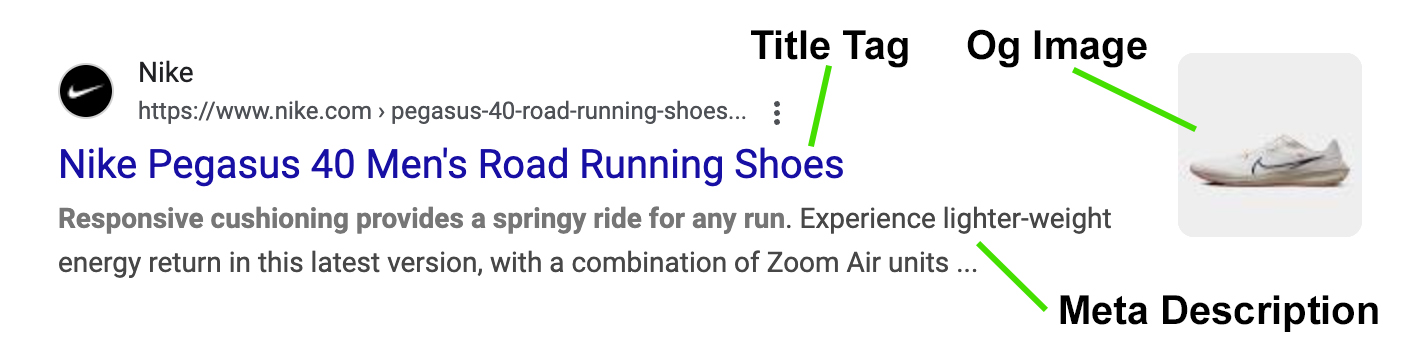
When creating or editing a product in CartGenie, you can add a customized “Meta Description” for each product.
This will likely be much shorter than your product’s description, so while you may reuse much of the same copy, we recommend making it unique and shortening it to fit Google’s recommended 160 character limit.

Example:
Durable, all-weather Timberland boots with rugged grip. Perfect for tough trails. Free shipping on all orders!
Tips:
Aim for 120–160 characters.
Highlight key selling points, like features, benefits, or unique offers.
Include a call to action (e.g., “Shop now,” “Free shipping”).
Open your site in Webflow’s designer and click the gear icon next to the “Products Template” page
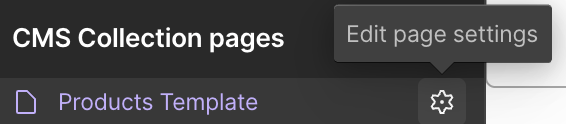
This will open the settings for the page and allow you to edit the Title Tag, Meta Description, and open graph settings.
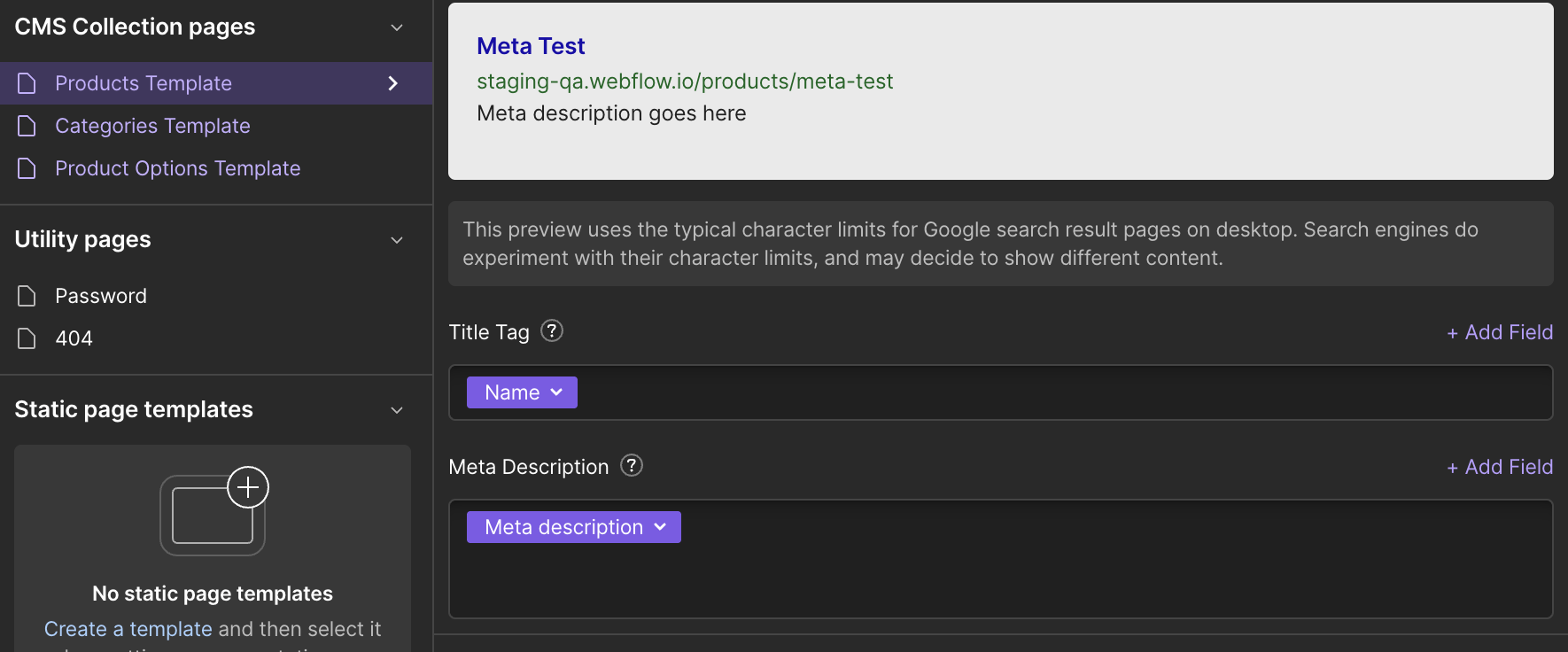
By default, CartGenie pre-fills the Title Tag with your product name and the Meta Description with what you added in step 1 above.
We recommend adding your store name to your Title Tag field after your product name.
Example:
Dyson Cordless Vacuum Cleaner | HomePro Supply
Tips:
Keep it under 60 characters to avoid truncation in search results.
Include the product name and your store name
Use target keywords naturally (avoid keyword stuffing)
In the same Webflow page settings as Step 2, scroll down until you find the drop down for “Open Graph Image”.
Select Main Image from the drop down.
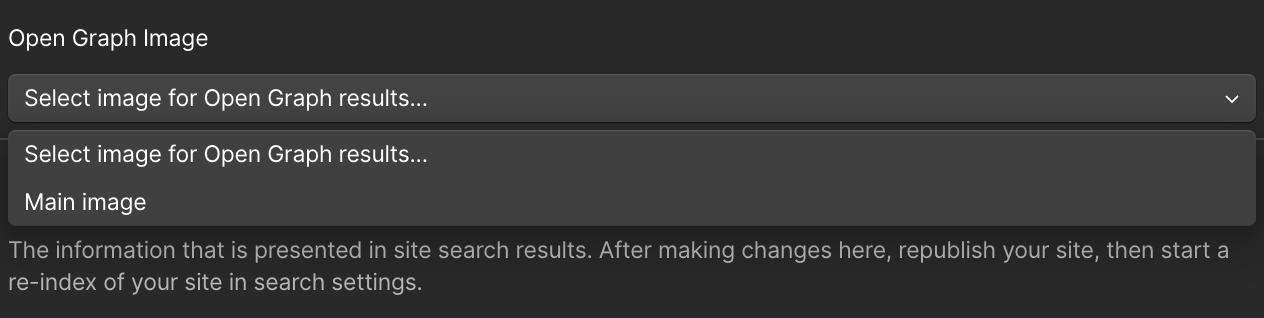
This will add your product’s image to your Google SERP.
Don’t forget to set these settings for your Home page, Categories template, Checkout & Confirmation pages as well!
Then publish your site.
You may want to also ask Google to re-crawl your pages to ensure all changes will be reflected in search results. This can sometimes take days for any changes to go into effect.
Use Unique Meta Info for Each Product: Avoid using the same title and description across multiple product pages—this can hurt your SEO. Tailor meta info to match each product’s unique qualities.
Avoid Keyword Stuffing: Use keywords that match what your customers are searching for, but keep it natural and readable. Google rewards clarity over keyword overload.
Preview It: Use tools like Google SERP Snippet Tool to see how your meta info will look in search results.