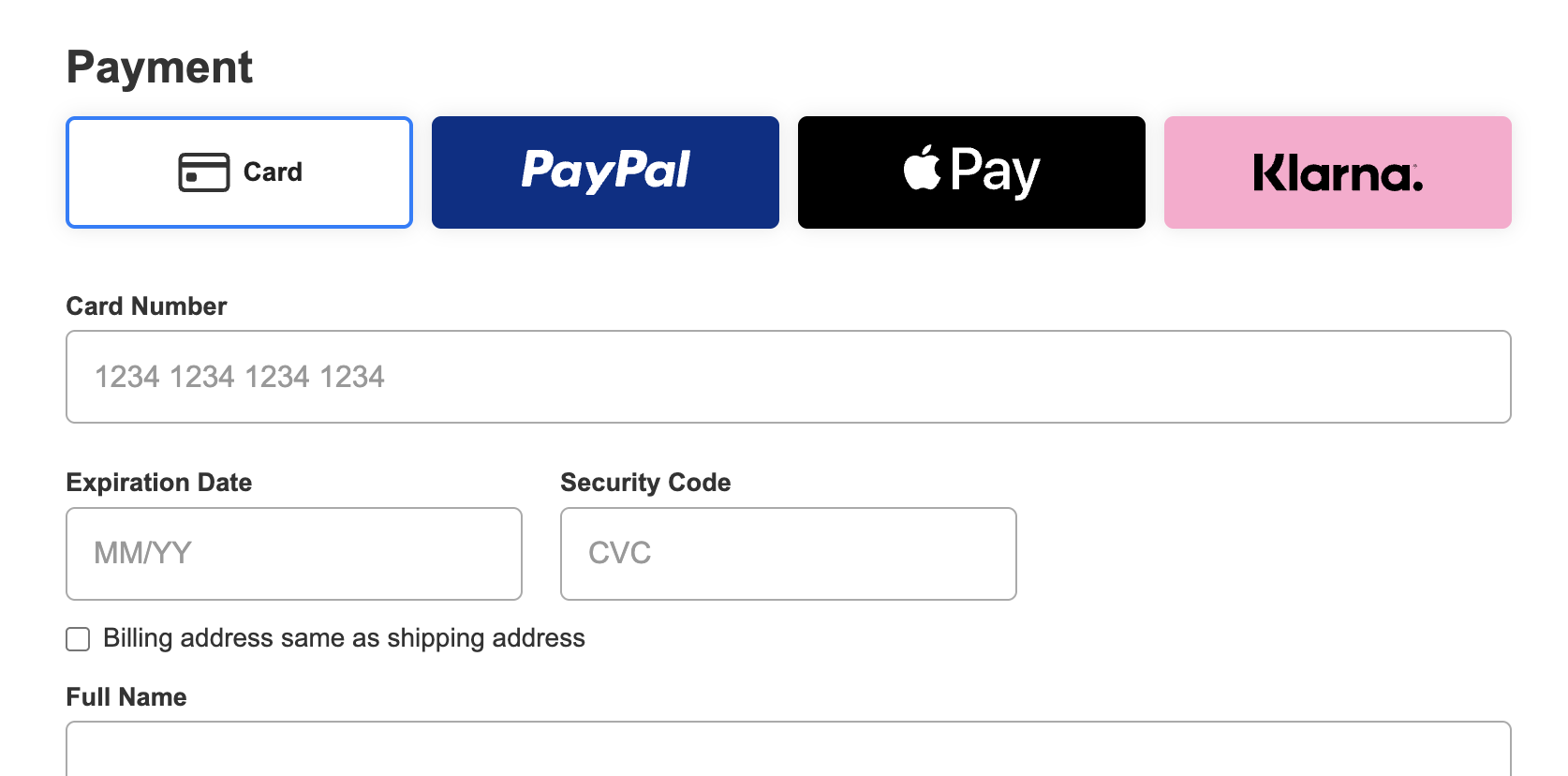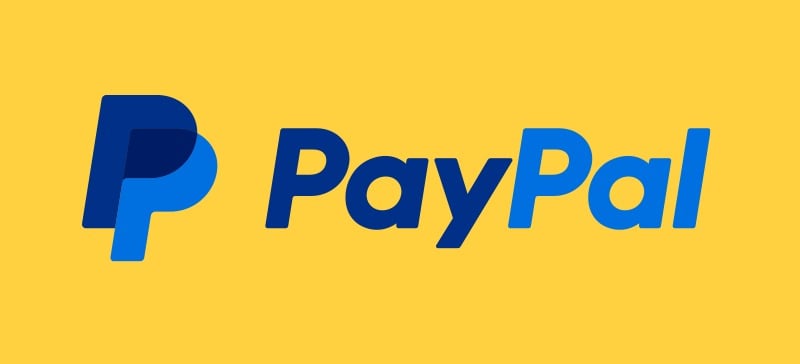
PayPal is a trusted global payment gateway that lets customers pay using their PayPal balance, linked bank accounts, or credit/debit cards—without entering card details directly on your site. Adding PayPal to your checkout gives buyers a fast, secure, and familiar way to complete purchases, which can help boost conversions and build trust.
How to Add PayPal
Step 1
To add PayPal as a checkout option on your store, go to the Settings > Payment Gateway page in CartGenie.
Go to Payment GatewaysThen click the “Connect” button underneath the Paypal logo.
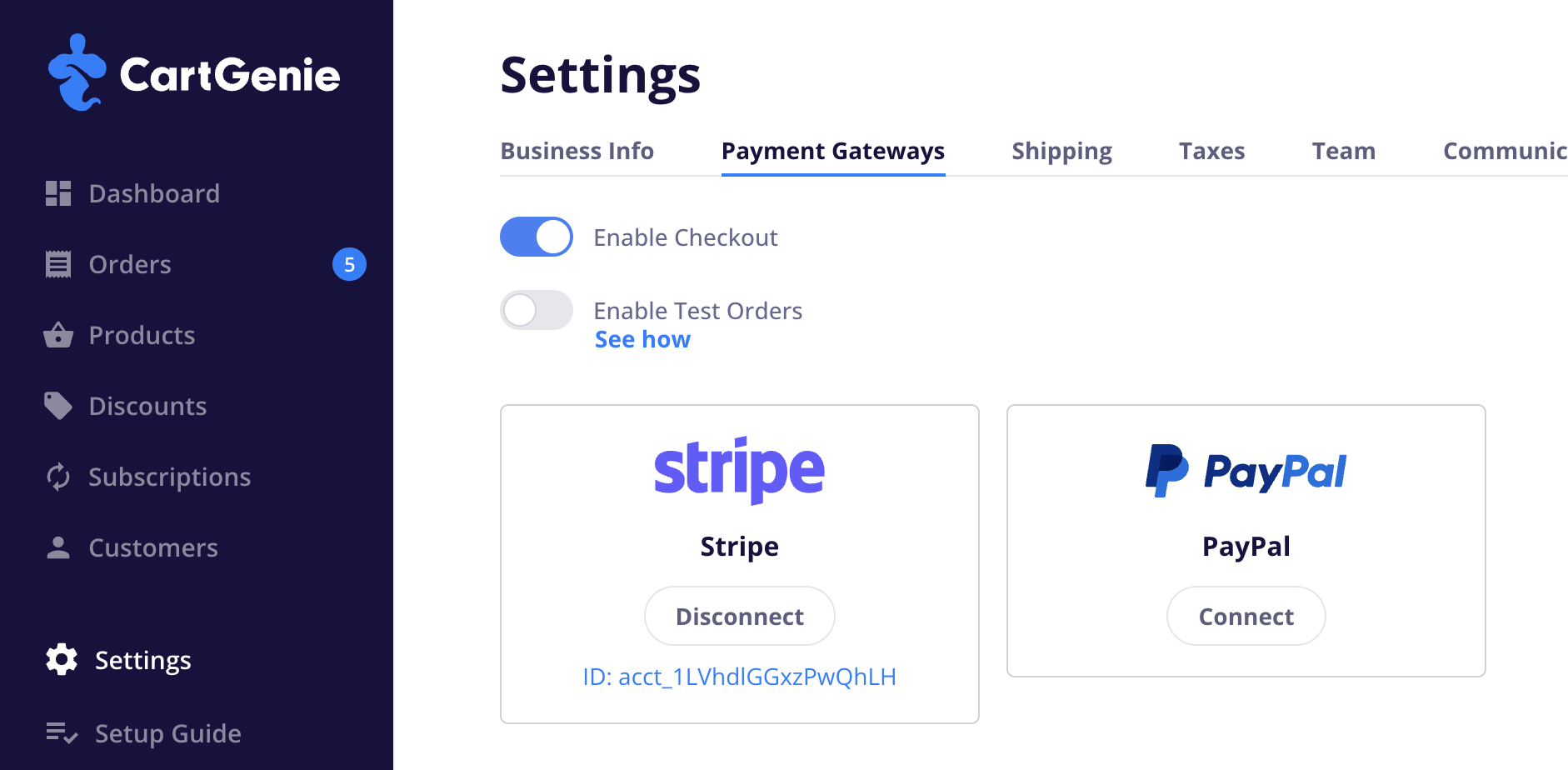
Step 2
This will open a popup which will ask you to log in to your PayPal account or create a new one. You must have a PayPal Business account in order to connect to CartGenie.
Keep going through the steps and authorize CartGenie to connect to your account.
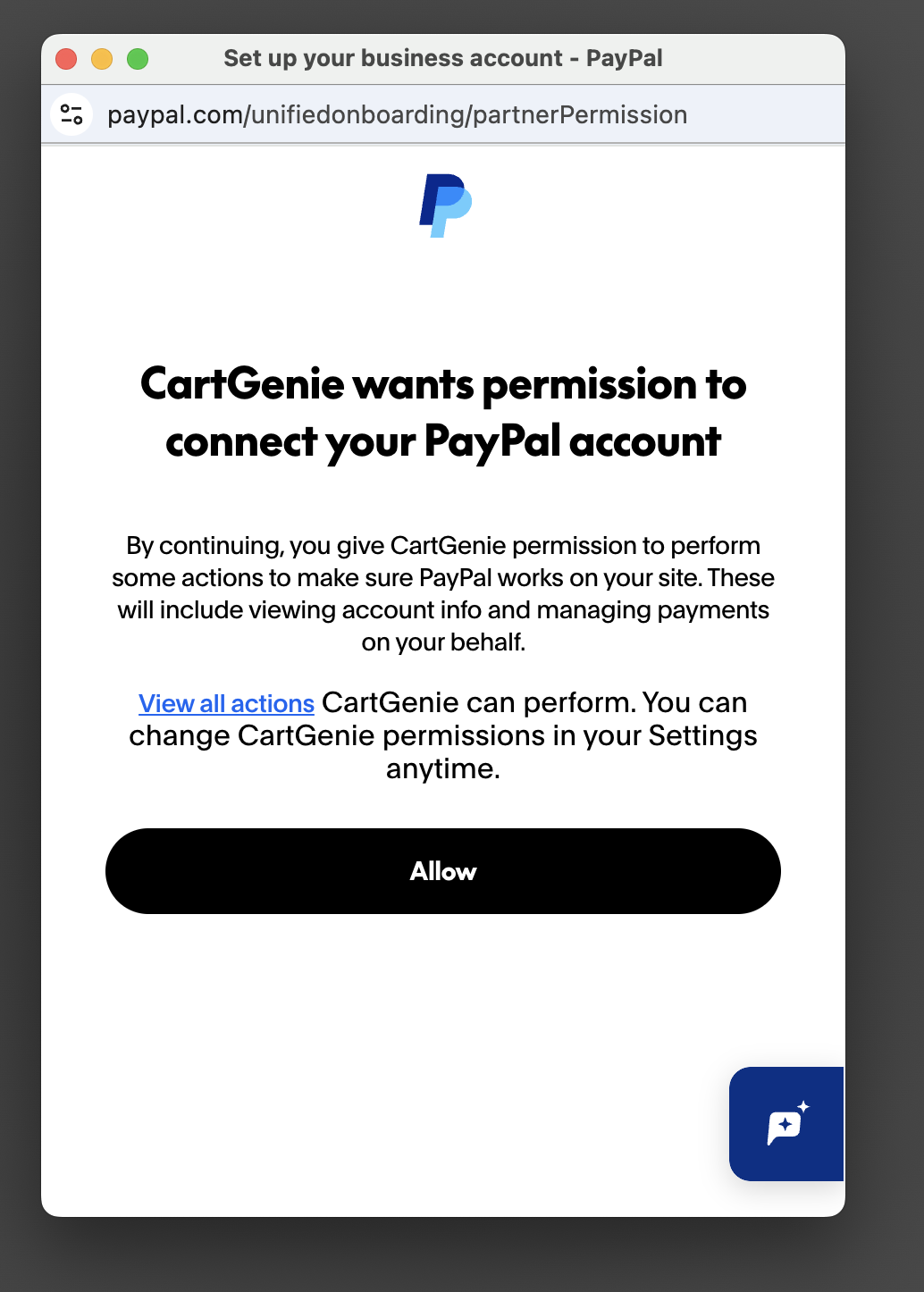
Done!
Once done, you’ll be sent back to CartGenie and you’ll see the “Connect” button under PayPal now says “Disconnect”.
PayPal is now officially able to be used by customers on your store!
Adding PayPal to Your Checkout Page
If you’ve used CartGenie’s checkout page template, then this step is already done!
If not, the simplest way to add Paypal to your store is to use our Webflow Designer Extension. Click the app icon in Webflow and go to the CartGenie app. Select Create Product Pages, then select either page templates or components and go to the checkout page to add.