The orders page in CartGenie allows you to view and manage your store’s orders. This is how you will fulfill orders and add tracking information when you’ve shipped it out.
View My Orders
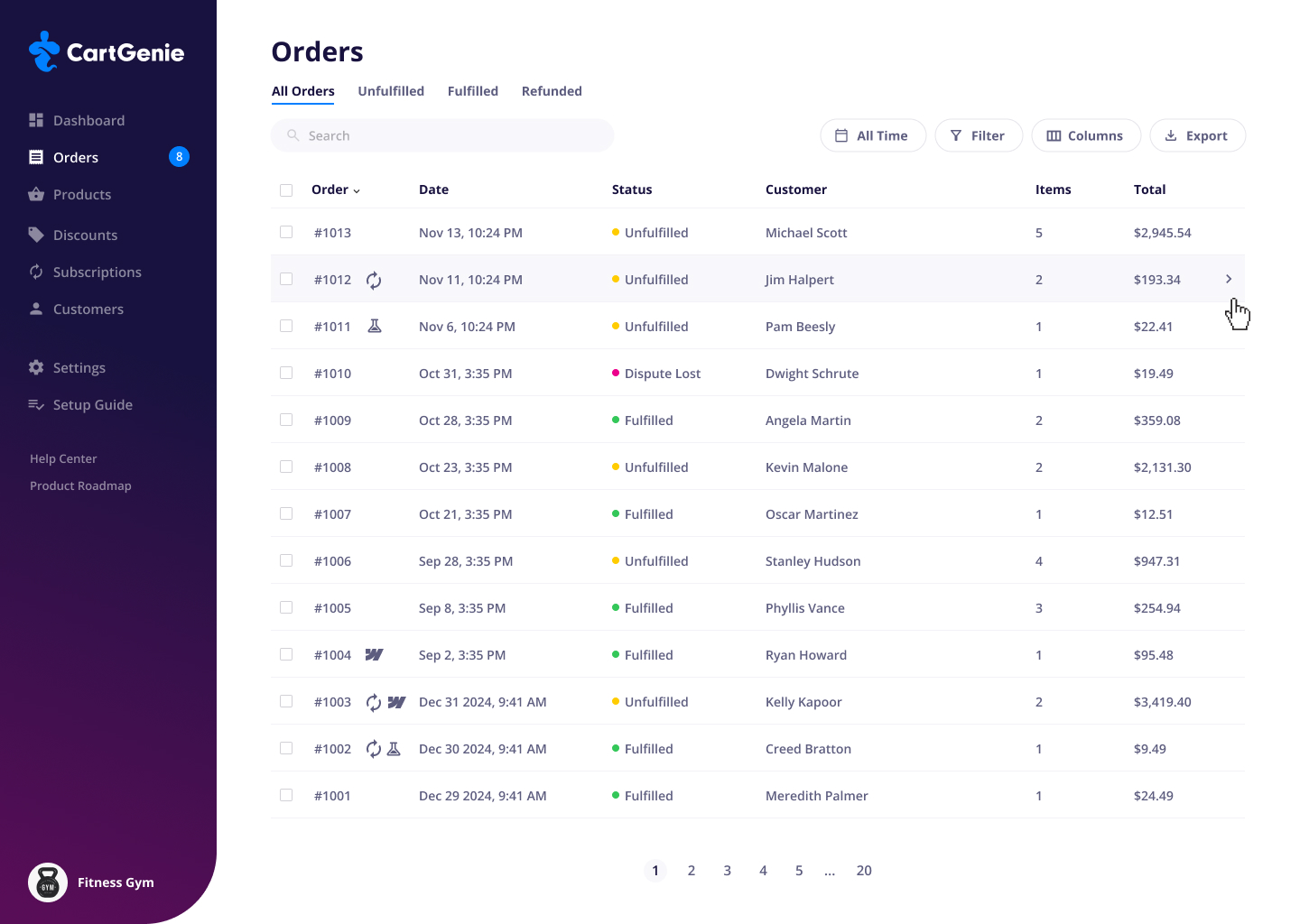
The number in the blue circle in the left-hand menu bar counts the number of currently unfulfilled orders.
Clicking on an order will show the details for that order such as:
Order number
Order date
Items purchased
Total price
Contact information
Shipping information
Billing information
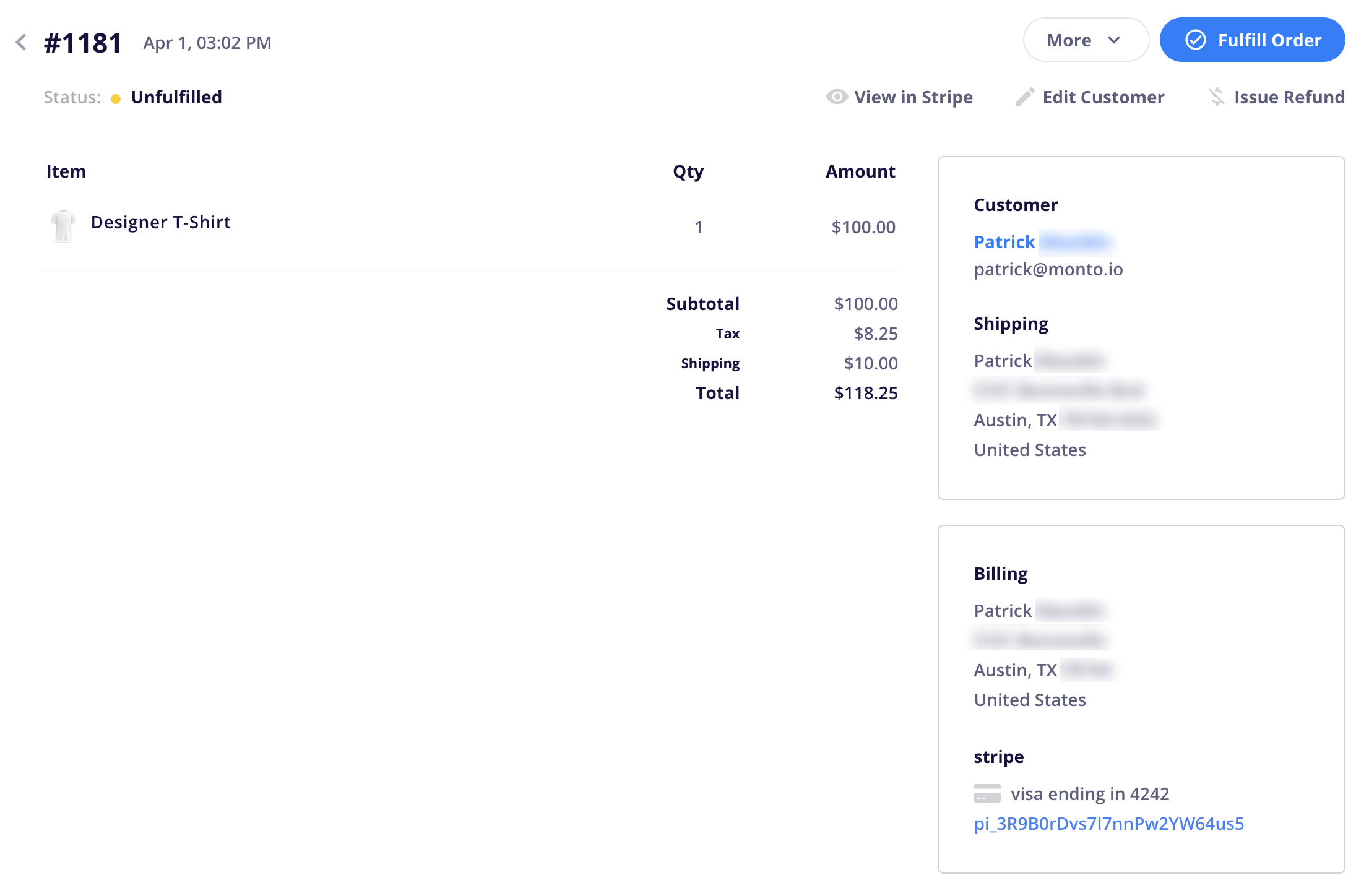
Clicking “View in Stripe” (or clicking the payment ID under billing) will take you to your payment processor where you can view your charge directly.
Once you’ve shipped out an order to a customer or they’ve picked it up from your store, you’ll want to mark it as fulfilled.
Click the “Fulfill Order” button in the top right to fulfill an order. This will display a popup with options for entering a shipping carrier, tracking number, and tracking URL.
All of these are optional. If you enter tracking information here and enable the “Send notification to customer”, the tracking information will be sent in the order confirmed email.
You can view and edit this email in the Communications Settings page.
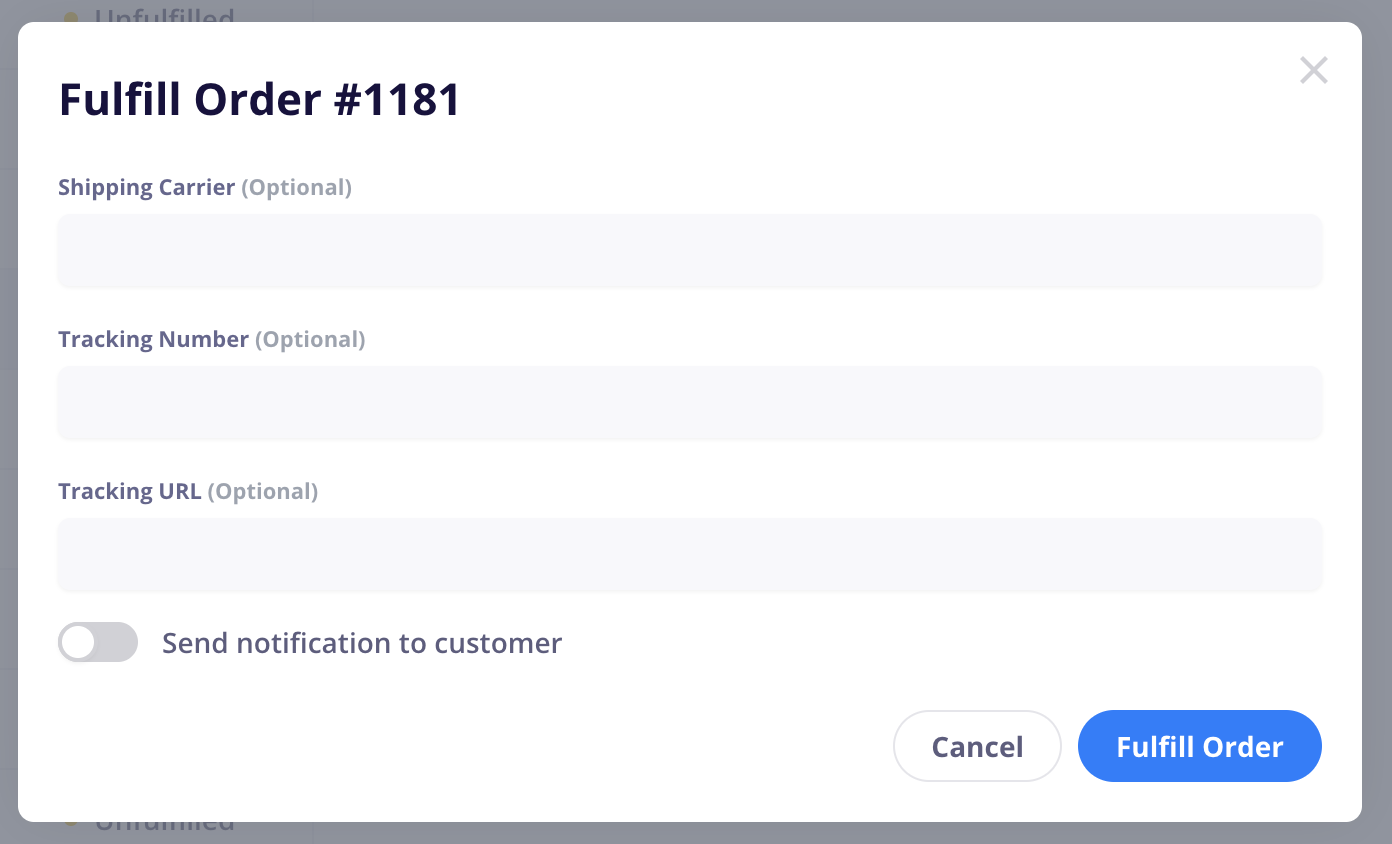
Not enabling this toggle and clicking Fulfill Order will not send any emails to the customer.
If you’ve integrated with a shipping partner such as Shippo, CartGenie will send all order information to your account on the shipping platform.
In Shippo, you can pay for and print shipping labels. Doing so will mark the order as fulfilled in CartGenie and send that information to the customer.
Click on the “Issue Refund” icon in the top right of an order to refund the full amount your customer paid.
If you want to offer a partial refund, you can do so by going to your payment provider directly and issuing it through your account there.