Sending a customer a link to their Stripe (or other gateway) billing portal is useful so they can manage their own subscription—including updating payment methods, downloading invoices, or canceling a service. It’s a secure, self-serve way to reduce back-and-forth and give customers more control.
In order for customers to manage their subscription, you will need to first enable your Stripe customer portal.
You can do that here:
https://dashboard.stripe.com/settings/billing/portal
If you want to allow customers to update their subscription, you need to enable the various options in the portal. These are the options CartGenie currently supports:
Invoice history
Payment Methods
Cancelations
CartGenie doesn’t currently support customers changing their subscription product or quantity, etc.
Once created, Stripe will display your customer portal link.
You can copy this and add it to the bottom of order emails, your site footer, etc.
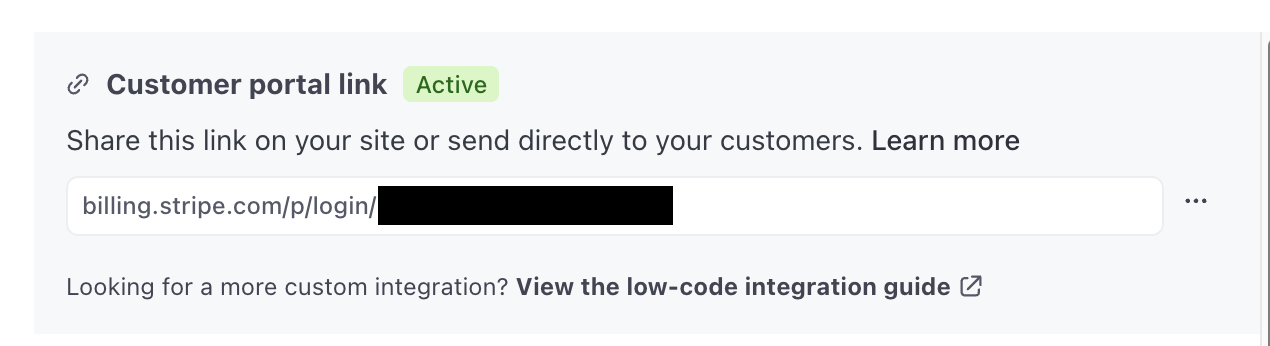
To find this link for a specific customer’s subscription, first open your Subscriptions page in CartGenie (or Orders page) and find the order you want to get the link for.
Click the 3 dots beside the relevant subscription and click the “Copy Billing Portal Link” option.
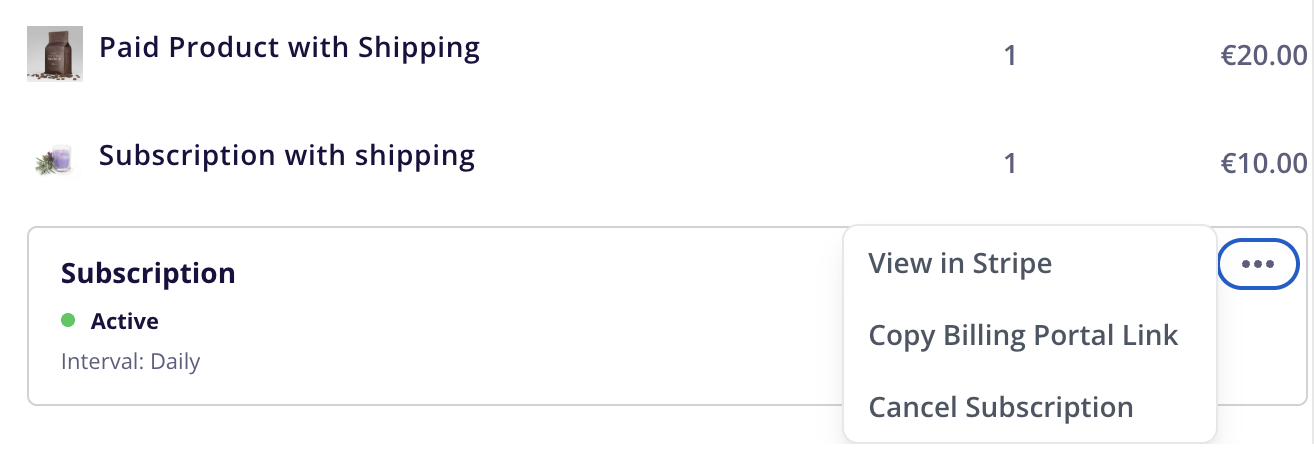
This will copy the link into your clipboard so you can paste it into an email to the customer.