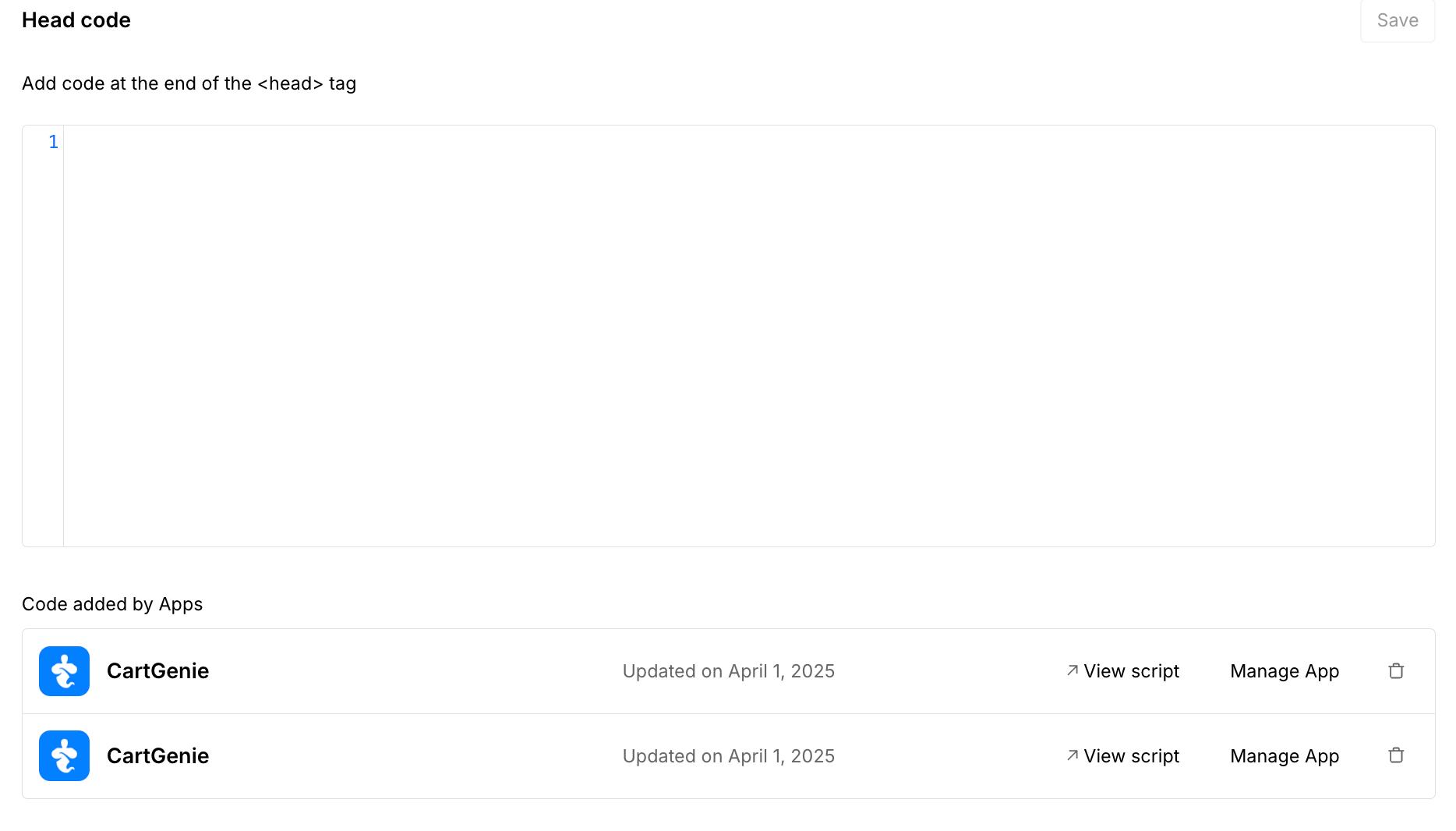You may see this error for several reasons:
CartGenie app is uninstalled from Webflow site
Your Webflow site was transferred to a different workspace
A Webflow issue caused it to become disconnected
If you see this error, please reconnect your site as soon as possible to ensure your store can work properly.
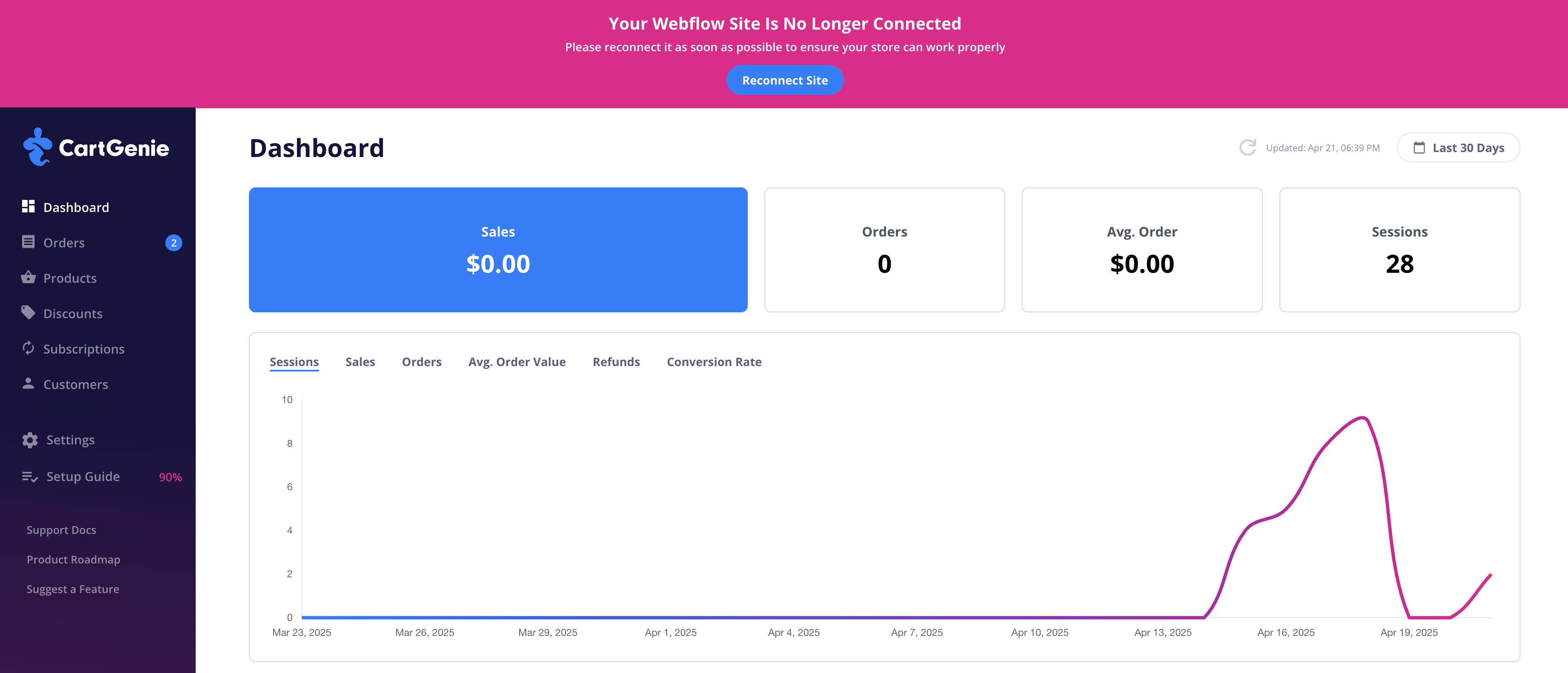
Click the “Reconnect Site” button in the pink banner.
If you don’t see the banner on your dashboard, you can initiate the same process by clicking your store name in the bottom left and clicking “Add Site”
This will open up the authorization flow. Click the “Connect to Webflow” button.
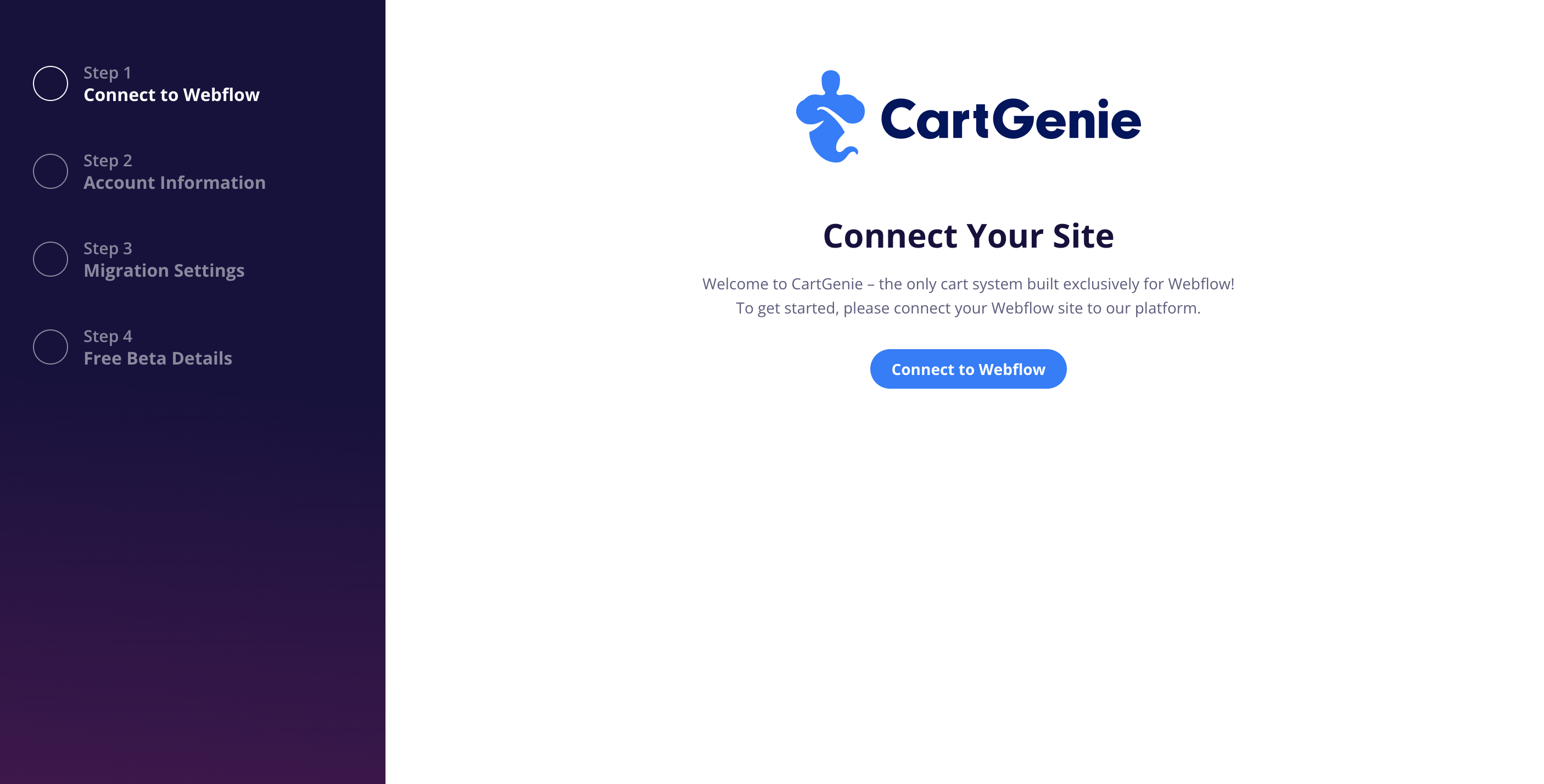
You will see a list of your Webflow sites.
Be sure to only select the site that was previously connected to this CartGenie store.
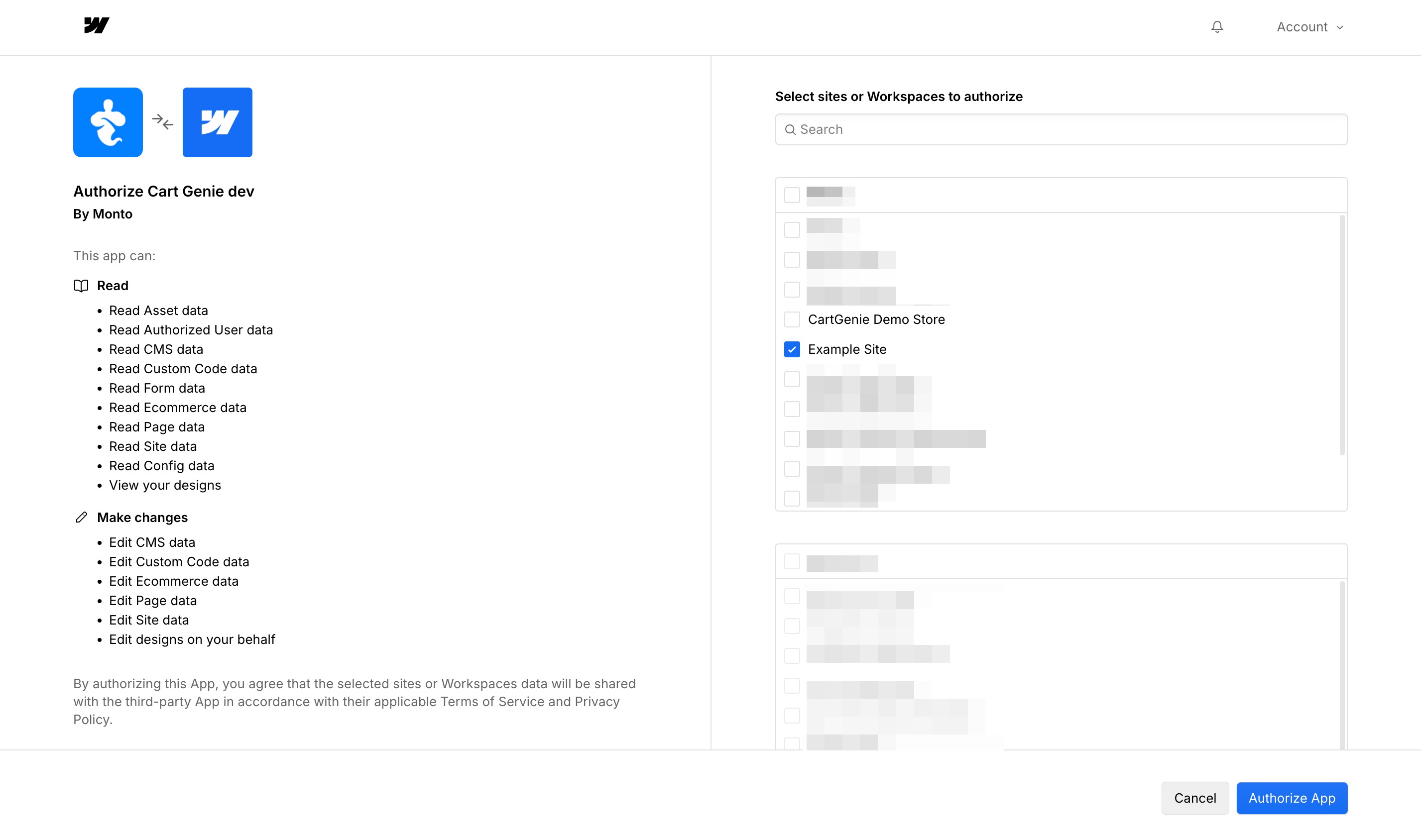
Next, confirm the primary URL you want to use for the site.
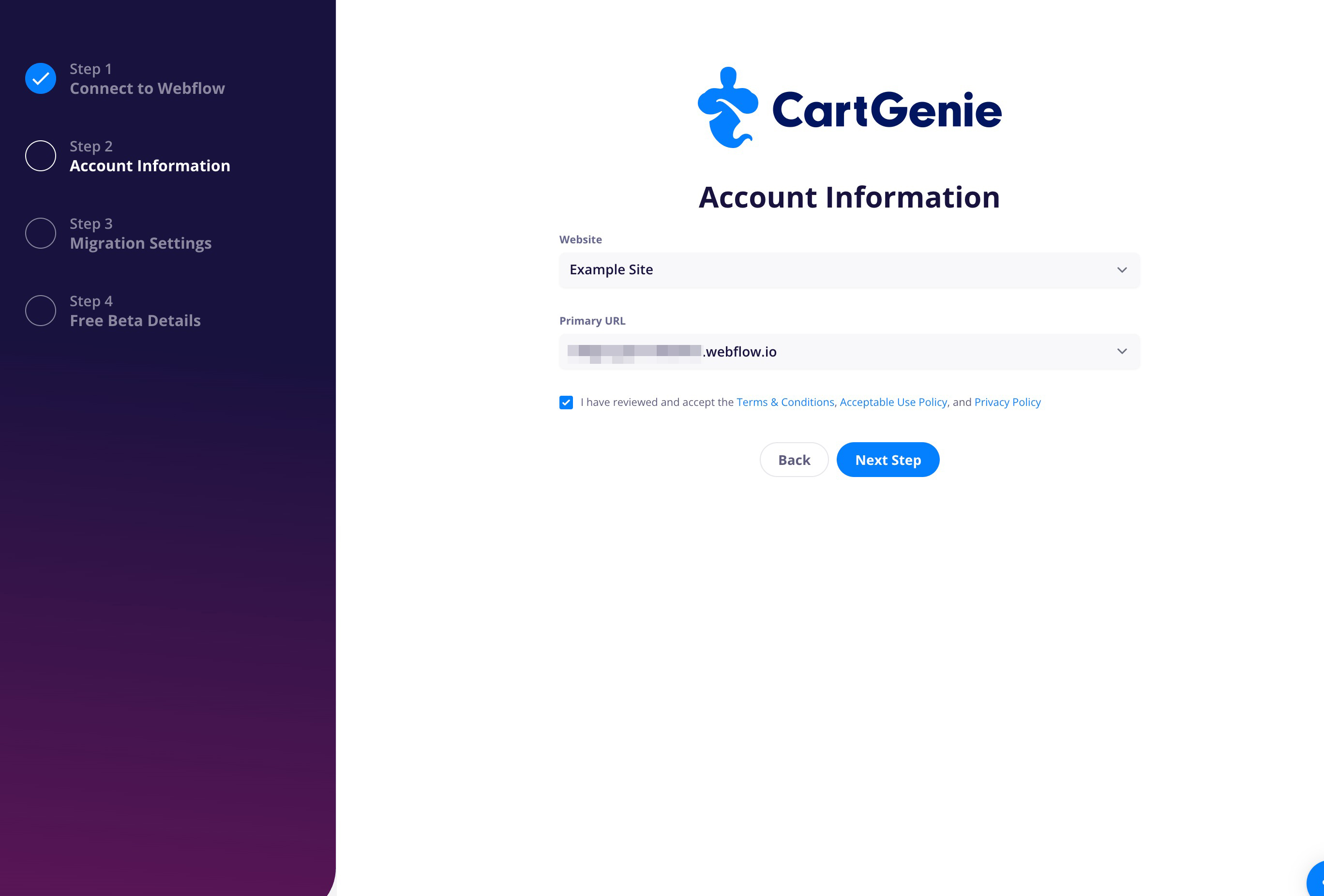
Ignore the Migration step – click the “Skip To Next Step” button
Your products are already saved in your CartGenie account so you do not need to migrate anything else.
You should now be redirected to your Setup Guide.
Go into your Webflow site and republish it.
This will resolve most outstanding issues.
In CartGenie, refresh the setup guide page.
If Step 1 and/or Step 4 of the Setup Guide are showing as incomplete, you will need to reconnect them. You can do this by toggling on the “I am using a CartGenie template” option to see the dropdown selectors for each collection.
Select the correct collection for each and click save.
Go to Setup Guide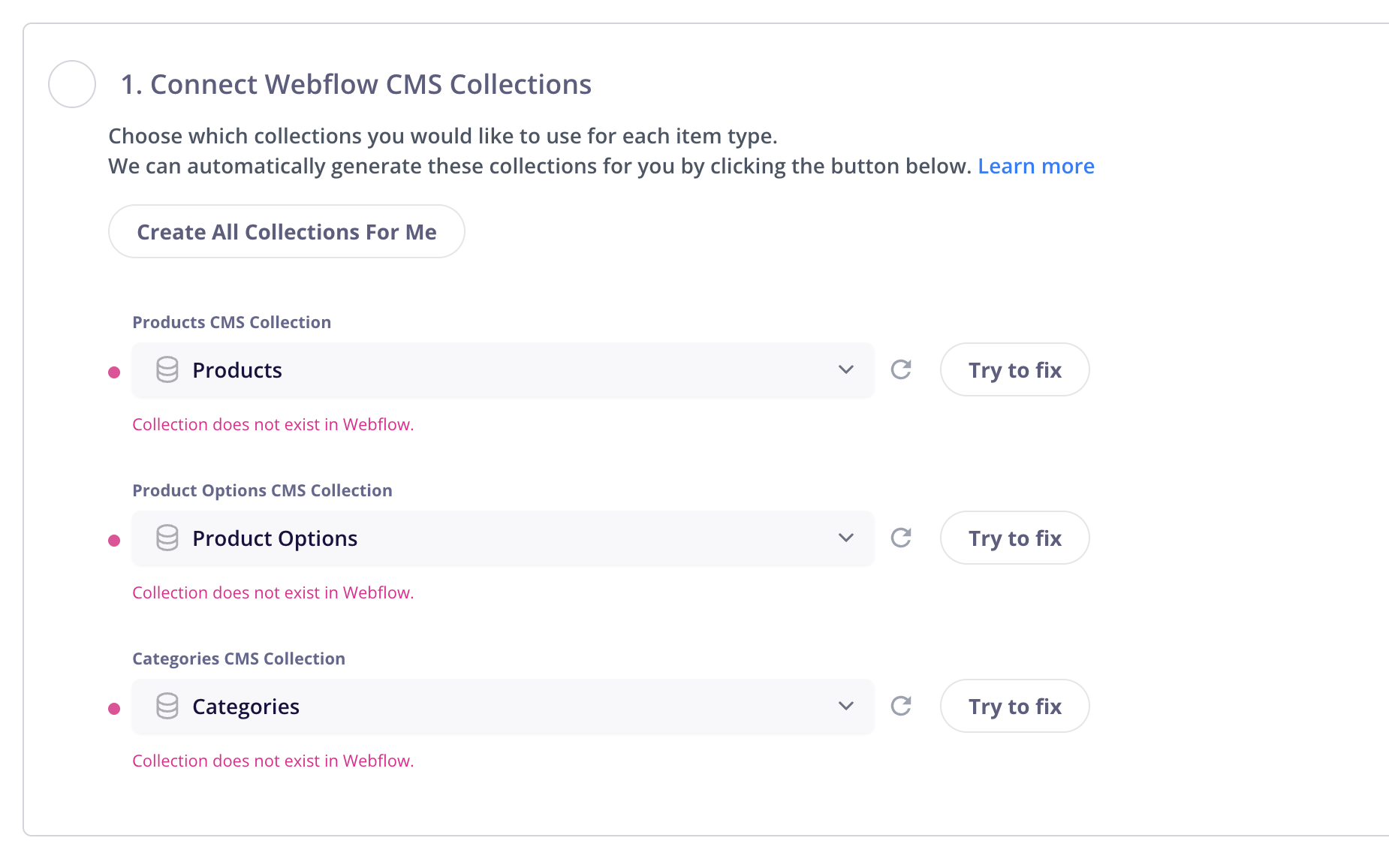
If you are not seeing all of your current collections or if you see the error above, you can click the refresh icon to pull in all the latest updates from your site.
If you had not previously added these collections, you will need to generate them using the “Create All Collections For Me” button and then click Save.
Your Webflow site should be reconnected to CartGenie.
You can turn on “Test Orders” in the Settings > Payment Gateways page if you’d like to test and ensure everything is working properly.
One script will be added when you complete the steps above.
The second script can be added by opening the CartGenie app Designer Extension in your Webflow site.
How to add the CartGenie header script to your site
The global header script is necessary for your store to function
If added correctly, it will look like this: