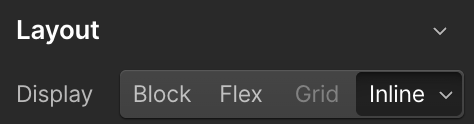There are a lot of error codes that might appear at checkout depending on if the customer forgets to input required information such as their name, email address, credit card, etc.
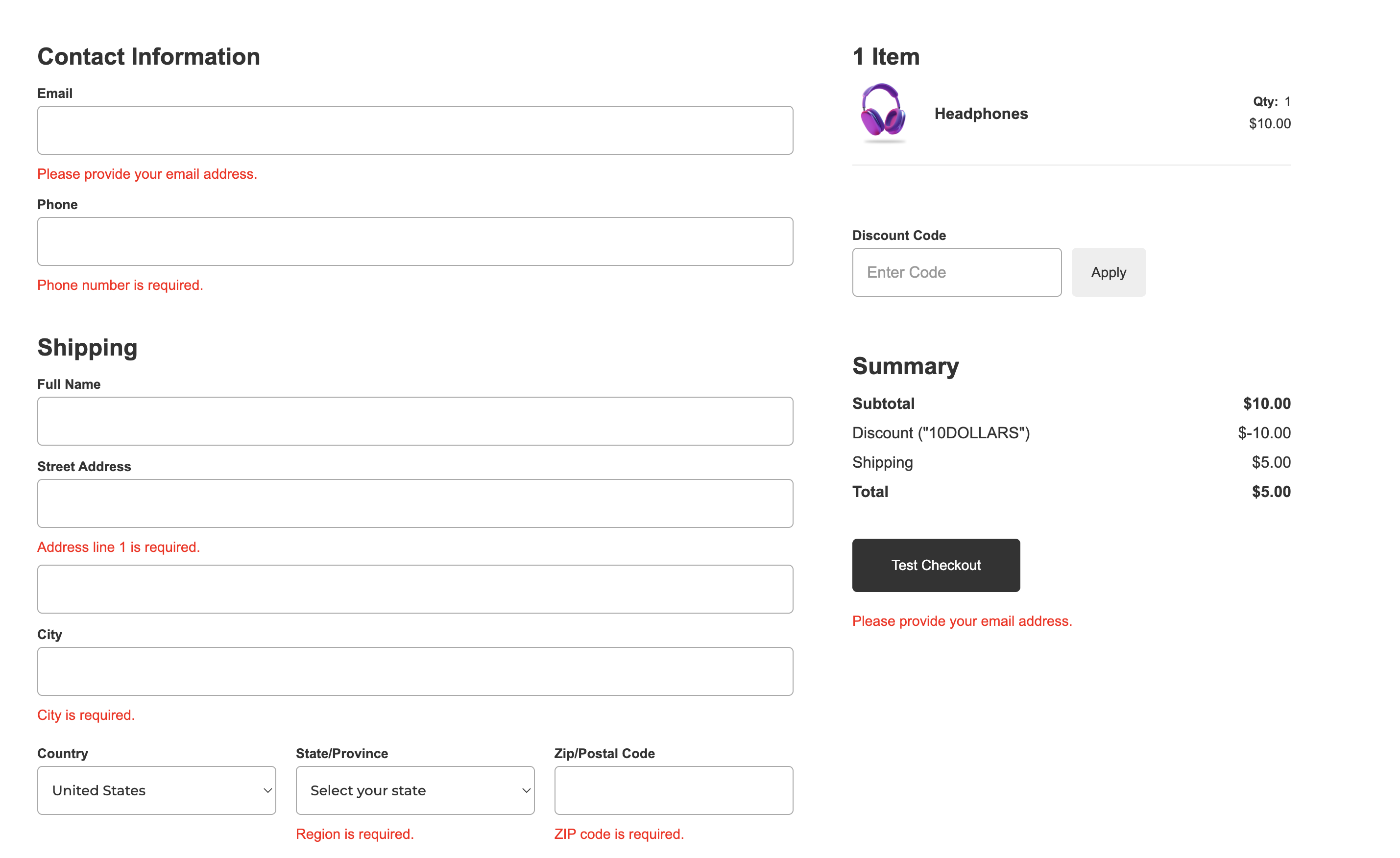
You may notice that the checkout page template only shows a single error code underneath the checkout button and not all of the numerous ones shown above on the live site.
The style of this error code on the page template gets applied to all of the others.
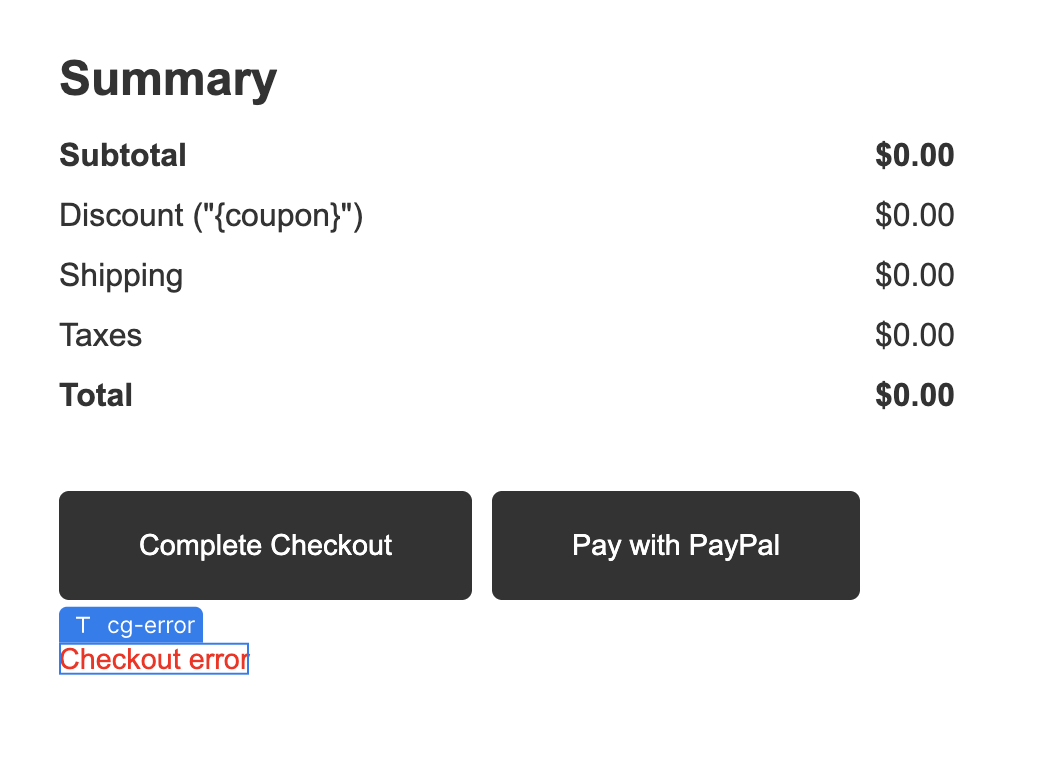
Select the “cg-error” code block beneath the checkout button and set your preferred font, color, size, etc.
Any style applied to this block will affect the style of all other error codes CartGenie might display on the page.
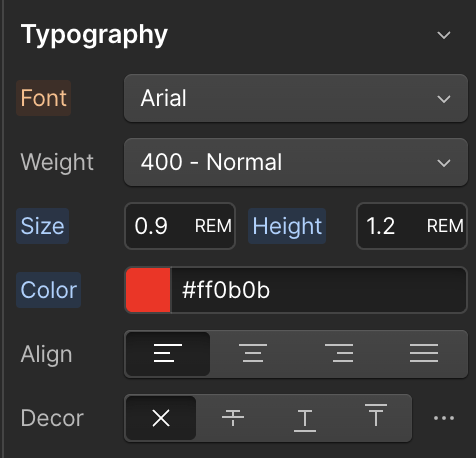
Because this error affects all others error messages, be sure that any style you add works in all other contexts across the page.
Adding a secondary class to the cg-error text block (such as “test” in screenshot below) will cause any styling of the secondary class to only apply to the error directly beneath the checkout button. Other error messages will only inherit the parent class styles.
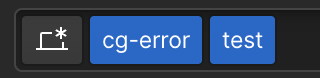
We recommend keeping the “display” set to “in-line” and not adding any large margins or paddings to this block as it may display oddly on other error messages.