This guide will show you how to edit the text content of your CartGenie emails — from subject lines and body copy to footers and CTAs — so your brand voice shines through every message.
You can also add extra headline or text blocks anywhere in the email to include personalized notes, instructions, or marketing messages specific to your store.
To get started, go to your Settings > Communications page in CartGenie
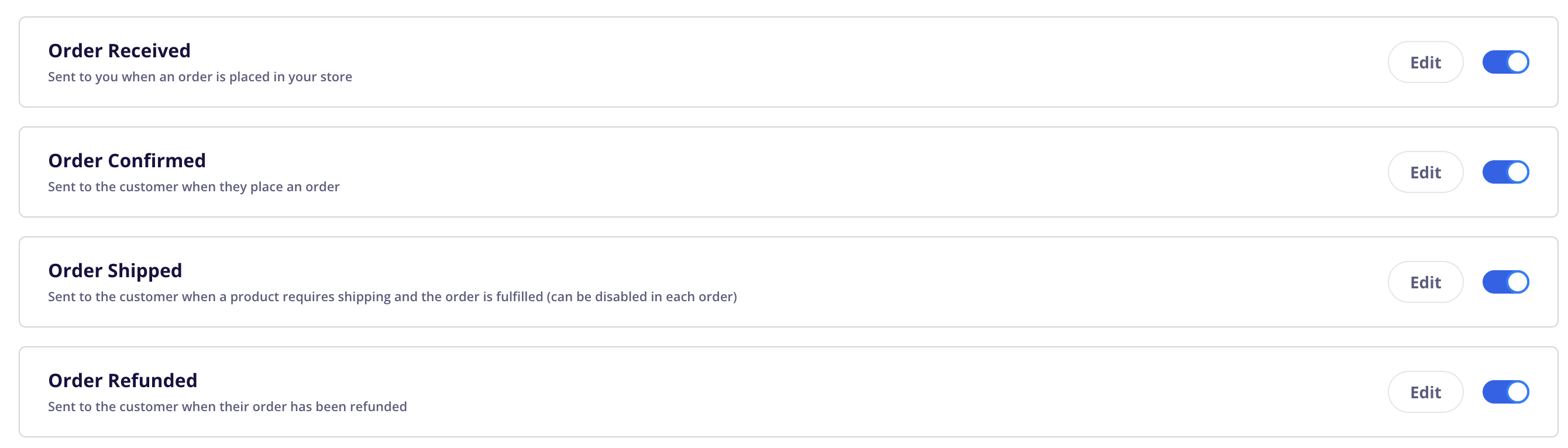
If you want to learn how to edit your email template theme, click here.
Clicking the toggle icon next to one of these emails will turn it OFF and no emails will send to your customers or any other members added in the email’s settings.
You can now add additional content blocks in your CartGenie emails. This allows much deeper customization by enabling you to add whatever information you need wherever you need it.
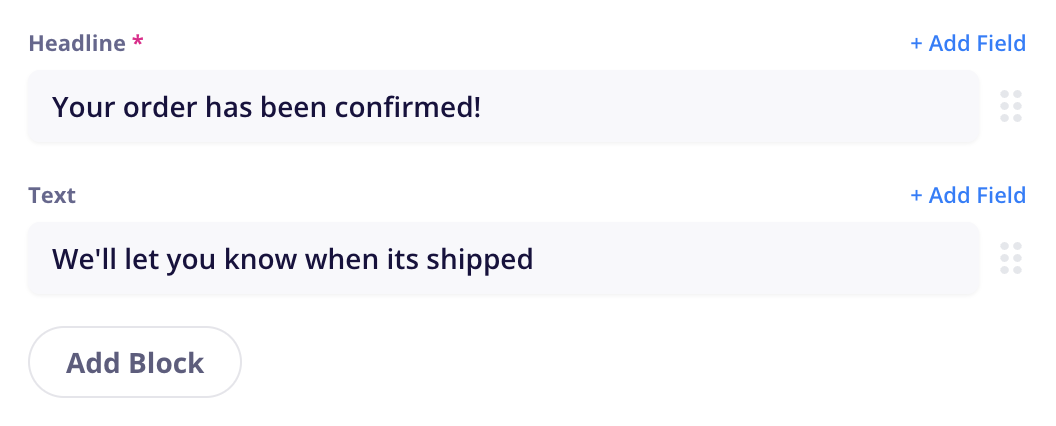
Simply click the “Add Block” button and select either the headline, paragraph, text, button, invoice button, or invoice link.
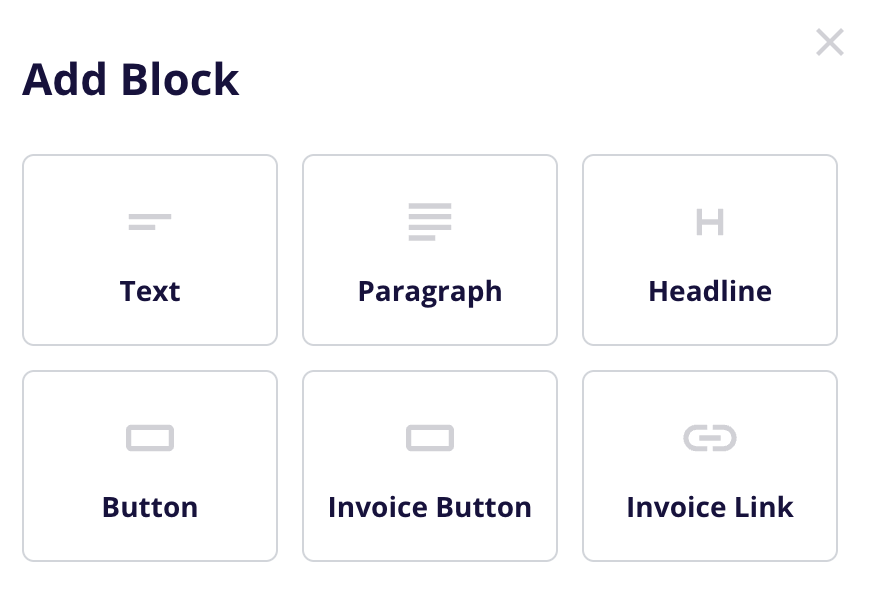
Once added, you can delete or rearrange the field as needed.
You can add a few custom fields to your email subject lines or body copy by clicking the “+ Add Field” link above an input and selecting an item from the list such as an Order Number, Customer Name, Store Name, etc.
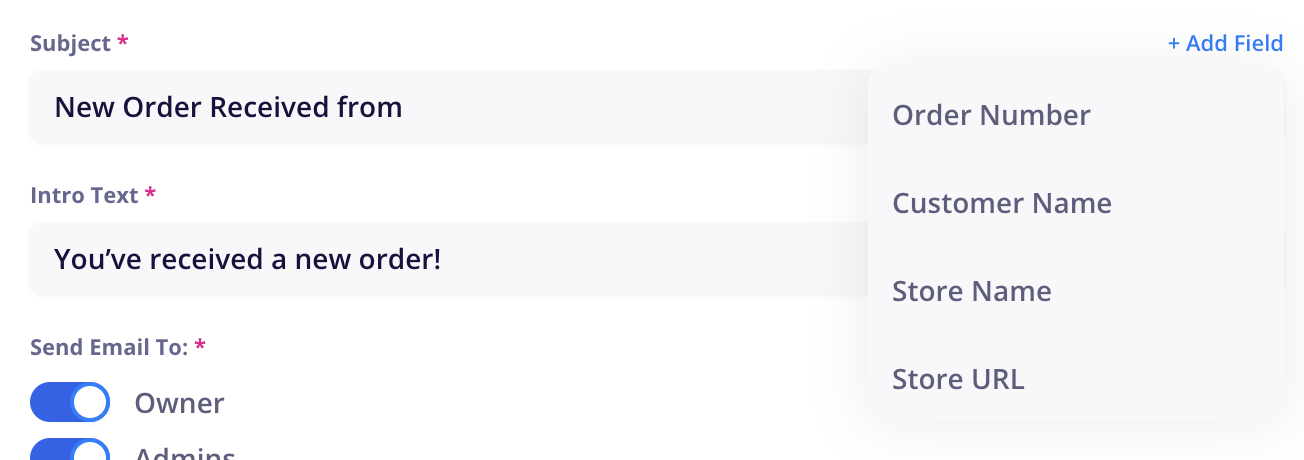
You can see a preview of any of your store emails by clicking on the edit button and then finding the “See a Preview of this Email” section. Enter your email address in the input box and click “Send Test” to receive a test version.

Each email has the option to add additional email recipients who maybe don’t have access to your CartGenie store, but still need to receive the email. Example: You may need to send one to your dropship supplier or your warehouse manager.
You can do this by entering comma separated emails in “Additional Recipients” input inside of each email editor.
Here are the emails that we send for your store. Each email has its own subject line, body copy, and recipients.
Order Received (internal)
Sent to you when an order is placed in your store.
By default, it will send to all members of your team. You can disable each member type as desired.
Order Confirmed
Sent to the customer when they place an order.
By default, it will send to only the customer who placed the order. You can add yourself and other members of your team if you wish to receive a copy as well.
Order Shipped
Sent to the customer when a product requires shipping and the order is fulfilled (can be disabled in each order)
When fulfilling an order in the Orders page, you have the option to “Send notification to customer". This email is what is sent when this option is enabled.
Order Refunded
Sent to the customer when their order has been refunded
Order Download
Sent to the customer when they place an order which contains a downloadable file
Payment Failed
Sent to the customer when their subscription payment fails
Payment Successful
Sent to the customer when their subscription payment goes through
Subscription Cancelled
Sent to the customer when their subscription is canceled
Verify Payment
Sent to the customer when their subscription payment needs to be verified
Some payment gateways may require verification for customers they deem potentially risky due to the customer’s history or home country.