CartGenie automatically sends emails to your customers for things like order confirmations, shipping updates, and abandoned cart reminders. But just because they’re automated doesn’t mean they can’t match your brand!
In this guide, we’ll walk you through how to customize the look of these emails — including your logo, colors, button styles, and more — so every message feels like a natural extension of your store.
Learn how to edit the wording of your emails here.
At the top of the Communications page, you will see a block labeled “Template”. This is where you’ll be able to set the overall design and style of your order emails.

Upload your store’s logo (.jpg or .png) and set your brand colors to ensure your emails match your site.
This logo will appear at the top of all emails we send to your customers. You can set the width of the logo as well to ensure it works well.
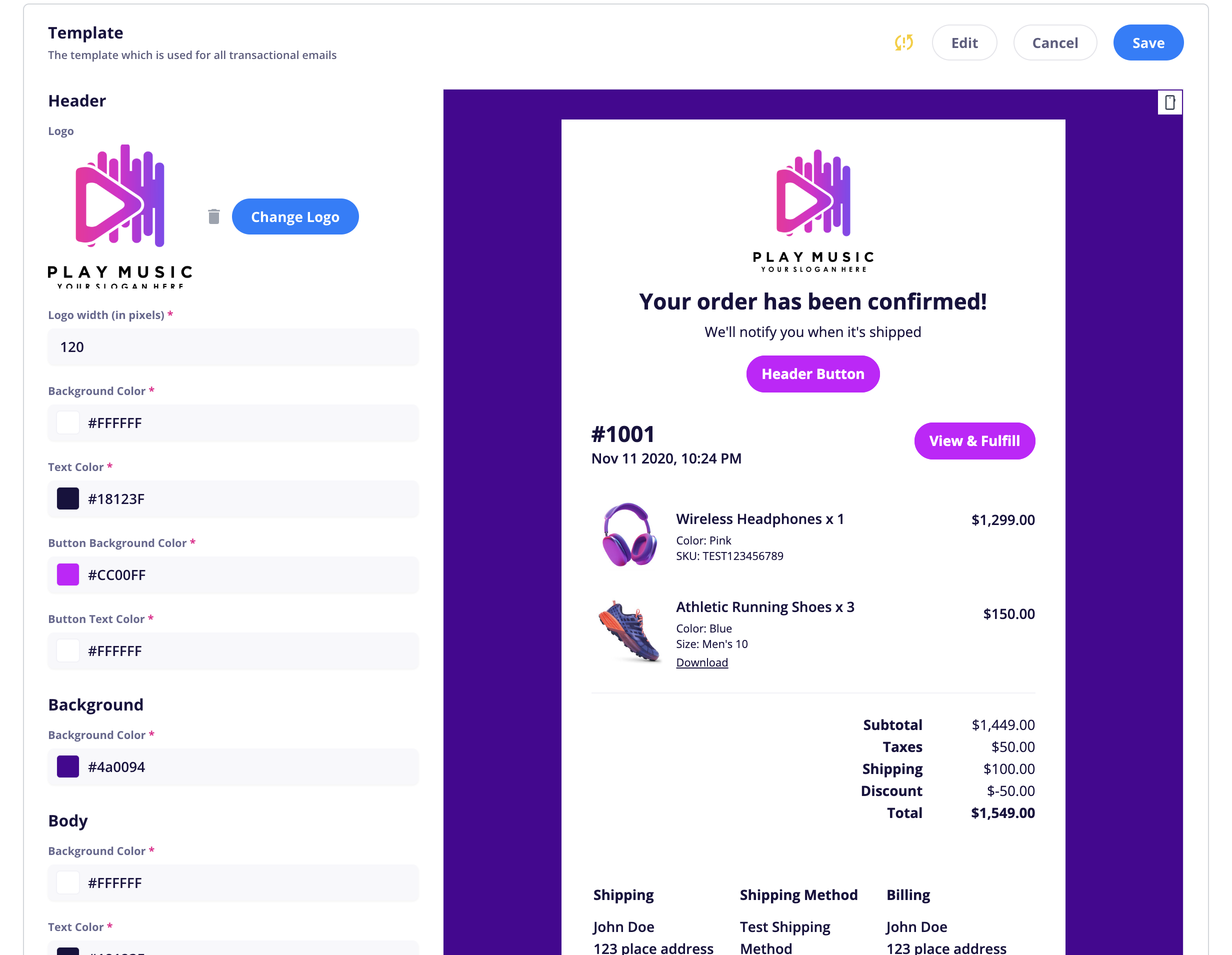
The email template is divided into 4 sections that you can edit:
Header: Contains logo, headline, intro text (sometimes a button)
Background: The page background
Body: Main portion of the email which typically contains order info
Footer: Your contact info, etc.
In each of these sections, you will see the option to edit the background color, the text color, button color, etc. which gives you a lot of flexibility when it comes to your customer emails.