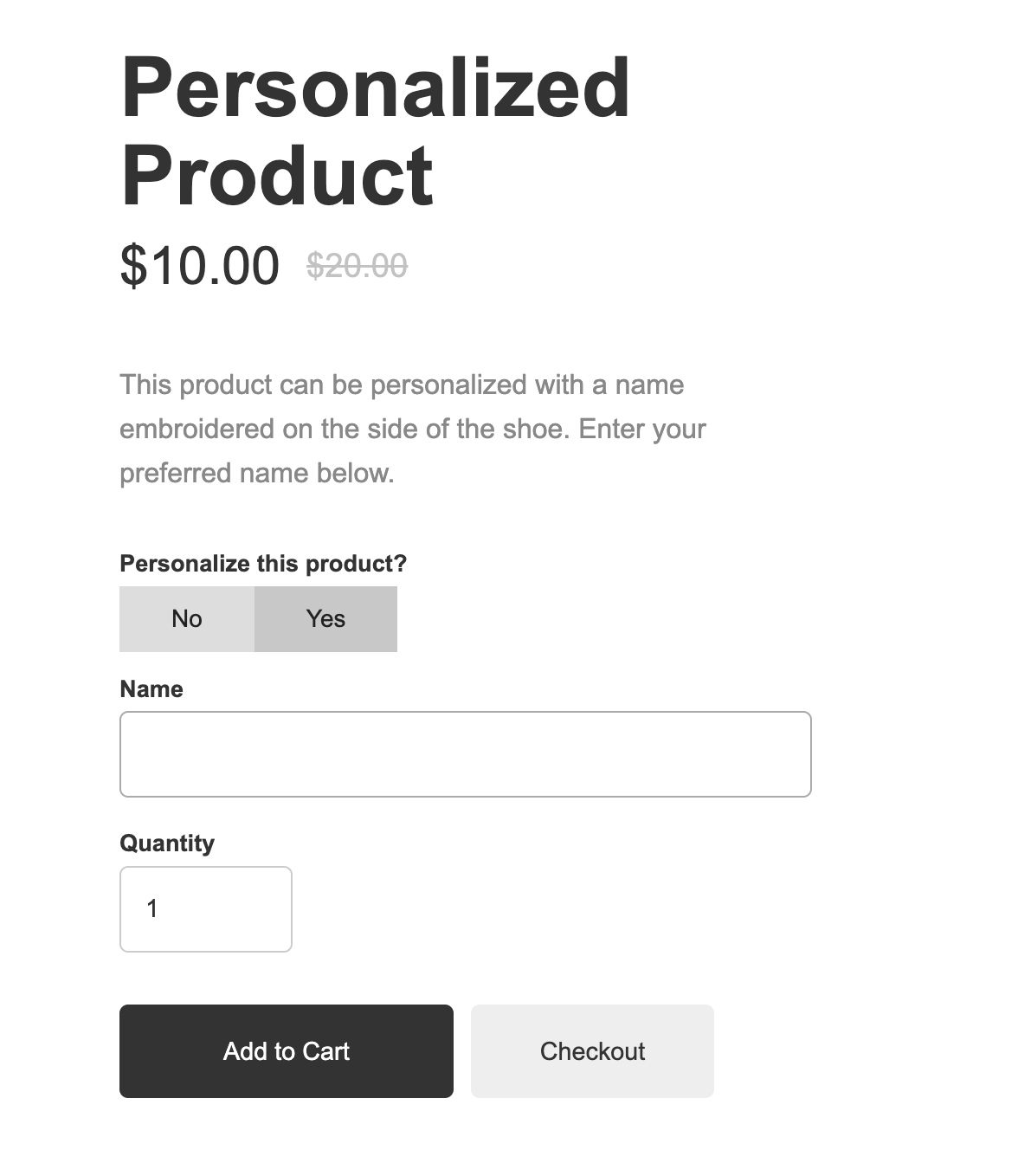The personalization field block in CartGenie can be added to your product page template and will automatically not show up on any product which doesn’t have personalization enabled in its “Additional Info” tab.
However, you might not want your customers to even see the personalization field unless they decide they want to personalize the product. This can help prevent confusion on the customer thinking the field is required in order to purchase the product (you can also note this in the help text to help let customers know it is optional).
Here is how you can let customer’s easily toggle on / off the personalization field for a product.
In your CartGenie Product Settings, add a Switch field and name it something like “Personalized Product” or similar. (do not make it required)
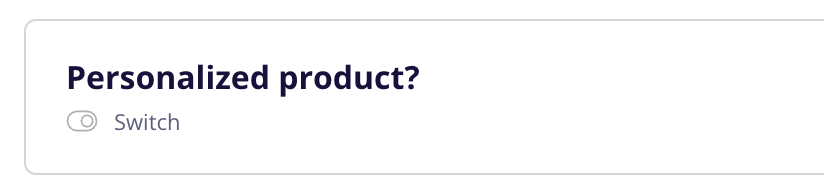
In any product in CartGenie with a personalization field added to it, be sure to toggle on this switch in the “Additional Info” tab.
Add a tab block inside of your “cg-form” form layer on the product template page where you want the personalization field to be.
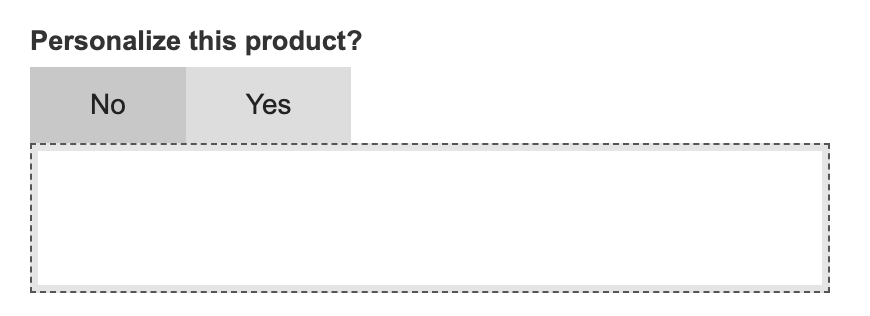
In the "Yes” tab, add the Personalization Field block from the CartGenie Designer Extension > Components.
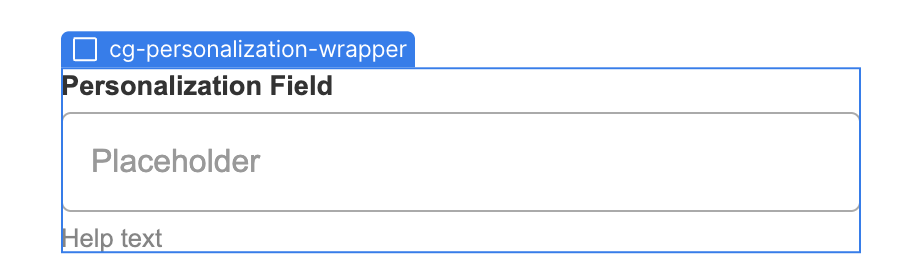
Add a label like “Personalize this product?” and name the tabs “No” and “Yes” (or whatever you prefer)
Wrap the tabs and label in a div block and go to the layer settings and find “Conditional Visibility” and set it to only be visible if the “Personalized products?” switch is on.
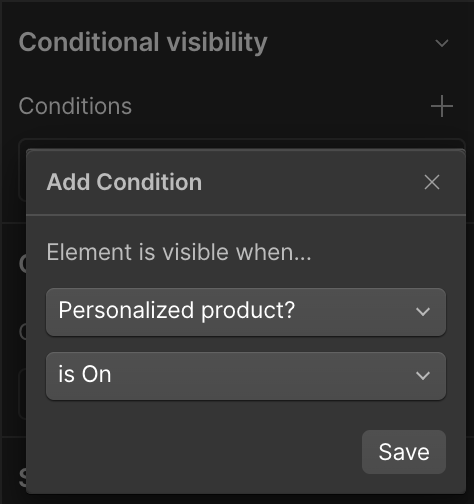
Done!
Go to a product without personalization and you shouldn’t see the toggle.
Go to a product with personalization and you should now see the toggle on the page. Click on No and Yes to see it in action.
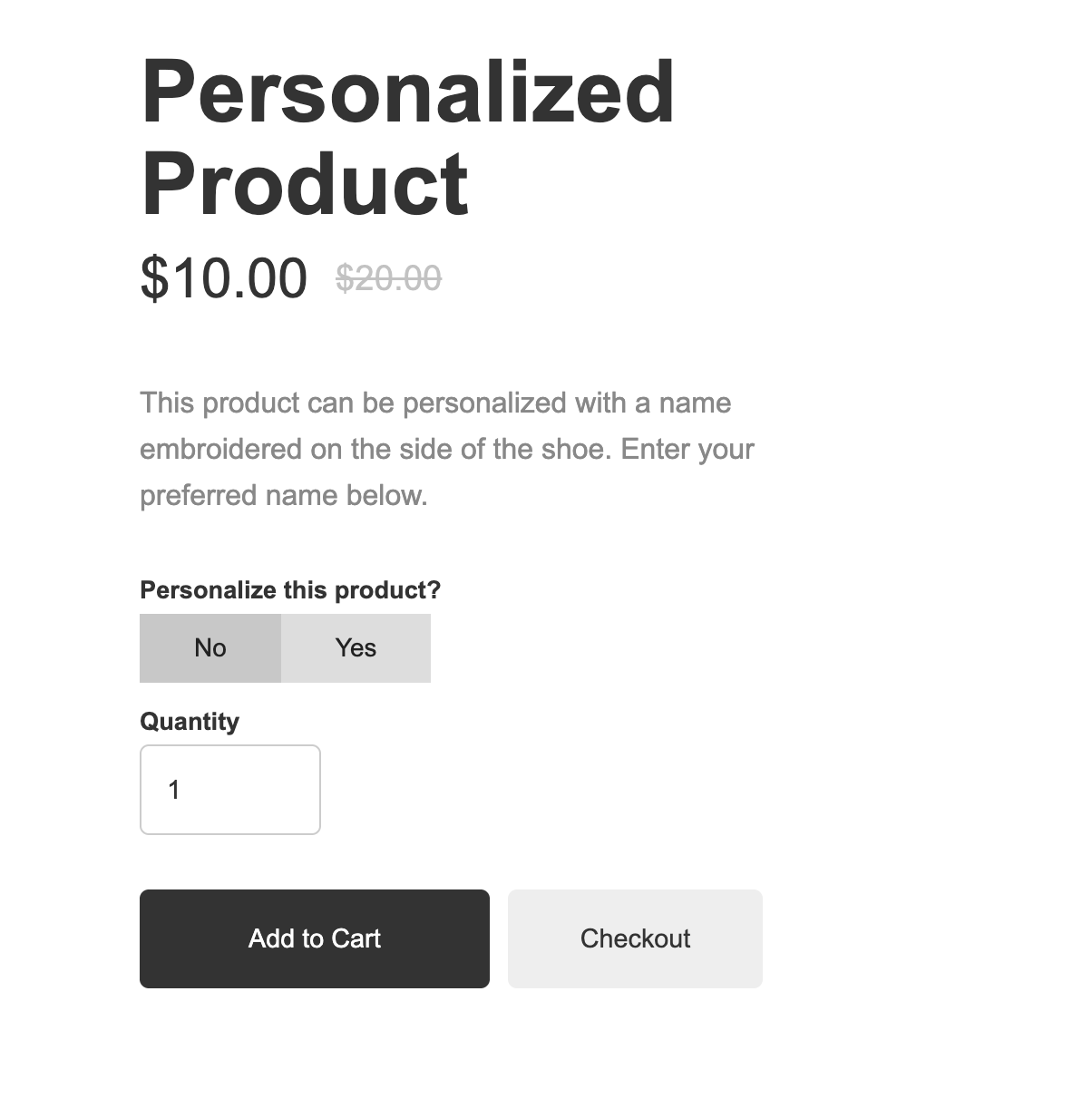
With toggle set to “Yes”: