CartGenie makes it easy to update your existing products using a CSV import. This can be a much simpler way to do a bulk update of just a few fields for a large amount of products and variants.
The simplest way to make changes to your existing products is to export a CSV of your current items and variants.
Go to your Products page in CartGenie and click on the Export button in the top right. This will download your CSV file.
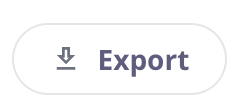
Modify your exported CSV to update the fields you want to change in CartGenie. Feel free to leave columns or cells blank if you do not want them to be updated.
There are a few important things to keep in mind:
There are 2 required fields that must be present as the 1st and 2nd columns in your CSV. This allows us to identify the specific item you want to update.
Product ID
Variant ID
Any other columns or cells can be blank when imported
CartGenie only updates cells with information in them. So if you don’t want to change a cell or column, you can leave it blank.
To erase existing data in a specific field for a product, add the following text to the cell:
//NULL//
This will erase any data for that product in that field.
These are the columns / fields that are currently able to be modified by this CSV upload function.
Product Slug
Product Name
Product Status
Product Description
Main Variant Image
More Variant Images
Variant Price
Variant Compare-at Price
Variant Sku
Variant Inventory
Requires Shipping
Variant Weight
Variant Width
Variant Height
Variant Length
HS Code
Country of Origin
All other columns included in your CSV will be ignored when imported.
Go to your Products page in CartGenie and click on the Import button in the top right.
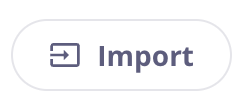
You’ll then see a popup with the option to either import new products or update existing products.
Click the button for Update Products.
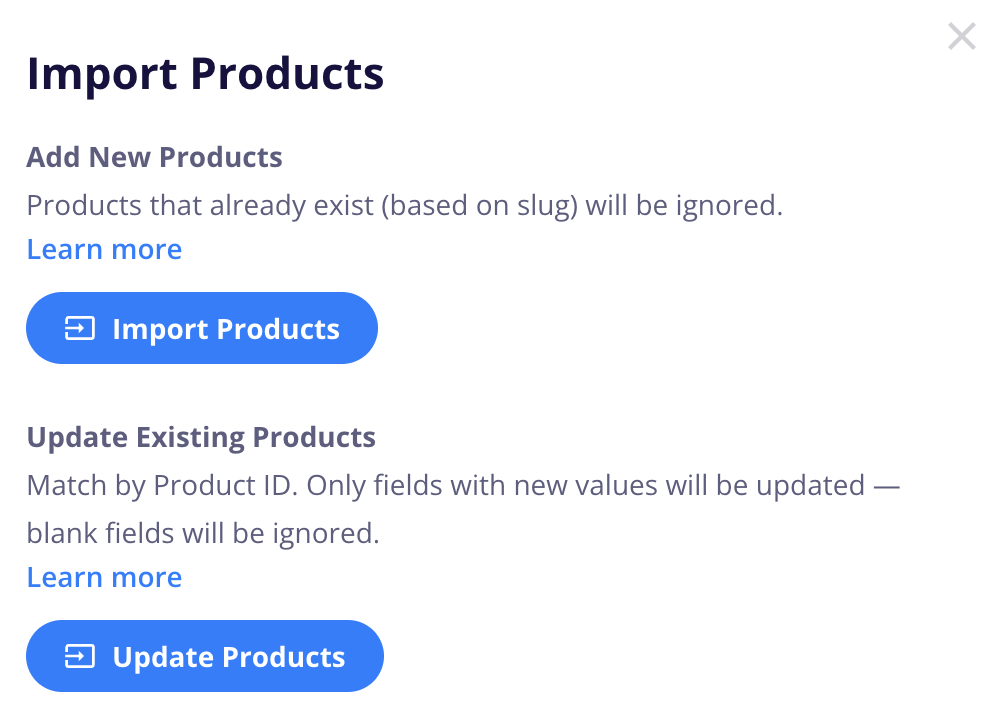
Then, select the CSV file you want to use to import your products.
Done!