Meta Shopping lets you showcase your products directly on Facebook and Instagram through a product catalog stored in Meta Commerce Manager. This catalog powers:
Shops on Facebook and Instagram – where people can browse and purchase without leaving the app.
Dynamic Product Ads – retarget people with the exact products they viewed or left in their cart.
Organic product tagging – let influencers, your brand, or even customers tag your products in posts, reels, and stories.
With CartGenie’s product feed, you can keep your Meta catalog automatically updated so your ads and shop always reflect your latest products, pricing, and availability.
To get started, go to CartGenie’s settings > sales channels page.
Go to Sales ChannelsThen expand the Meta Commerce section and ensure the toggle is enabled to activate it.
You’ll see a Feed URL here which you’ll use in step 3 to send your products to Meta
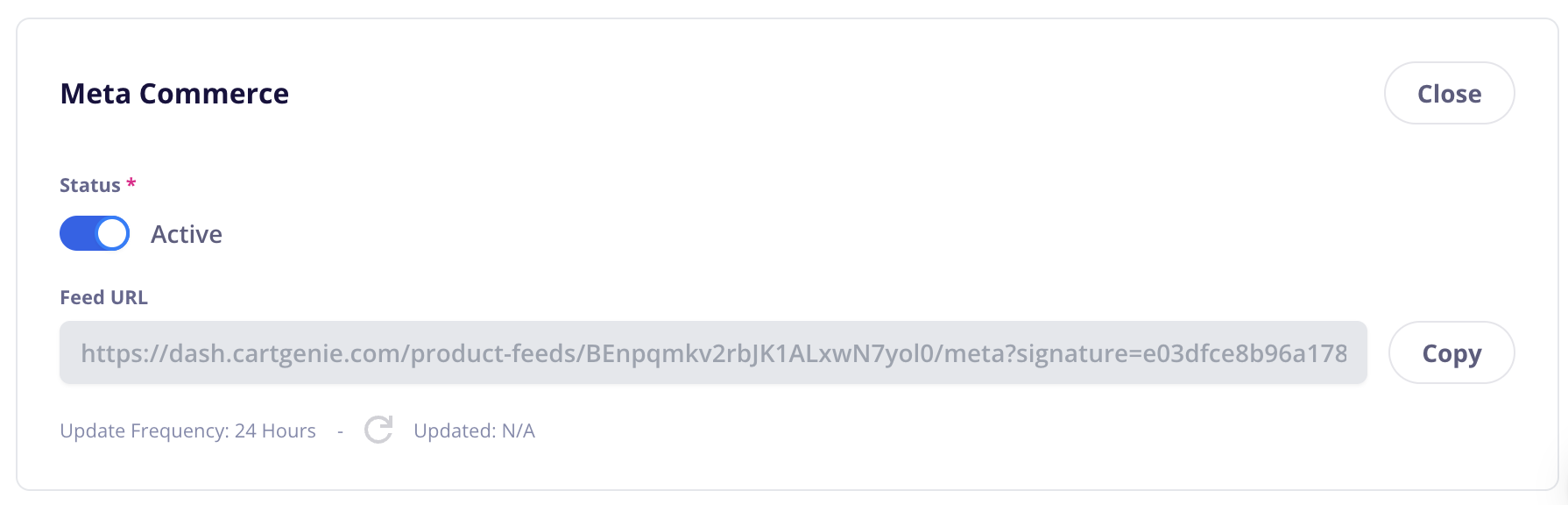
In each CartGenie product, go to the “Additional Info” tab and fill out the fields for “Product Feeds”.
Highlighted items are required for Meta:
Brand: This can be your store name or if you’re selling an existing brand’s products (such as Nike) you can add that here
Condition: New / Used / Refurbished
MPN: This is just a unique code that is used internally to identify your products. (Can skip if using GTIN)
GTIN: (EAN / UPC / ISBN) If product has a universal identifier, add it here
Google Product Category: Search for the closest relevant category and add it. This same Google category is used for Google and Meta feeds.
If an apparel category is selected, then we will also display fields for:
Gender
Age Group
Primary CartGenie Category: Google can only use a single internal category so if you have multiple CartGenie categories added to a single product, you’ll need to select the primary one here so we know which to use
Option Values in Title: Decide if you want your product titles in your feed to include the option values (if product has variants)
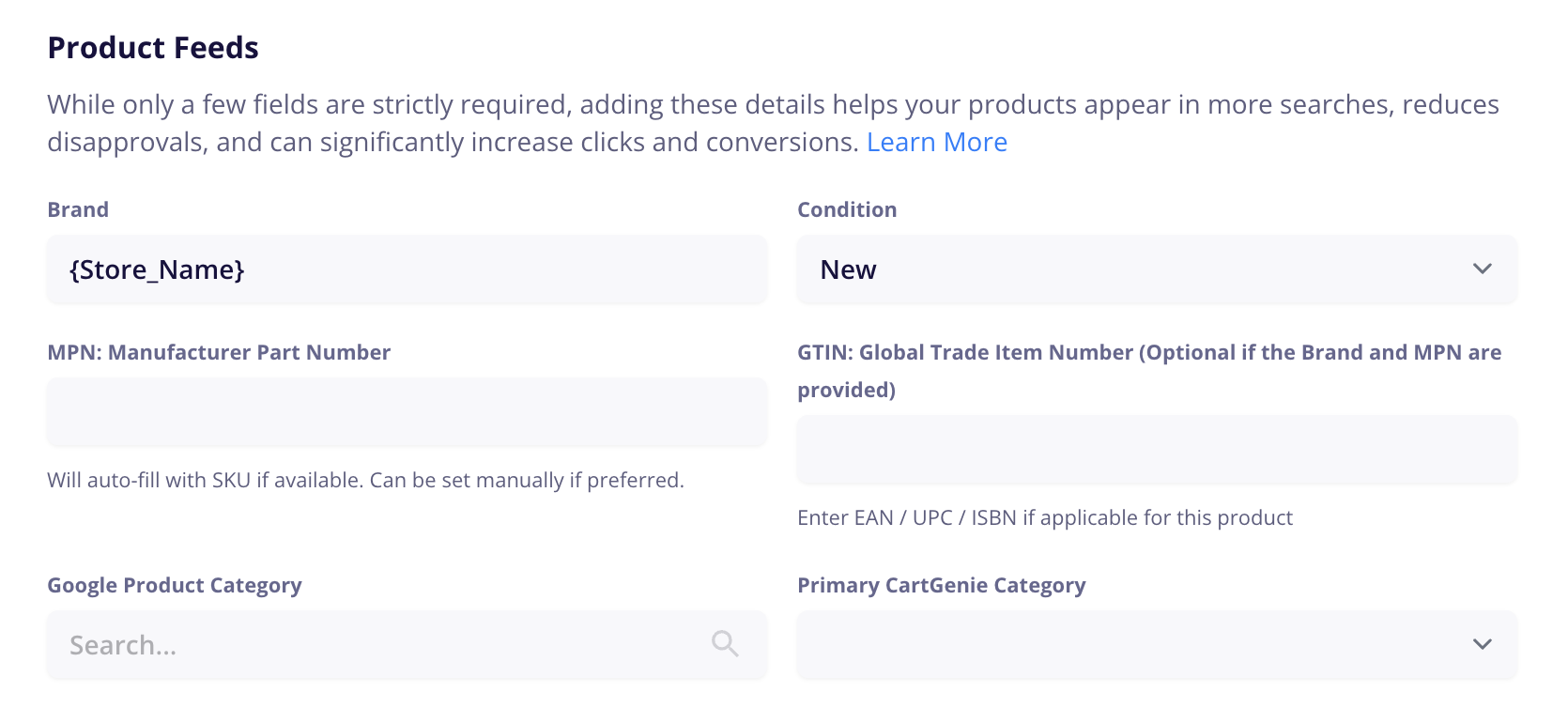
Go to Meta Commerce Manager. Choose the Business Account you want to manage your catalog with. Create a Commerce account if you don’t already have one.
Under the Catalogs section, click the “+” button to Add a Catalog

Fill in the catalog name and other details
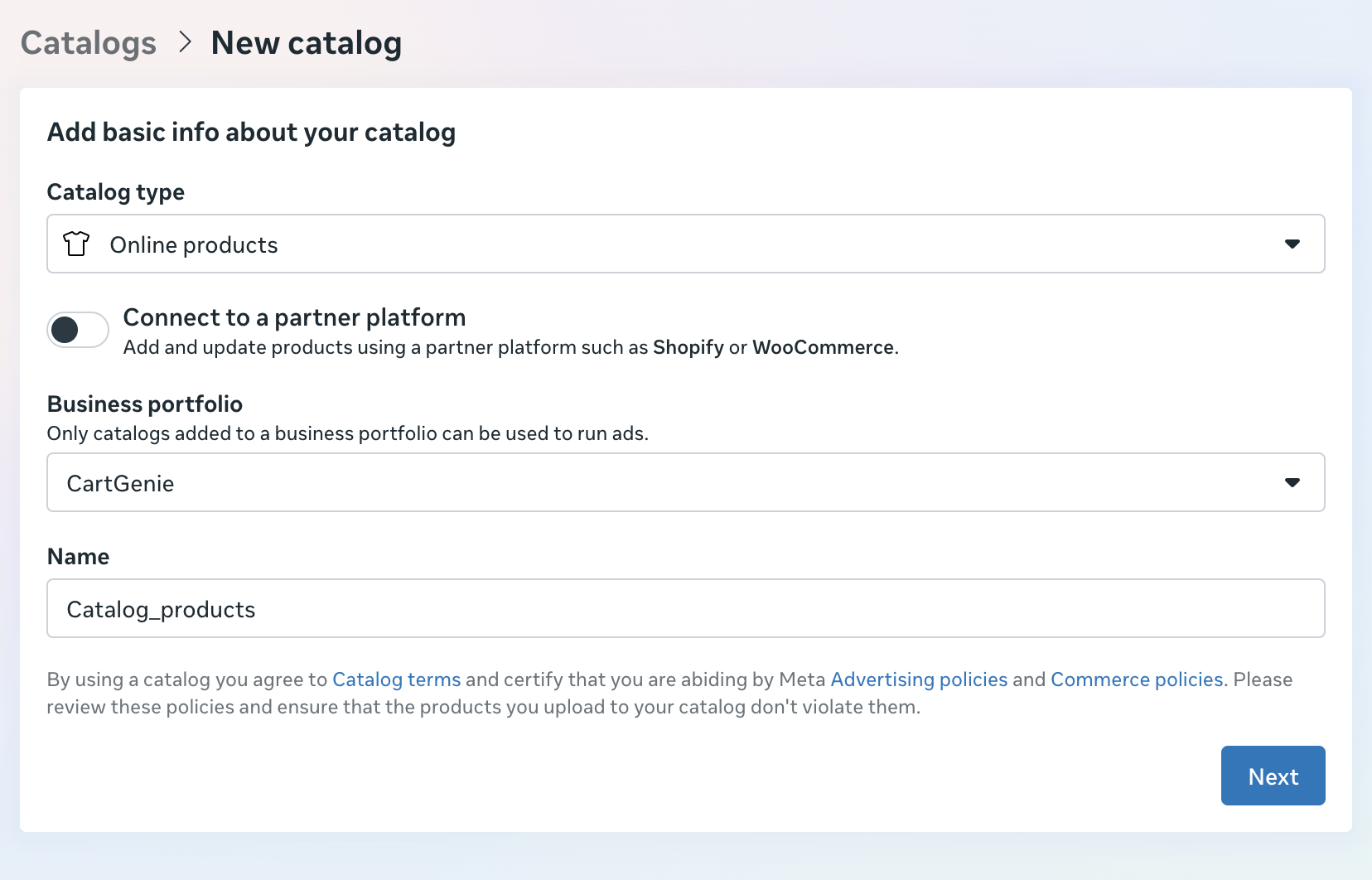
Then connect the catalog to an existing Meta pixel or create a new one.
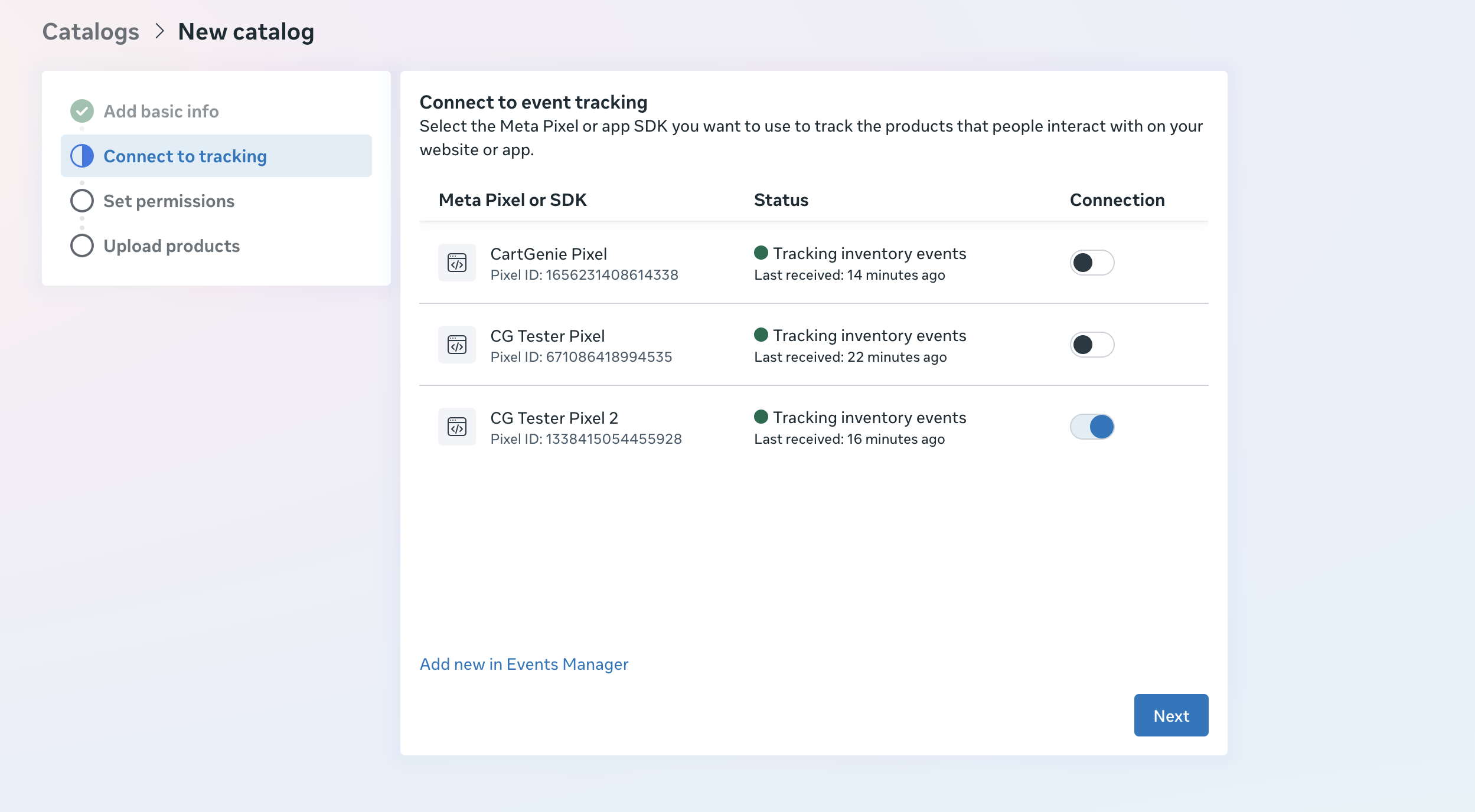
Select Connect to a data feed.
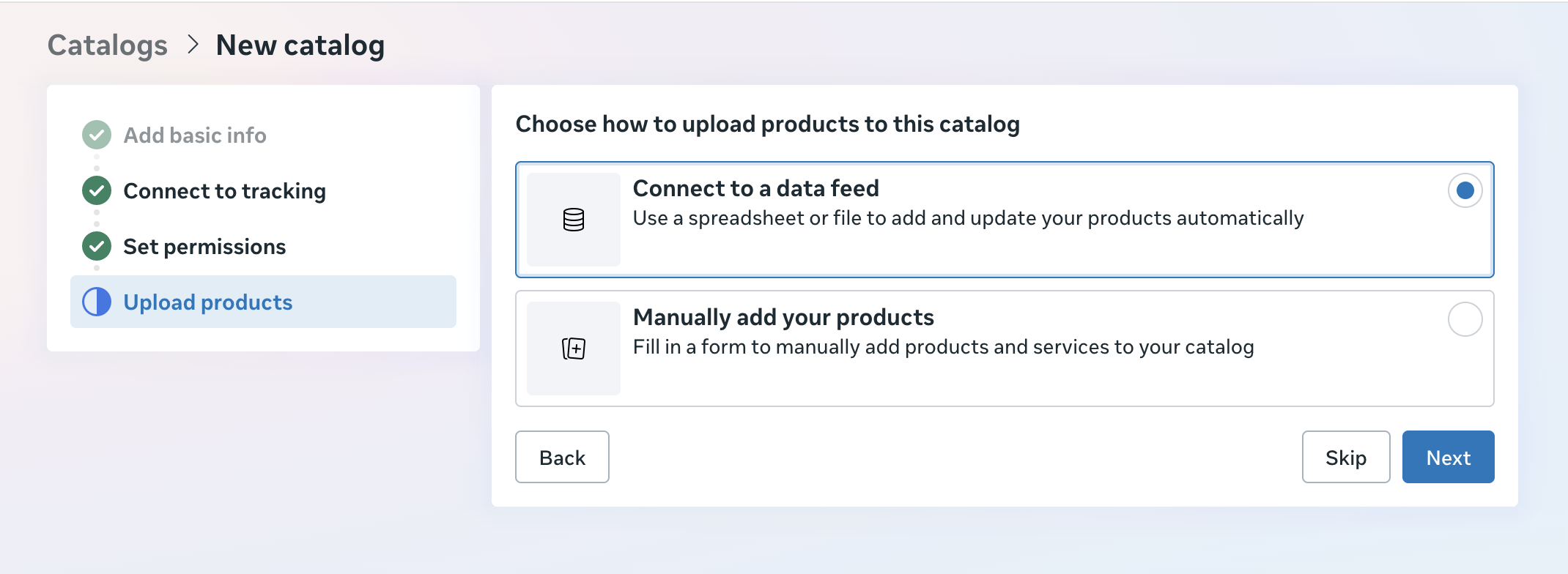
Enter your CartGenie Meta feed URL from Step 1.

Set your preferred frequency (Hourly to Daily) to keep things fresh.
Meta will then start ingesting your products!
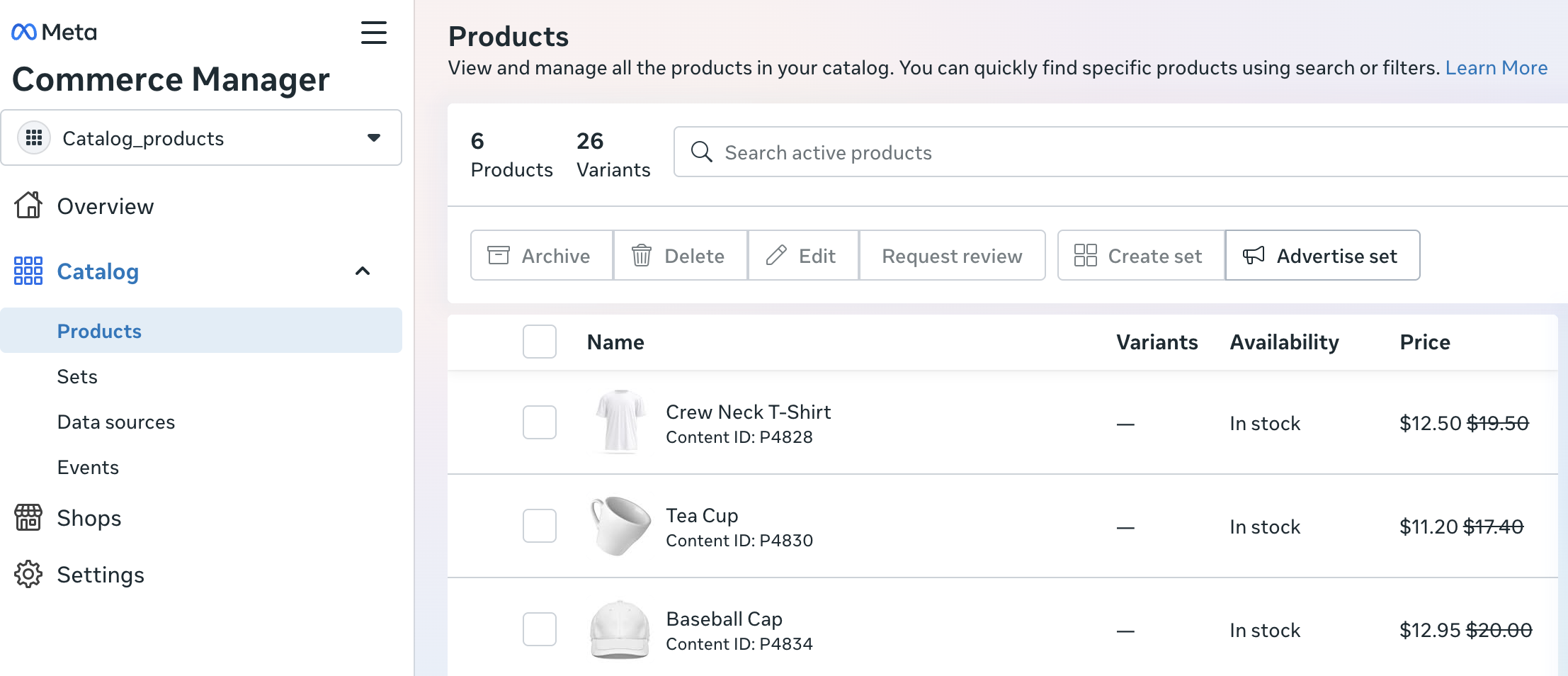
If there are any errors, click into the product to see what is missing. You might need to fix settings in your Meta account or add info to your products.