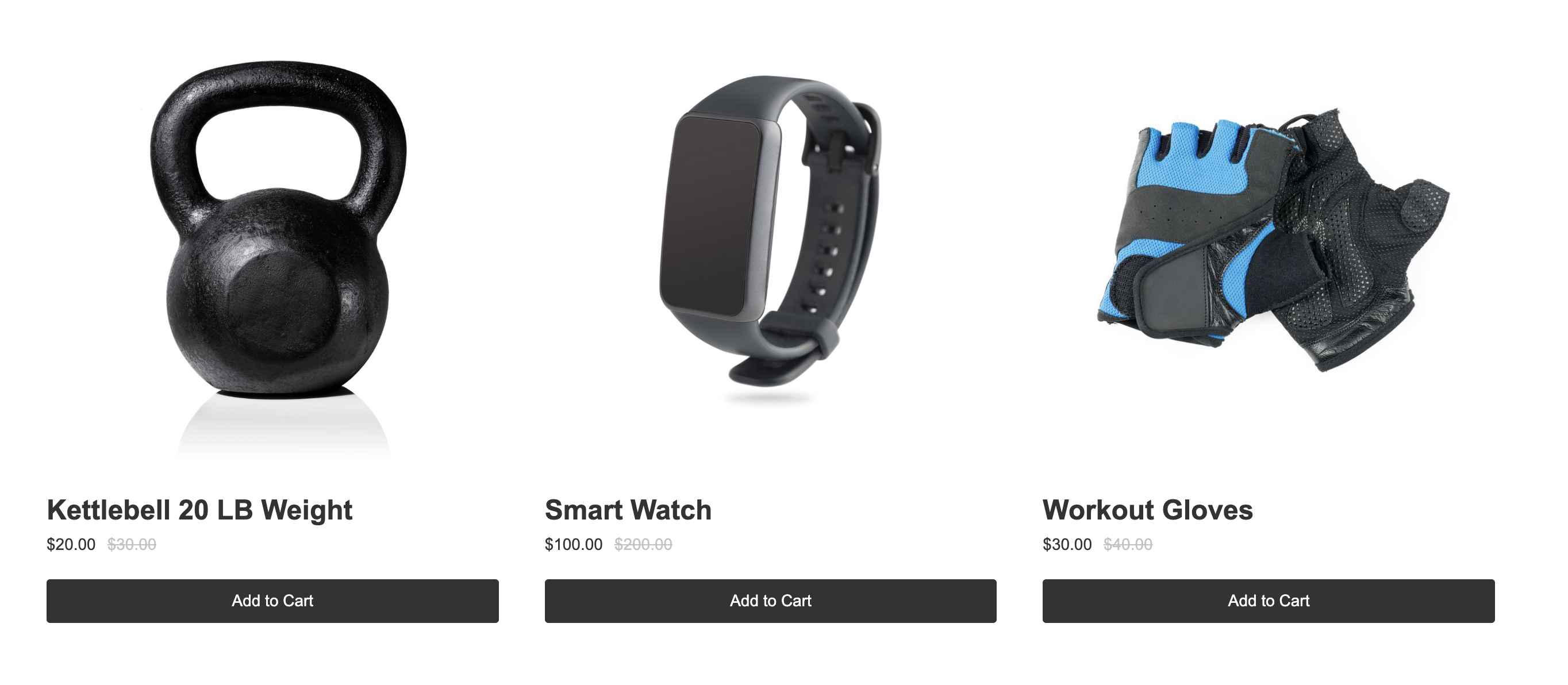Adding related products (or “frequently bought together” items) encourages customers to keep browsing and increase the likelihood they’ll add more to their cart. By showcasing complementary or similar items on a product page—such as accessories, matching sets, or popular alternatives—you help customers discover products they might have otherwise missed.
Adding related products isn’t just about cross-selling; it improves the shopping experience by making it easier for customers to find what goes well together. This can lead to:
Higher average order value (AOV)
Better product visibility across your catalog
Longer time spent on your site
More conversions from customers who feel guided rather than sold to
This article walks you through how to add related products in CartGenie and display them directly on your product pages.
First, go into CartGenie Product Settings page and add a new custom field.
Select Multi-Reference.
Name it something that is obvious like “Related Products” (internal only) and select the "Products” collection to connect to.
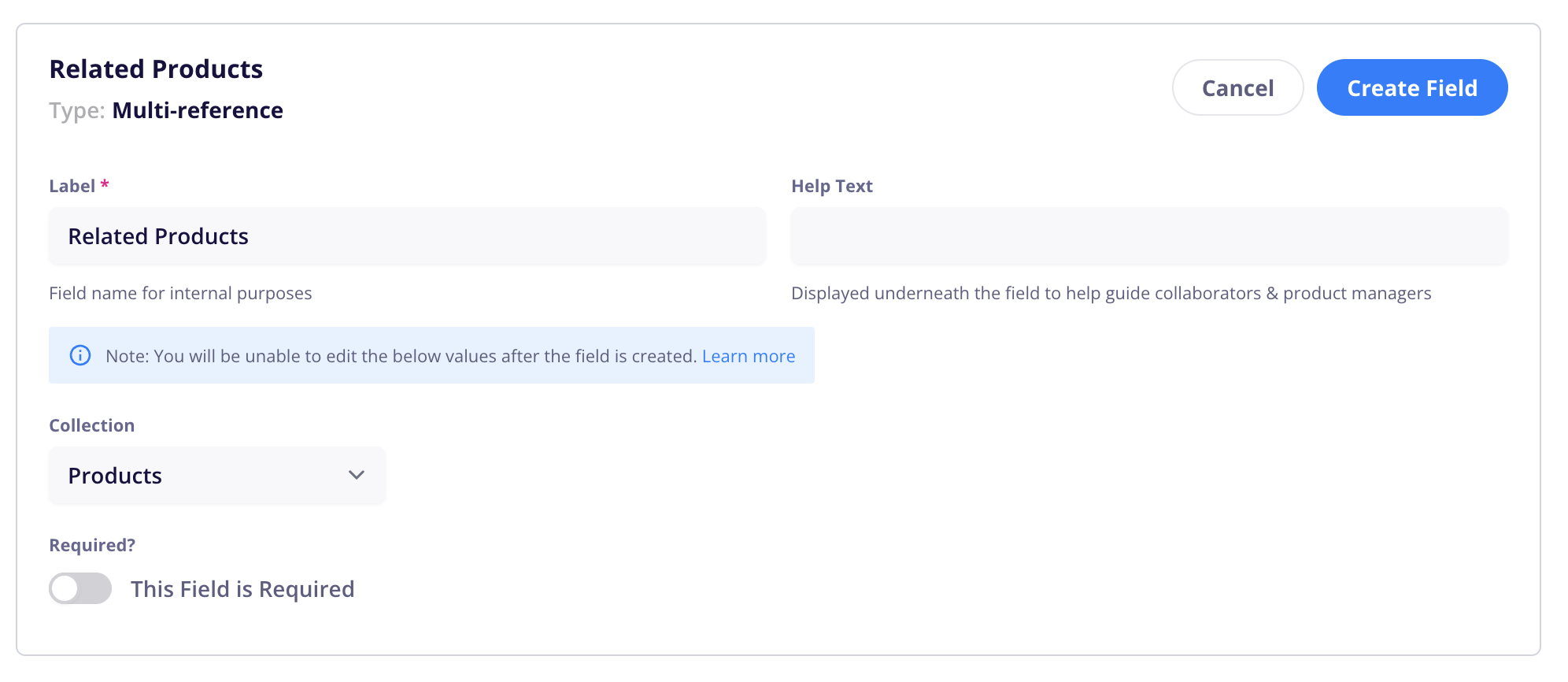
Go into each of your products in CartGenie and navigate to the “Additional Info” tab.
Using your new multi-reference field, select the products you want to feature on the page as related.
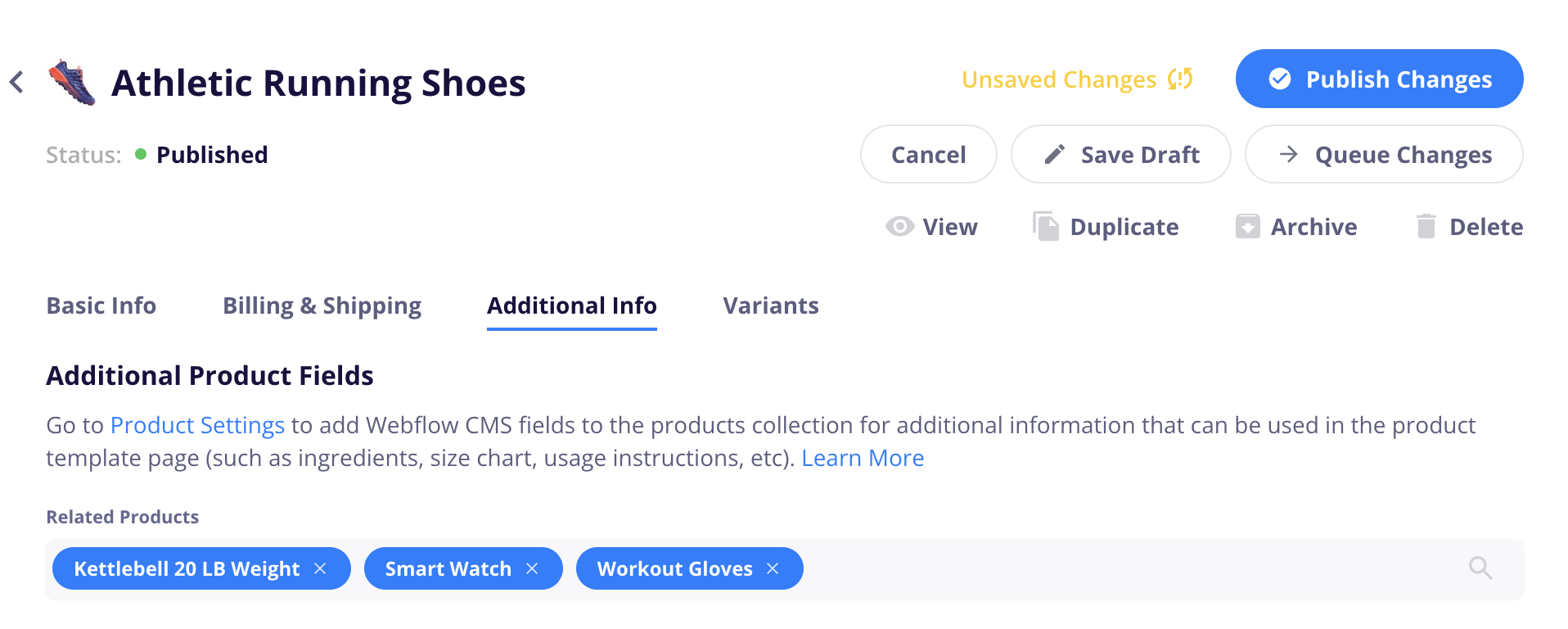
In Webflow, go to your Products Template page.
Add a Collection List block and connect it to your new “Related Products” field.

Using the CartGenie designer extension, go to Create Product Pages > Components > Category Page and paste in one of our Product card components.
Then, connect each of the necessary fields. You can read our guide on this here.
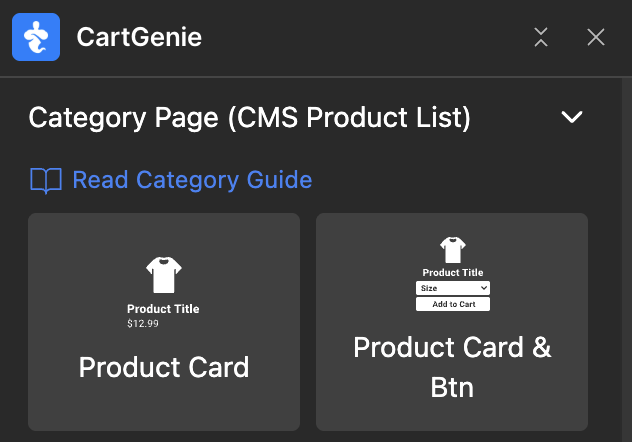
Done!
Now, each product page has its own unique set of related products that customers can instantly add to cart.