Shippo is a powerful shipping platform that makes it easy to compare carrier rates, print shipping labels, track packages, and manage returns—all from one place.
By connecting Shippo to your CartGenie store, you can:
Access discounted shipping rates from top carriers (like USPS, UPS, FedEx, etc.)
Automatically generate and print shipping labels for every order
Sync tracking info back to CartGenie so customers are informed when their order ships and receives the tracking number to track their package
Save time with bulk label printing and streamlined fulfillment workflows
If you’re looking to simplify shipping and scale your CartGenie store’s logistics, Shippo is the perfect add-on!
Create a Shippo Account
In CartGenie, go to the Settings > Shipping page and click on the “Connect” button in the Shippo box.
Integrate Shippo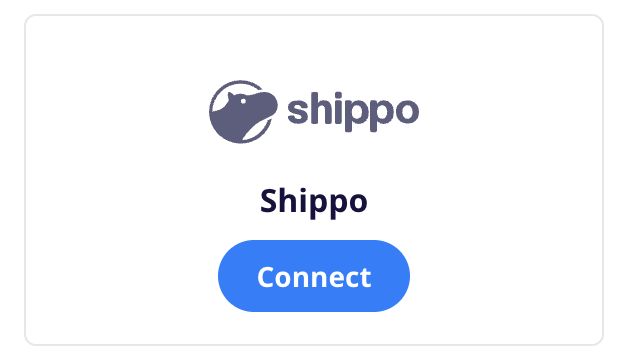
This will open up Shippo’s create an account / login screen.
If you have a Shippo account you’d like to connect CartGenie to, go ahead and sign in. Otherwise, sign up for a new account.
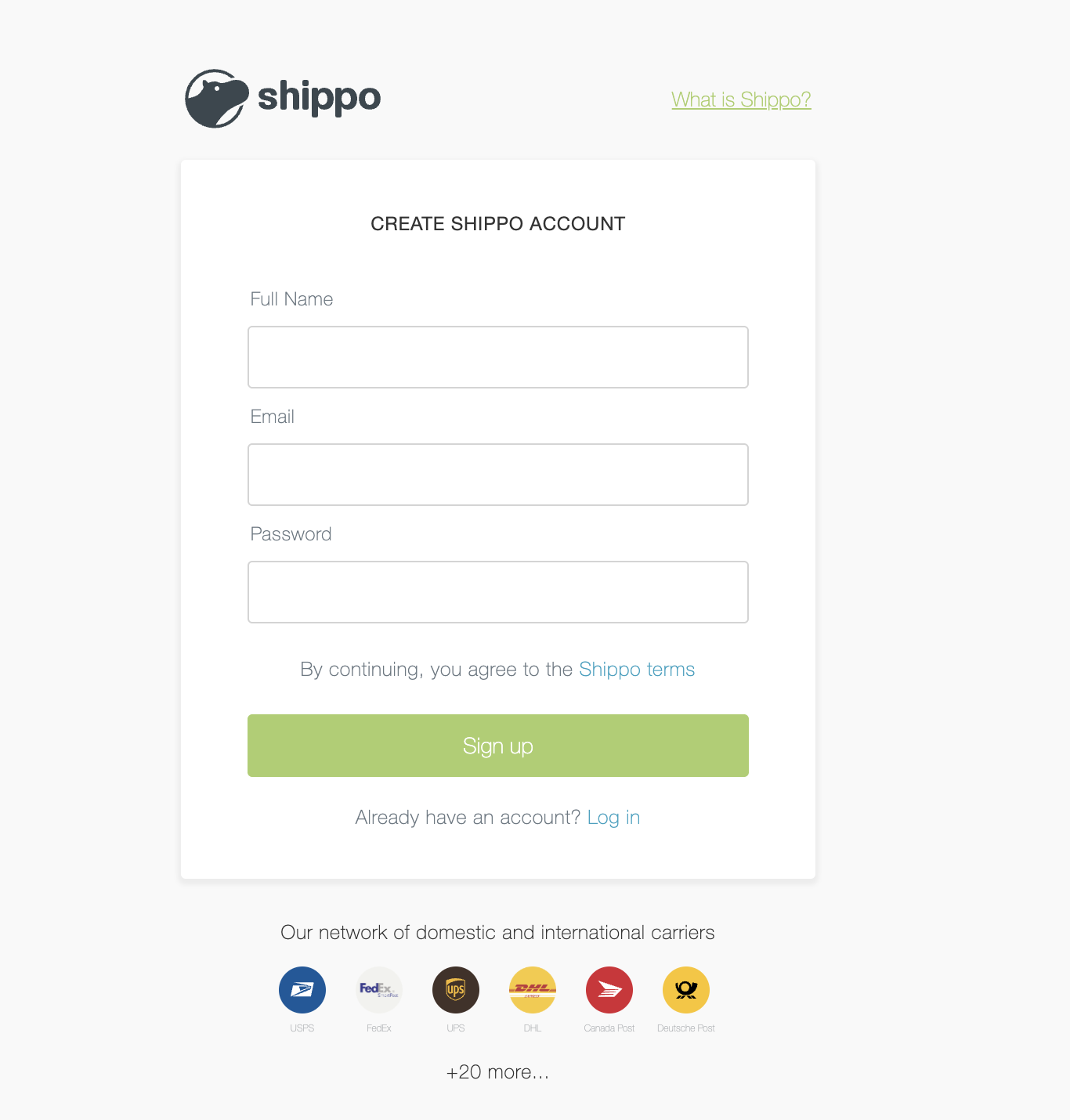
Once logged in, Shippo will ask you to grant permission to CartGenie.
Click Accept.
Once authorized, all future CartGenie orders will be sent to Shippo’s platform. The orders will be numbered using CartGenie’s order # and contain the customer name, address, items, etc.
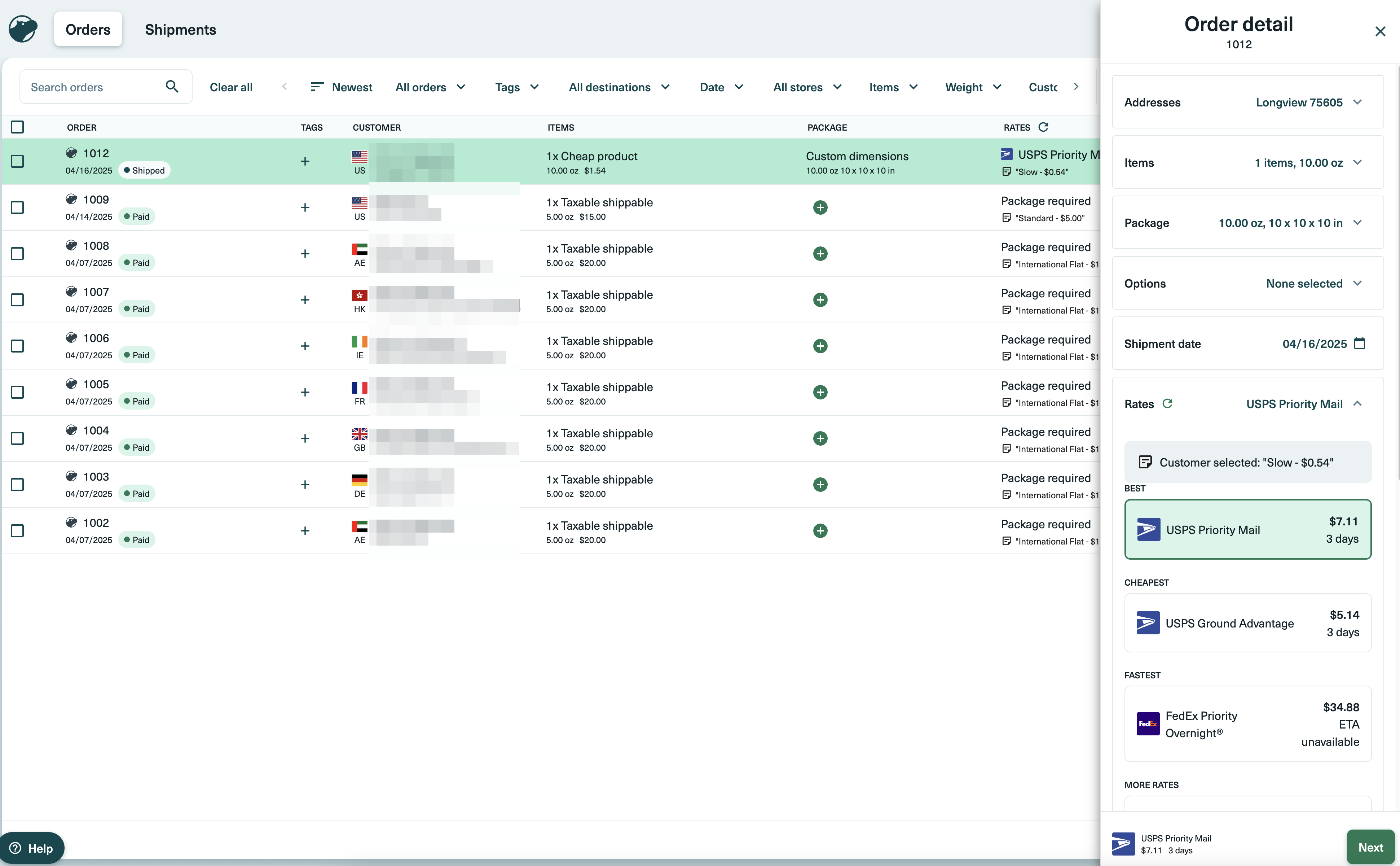
Clicking on an order will allow you to add in the package details and select your preferred carrier and speed.
If you’ve entered product weights in CartGenie, you can use the sum of all product weights for calculating shipping by selecting the “use weight of items” option under the package section.
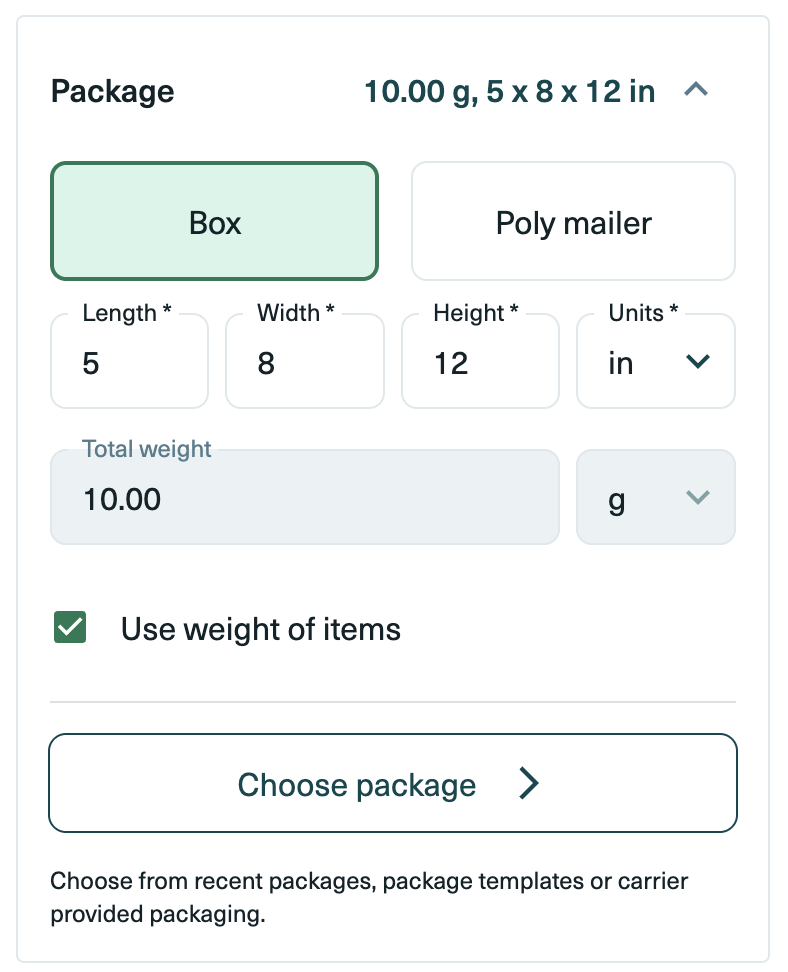
Fill in any other required information and then purchase your label!
By default, when you purchase a label in Shippo, we will automatically mark the order as fulfilled in CartGenie. This will also send an “Order Shipped” email to the customer and will include the tracking number from the label you just purchased. We’ll also update this information for you in your CartGenie orders page.
You can disable this option in the Shipping settings page.

Shippo’s API only allows us to set an initial order payment status (such as paid, awaiting payment, refunded, etc.). We are not able to update this status if it changes in CartGenie. For this reason, you will only see the initial payment status of each order in Shippo. If an offline payment is selected for an order, then you will see “Awaiting Payment” as the order status in Shippo. Even if an order is marked as paid in CartGenie later, this status will not change in Shippo.