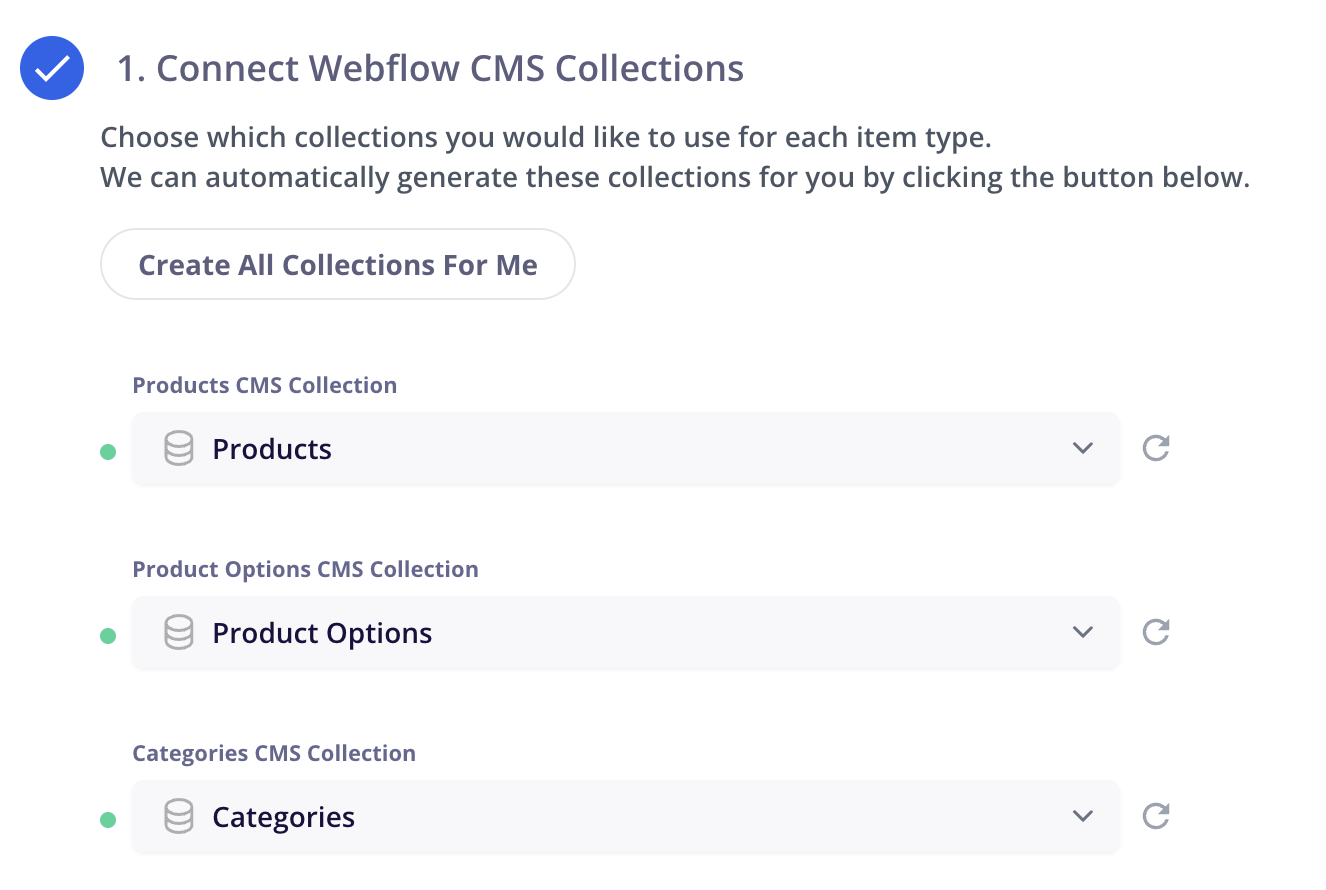In order for CartGenie to function properly, there are a number of required fields that must always be present in your Products, Product Options, and Categories CMS collections.
If you later delete a required field in Webflow or don’t set it up properly if doing it yourself, you may see the following error:

Go to Settings > WF Settings page in CartGenie.
Click on the “Try to fix” button next to the collection with the error and we’ll try to add the missing field(s).
If that doesn’t work, go into Webflow and ensure your collection has all the necessary fields outlined here. Be sure to republish your Webflow site once you’ve made the changes and then go back to Webflow Settings page in CartGenie and refresh the page.
Once all the collections show a green dot, you’re done!