To issue a refund, go to your Orders page in CartGenie and click on the order you want to refund
Go to Orders Page
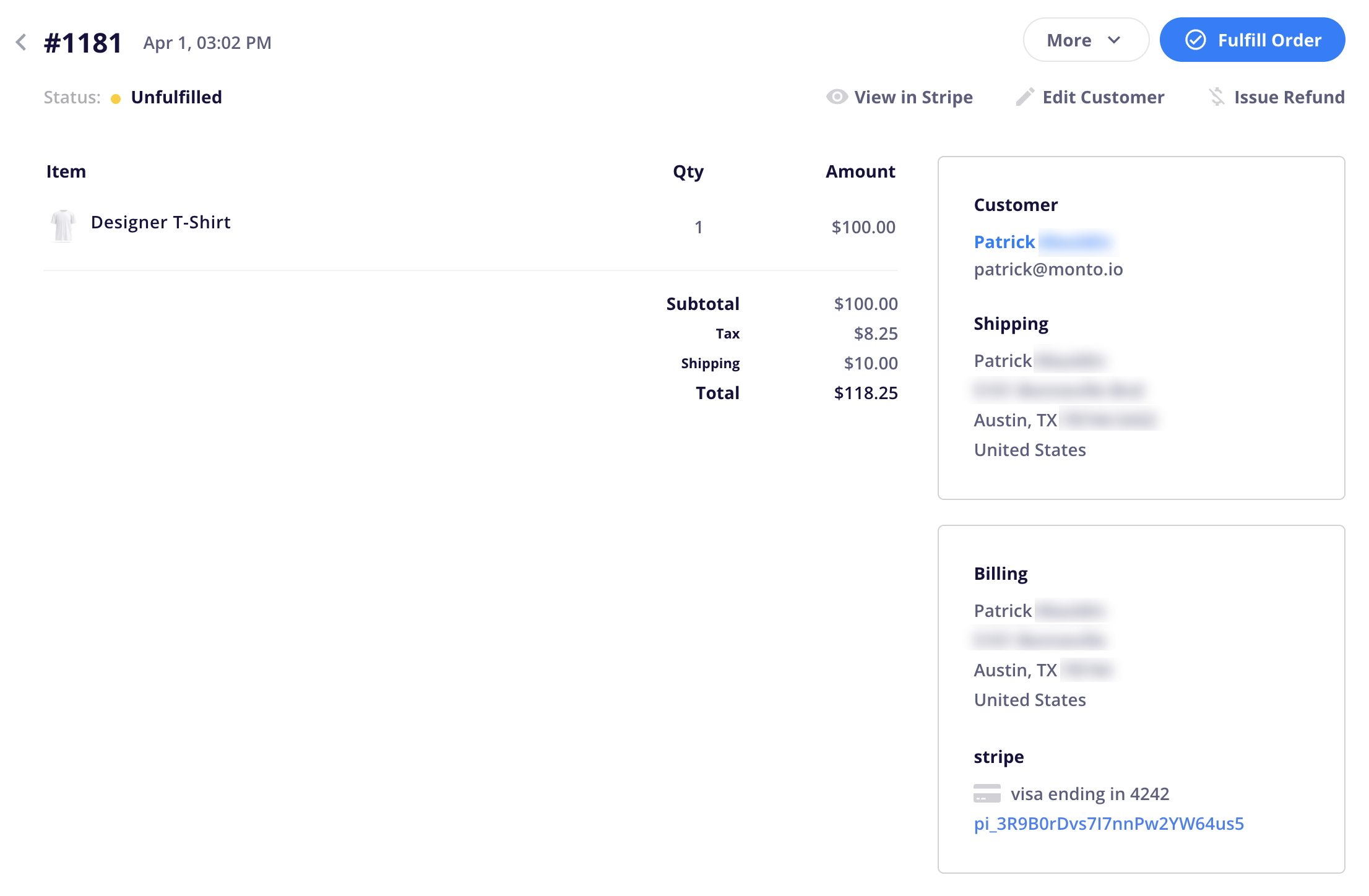
Click on the “Issue Refund” icon in the top right of an order to refund the full amount your customer paid.
Once the refund is issued, you may need to refresh your page to see the new status. If you’ve issued a full refund, you’ll see a pink left facing arrow.

Order Statuses Explained
Find out what each order status means
You’ll see the total amount refunded on the order timeline.
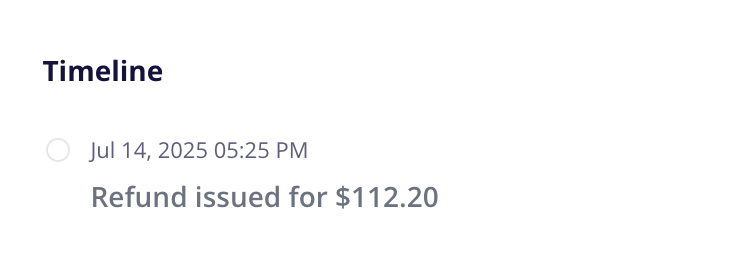
If you want to offer a partial refund, you can currently do so by going to your payment provider directly and issuing it through your account there.
The order timeline will reflect your refunded amount and you will see the dotted left facing pink arrow beside the order.

We do plan on offering partial refunds directly in the dashboard in the future.