Google Merchant Center (GMC) hosts your product catalog for Google products such as Shopping ads, Performance Max, free product listings, YouTube, and Discover. The better your data here, the more visibility and control you get in campaigns.
To get started, go to CartGenie’s settings > sales channels page.
Go to Sales ChannelsThen expand the Google Shopping section and ensure the toggle is enabled to activate it.
You’ll see a Feed URL here which you’ll use in step 3 to send your products to Google
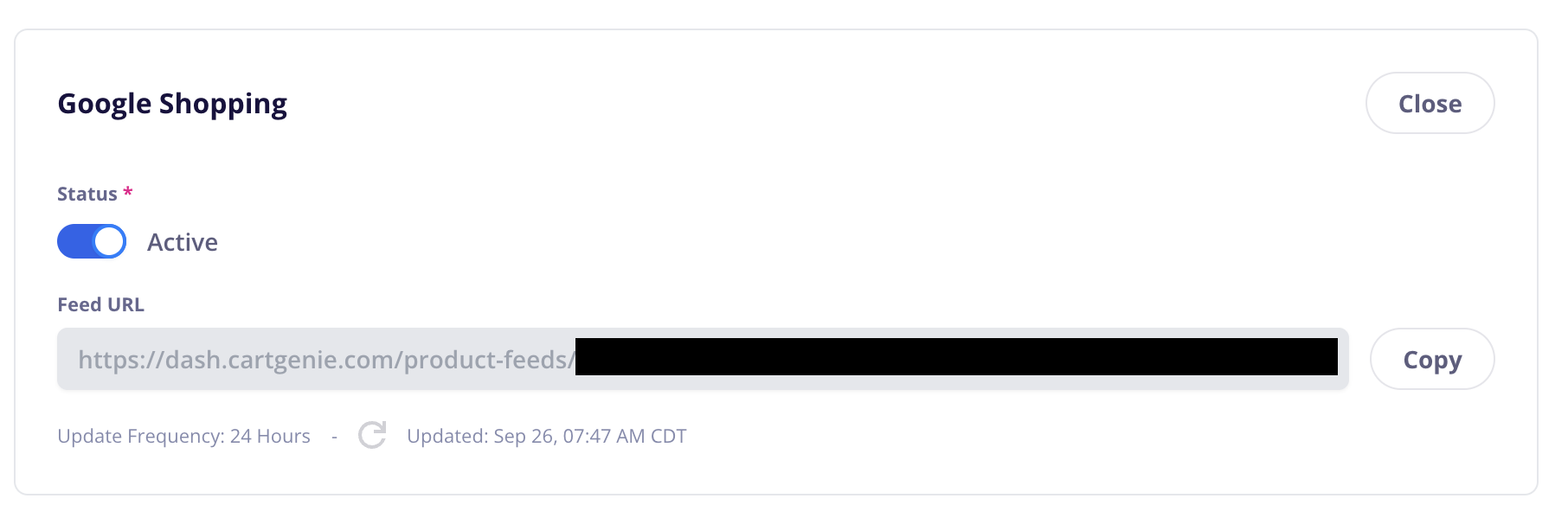
In each CartGenie product, go to the “Additional Info” tab and fill out the fields for “Product Feeds”.
Highlighted items are required for Google Feeds:
Brand: This can be your store name or if you’re selling an existing brand’s products (such as Nike) you can add that here
Condition: New / Used / Refurbished
MPN: This is just a unique code that is used internally to identify your products. (Can skip if using GTIN)
GTIN: (EAN / UPC / ISBN) If product has a universal identifier, add it here
Google Product Category: Search for the closest relevant category and add it
If an apparel category is selected, then we will also display fields for:
Gender
Age Group
Primary CartGenie Category: Google can only use a single internal category so if you have multiple CartGenie categories added to a single product, you’ll need to select the primary one here so we know which to use
Option Values in Title: Decide if you want your product titles in your feed to include the option values (if product has variants)
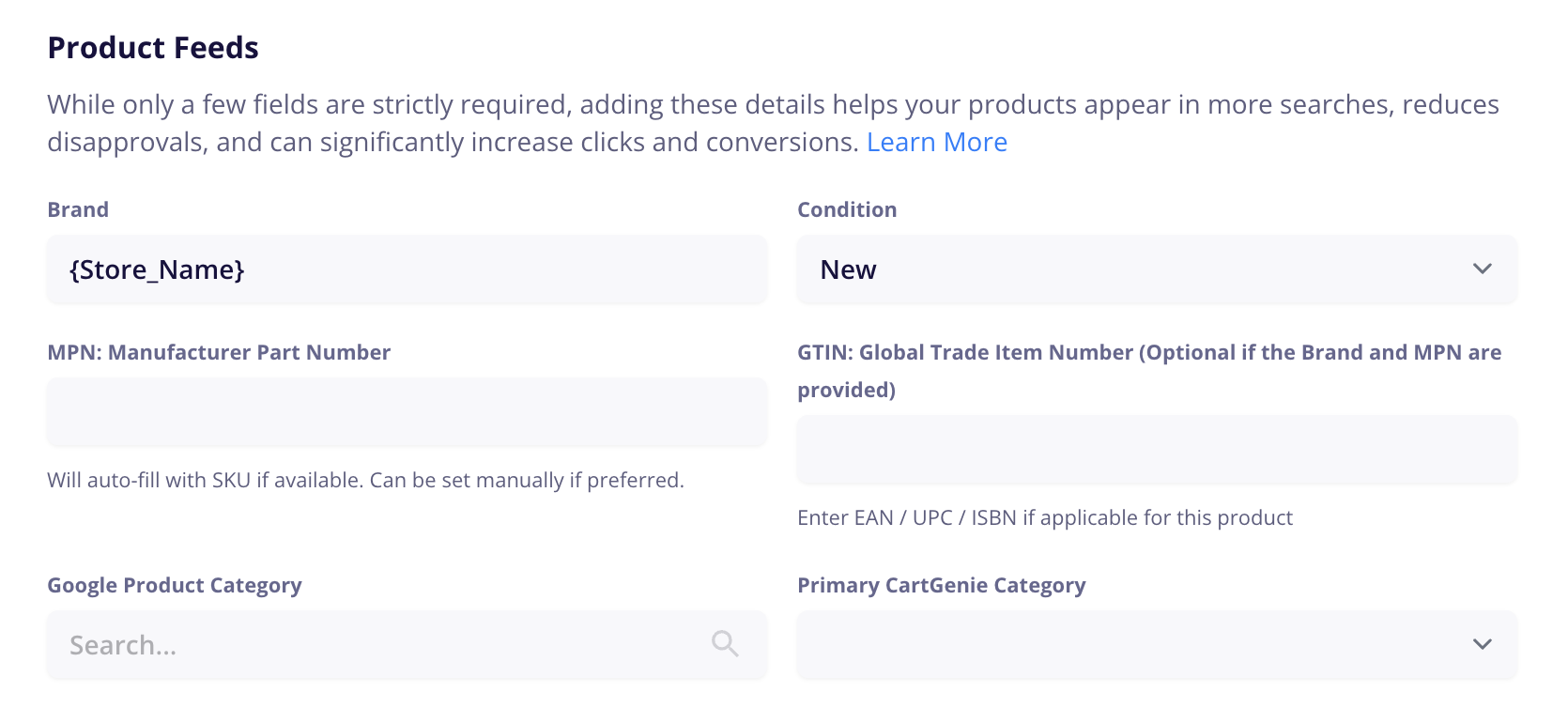
Create or sign in to GMC by going to merchants.google.com → Sign in / Create account. Fill out all the necessary account info and verify your website domain.
Create a primary feed in Products → Feeds → + → Add primary feed.
Select “Add Products from a File” as input method
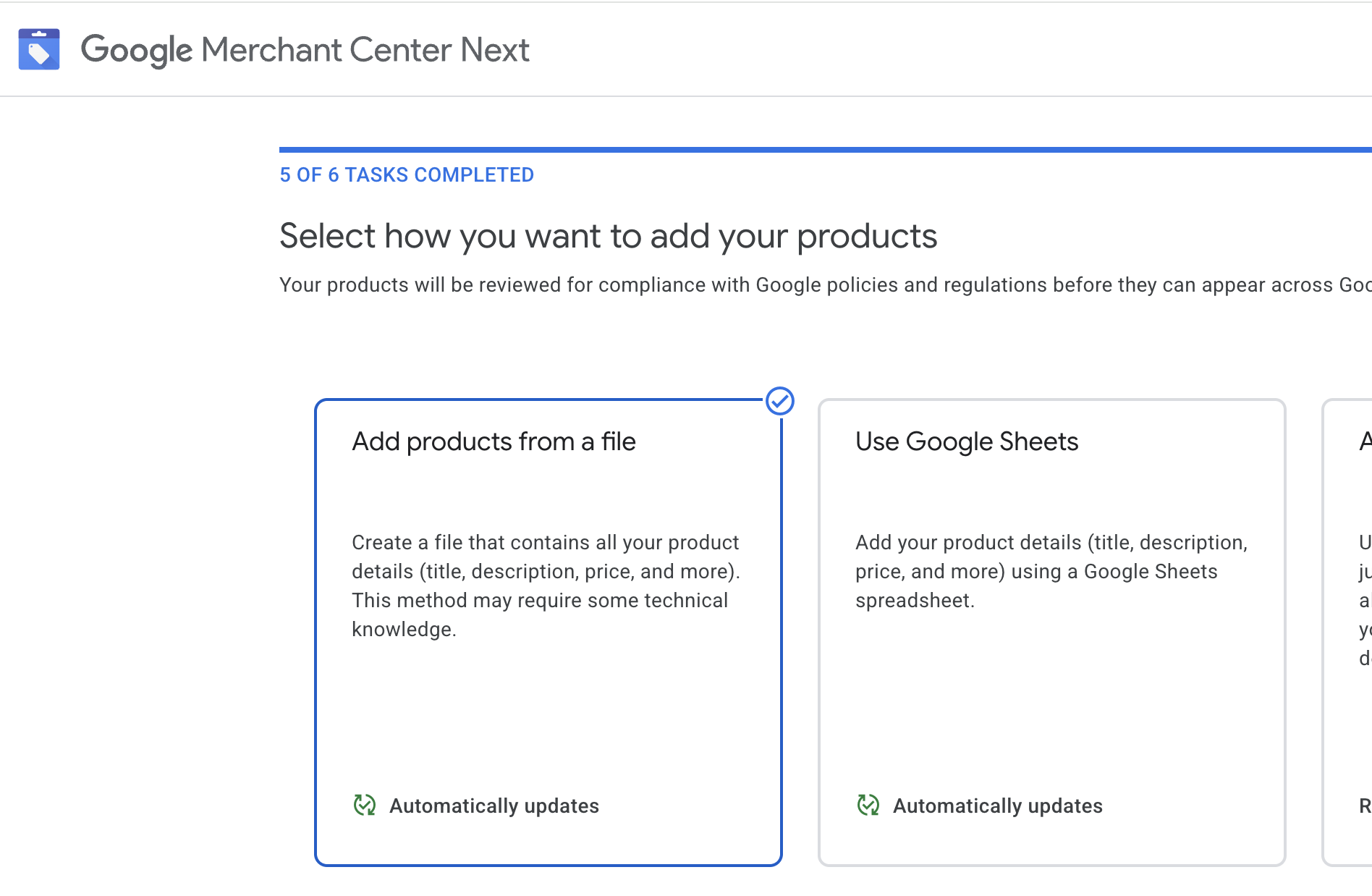
Enter a Link to Your File → paste your CartGenie product feed URL.
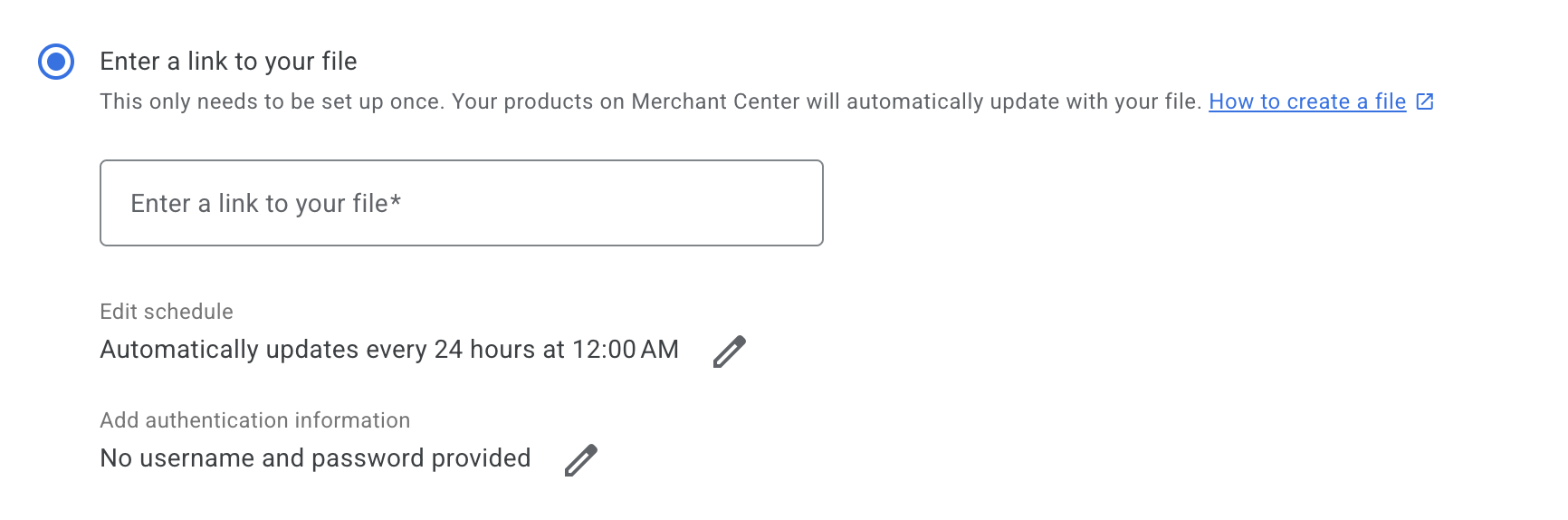
Save catalog!
Once Google ingests your product feed, you’ll see a list of your products.
If there are any errors, click into the product to see what is missing. You might need to fix settings in your Google account or add info to your products.
Once all critical errors are fixed, Google will start reviewing your products!
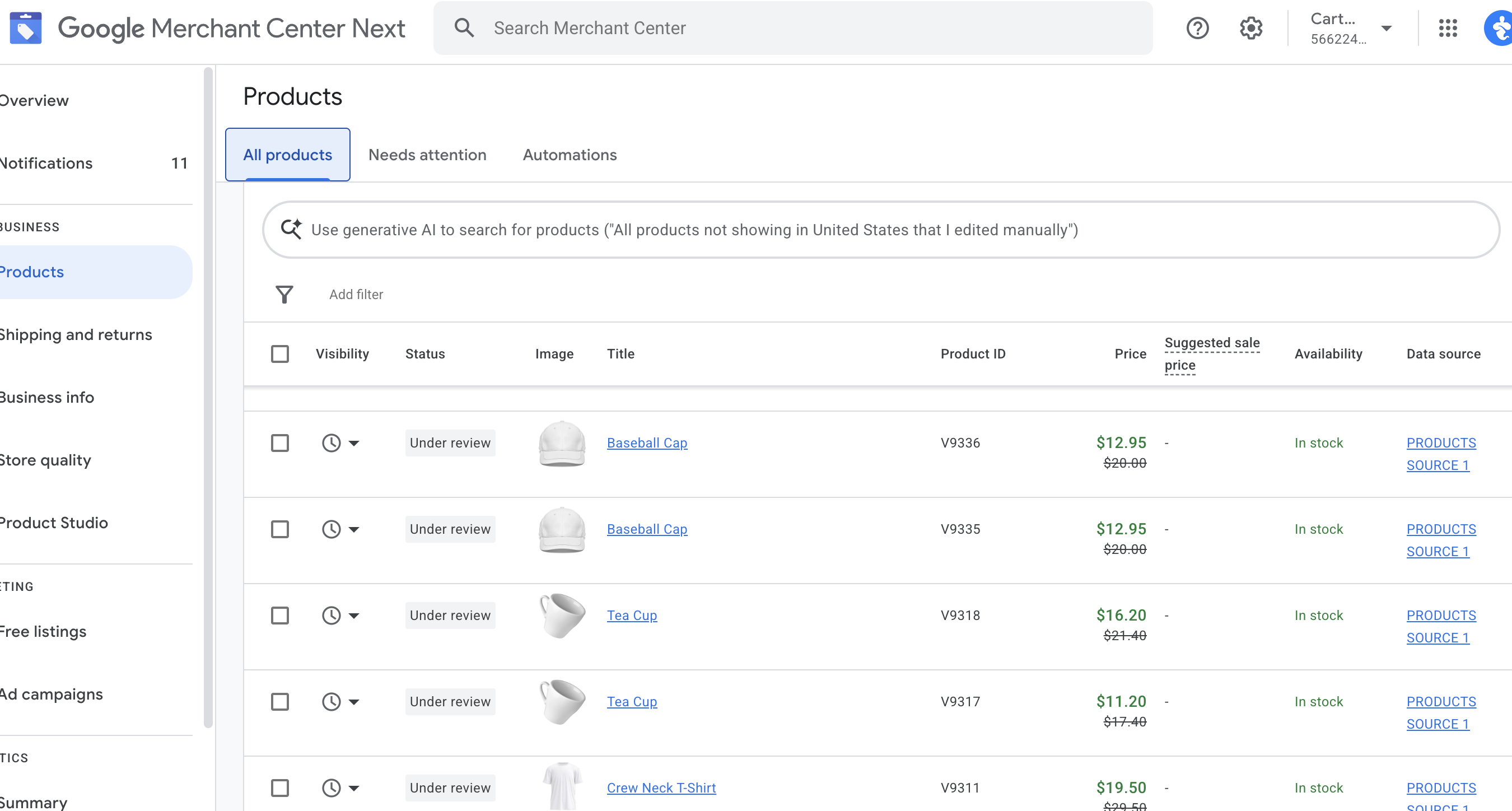
Once they’ve been approved, you can then use them in Google Shopping ads, etc.