If you’re using CartGenie’s button & swatch options on your product template page and they are not working, then follow these steps to try to fix them.
Problems you may be experiencing:
Clicking on a button or swatch does not select it
Incorrect swatch type is showing
Option Name is showing string of numbers

Follow this guide below and ensure you’re connected every element in the help doc to their respective collection fields.
Do not delete any of the swatch types or blocks in the template.
Changing product options from a dropdown to a button / swatch style selector
Display your product styles in a beautiful swatch style selector layout
If you’re seeing the option set name and a string of numbers before your option value, then this is the reason.
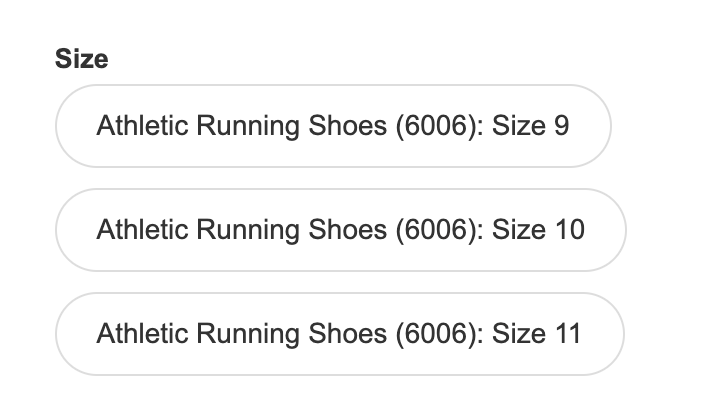
It means you’ve connected the text to “Name” field instead of “Option Name” field.
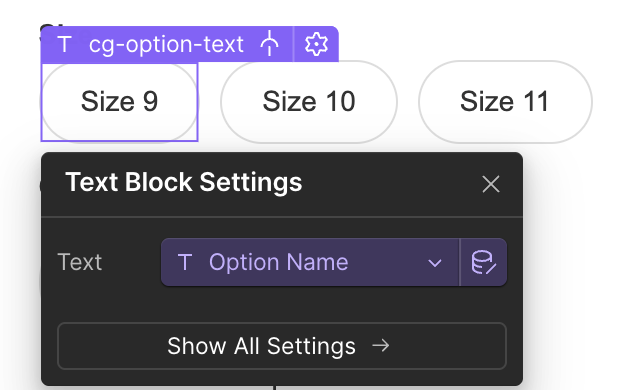
We recommend using our product page template to start so that all the required elements are in place in order for the page to function properly. It is recommended not to delete any components, but set them to “display:none” if you don’t want them to appear on your page.
The page template uses drop downs, but you can remove just this form block for the dropdowns and replace with the button and swatch component if you prefer.
If you created the site from our components (and not the template), be sure to check that your page is using the product wrapper around all the other components.