Importing products from Webflow or other platforms is super easy with CartGenie.
Note: If you want to upload a CSV to update existing products, then see this guide.
In your Webflow site, navigate to the CMS tab and then Products
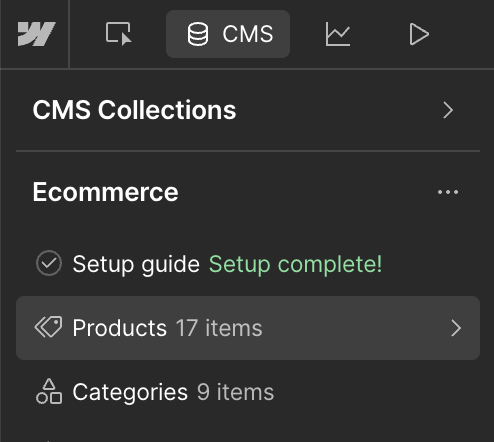
In the top right corner, find the “Export” button and click it. This will download a CSV of your products.
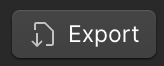
Go to the Products tab in CartGenie
Click the “Import” button in the top right of the page.
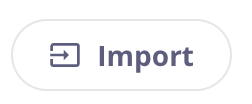
You’ll then see a popup with the following options. Click on the “Import Products” button and select the CSV file you want to upload.
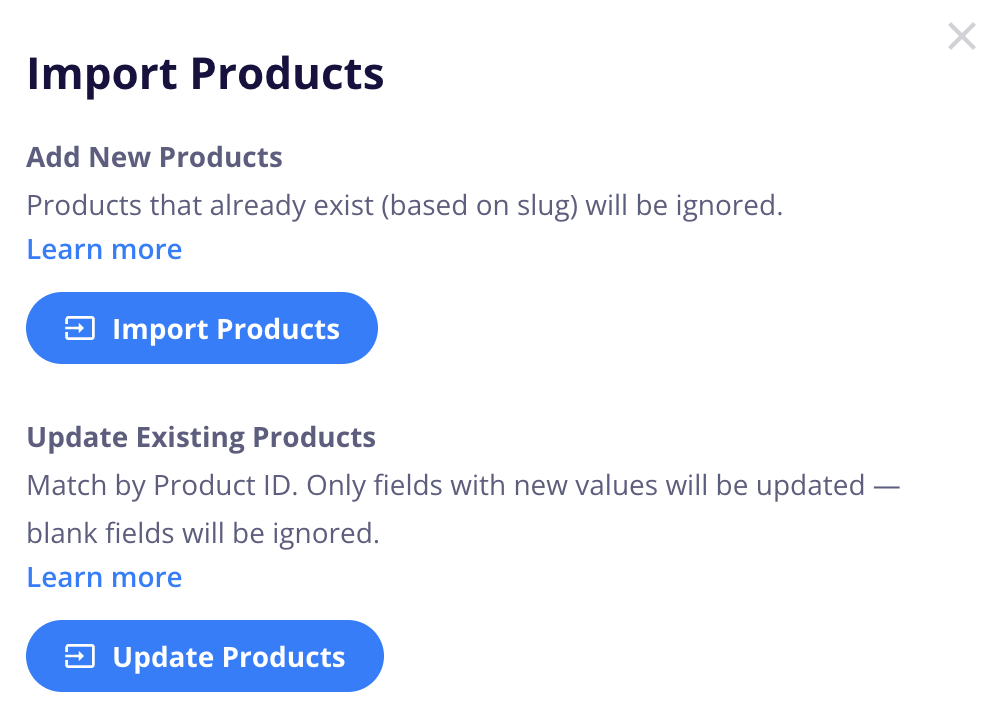
Done!
You should now see all your products loaded into CartGenie!
If you’ve exported your products from Webflow, the CSV should have everything formatted correctly to immediately import into CartGenie.
If you’re exporting from another platform, then you will need to format your document before importing.
All columns listed below must be present in the CSV and named exactly as dictated in order for CartGenie to import the file.
Highlighted fields are required to have a value in them for all products. If a title below is not highlighted, then cells in that column can be blank.
Product Handle
Ex: white-cup
must be unique (unless creating a variant) and with no spaces
Product Name
Ex: White Cup
Product Description
Ex: A simple, classic white coffee cup with a smooth ceramic finish, perfect for enjoying your favorite hot beverages.
Product Categories
Ex: Mugs
Main Variant Image
Ex: https://imagestorage.com/white-cup.jpg
More Variant Images
Ex: https://imagestorage.com/white-cup2.jpg
Variant Price
Ex: 5.50
Can be a whole number or decimal with no currency symbol or abbreviation
Variant Compare-at Price
Ex: 10.50
Product Tax Class
Best practice to leave blank and create tax classes in CartGenie store under settings > taxes
Variant SKU
Ex: rifbt840
Variant Inventory
Ex: 120
The quantity of items in stock (whole numbers only)
Requires Shipping
Ex: TRUE
Must be either “TRUE” or “FALSE”
Variant Weight
Ex: 10
The weight of the item (either lbs/kg) with no units included (imperial vs. metric units are set in your settings > business info)
Variant Width
Ex: 15
The width of the item (either inches/cm) with no units included
Variant Height
Ex: 25
The width of the item (either inches/cm) with no units included
Variant Length
Ex: 5
The width of the item (either inches/cm) with no units included
Variant Download Name
Ex: Design File
Variant Download URL
Ex: https://filestorage.com/design-file.zip
Option1 Name
Ex: Color
Only use this field if creating a variant of a product (see instructions below)
Option1 Value
Ex: White
Only use this field if creating a variant of a product (see instructions below)
Option2 Name
Ex: Size
Only use this field if creating a variant of a product (see instructions below)
Option2 Value
Ex: Small
Only use this field if creating a variant of a product (see instructions below)
Option3 Name
Ex: Material
Only use this field if creating a variant of a product (see instructions below)
Option3 Value
Ex: Ceramic
Only use this field if creating a variant of a product (see instructions below)
CartGenie will automatically create categories and add the relevant products to each since the categories should be included in your product export file from Webflow Ecommerce.
If you want to import a separate additional list of categories, you can do that here:
How to import categories
Upload a CSV to add product categories
If you want to import several variants of a product, you can either import the original parent product and then add the variants in CartGenie’s product editor (easiest option), or you can do it with a little formatting in your doc.
Ensure all variants of a product have the same values in these fields:
Product Handle
Product Name
Product Description
Product Categories
Set the individual values of each variant for the remaining fields as needed
Be sure Option 1 Name (same with Option 2 and 3 if needed) is the same for all variants of the same item
Set the value of Option 1 Value for each variant (same with Option 2 and 3 if needed)
Example (in the template above):

(we’ve hid some columns for illustration purposes)