When creating a product in CartGenie, you’ll see the option to “Requires shipping” and if enabled, fields for weight, length, width, and height.
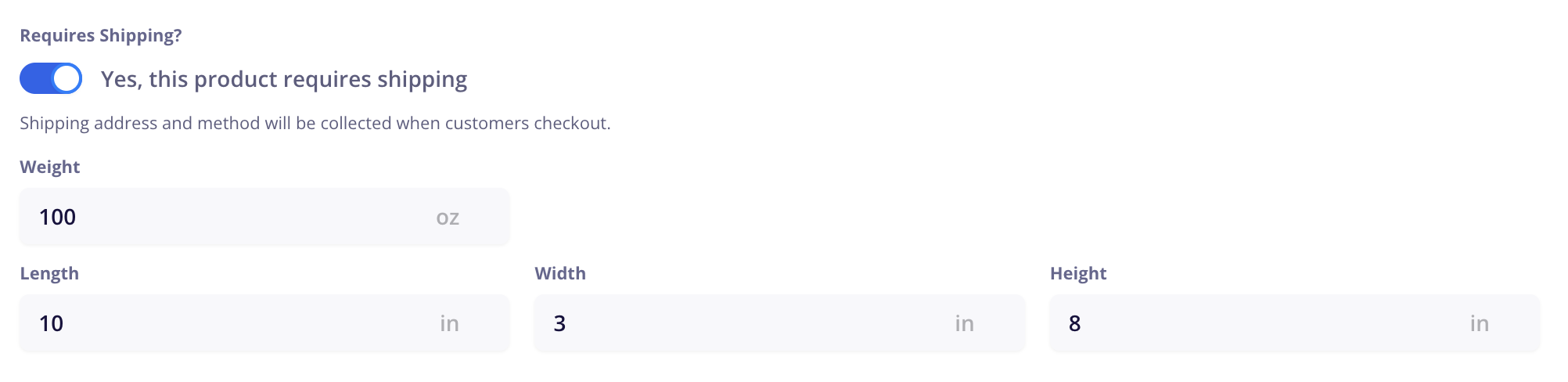
These fields are not required for a customer to be able to purchase the product.
If you enable the “Requires Shipping” option, you must have at least one shipping method setup in your store for the product to be published / purchased. However, you do not need to fill in the dimensions if you prefer.
The reason is because most of shipping methods do not use these to calculate shipping. The shipping methods you can create are:
Flat Rate
Quantity Based
Price Based
Percentage Based
Weight Based (uses weight measurement)
“Weight based” is the only shipping method that uses the product weight. You can set shipping prices based on the total weight of all items being purchased.
Learn more about shipping zones and methods here:
Creating Shipping Zones
How to set up shipping methods & determine how much customers pay for shipping
As mentioned above, we use the weight measurement to calculate shipping cost if you’ve created a “weight-based” shipping method.
The weight measurement is also sent to shipping integrations you’ve integrated to your store. This is then used for their shipping cost calculator.
The box dimensions you see here from Shippo are entered custom and not from the product (as a box may be used for multiple products), but the weight was derived from CartGenie.
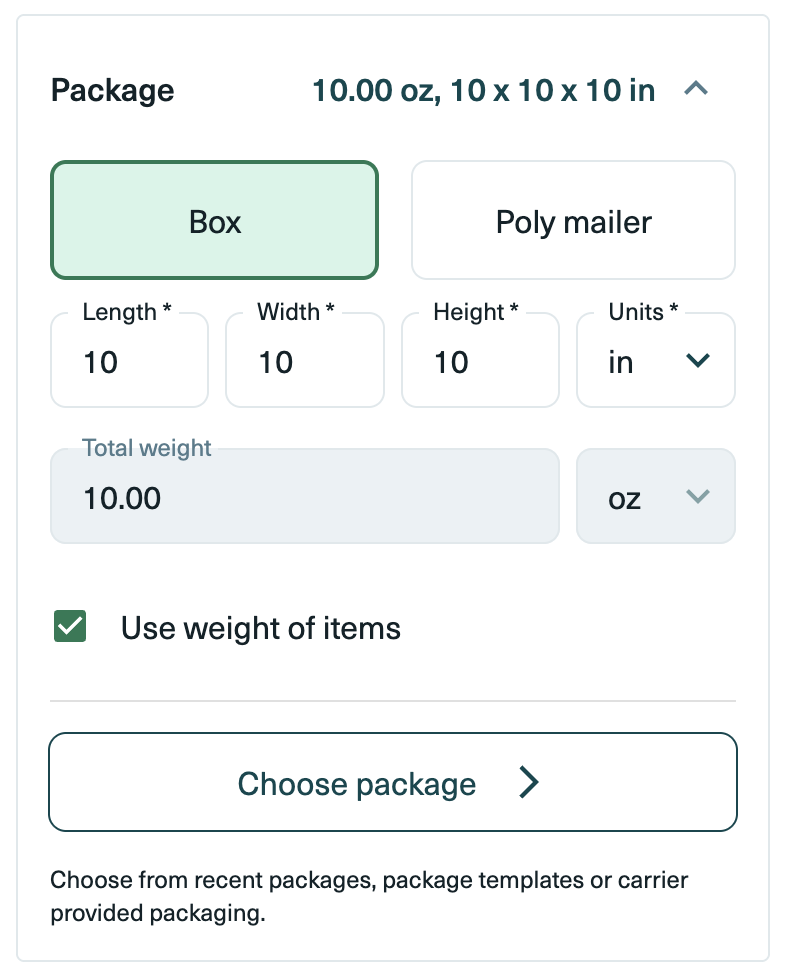
While CartGenie’s product page template doesn’t include these dimensions, they may be useful for displaying on the product page if you wish to give customers an idea of the size of your product.
You can add them to your page by inserting a text block and connecting it to the CMS field for each.