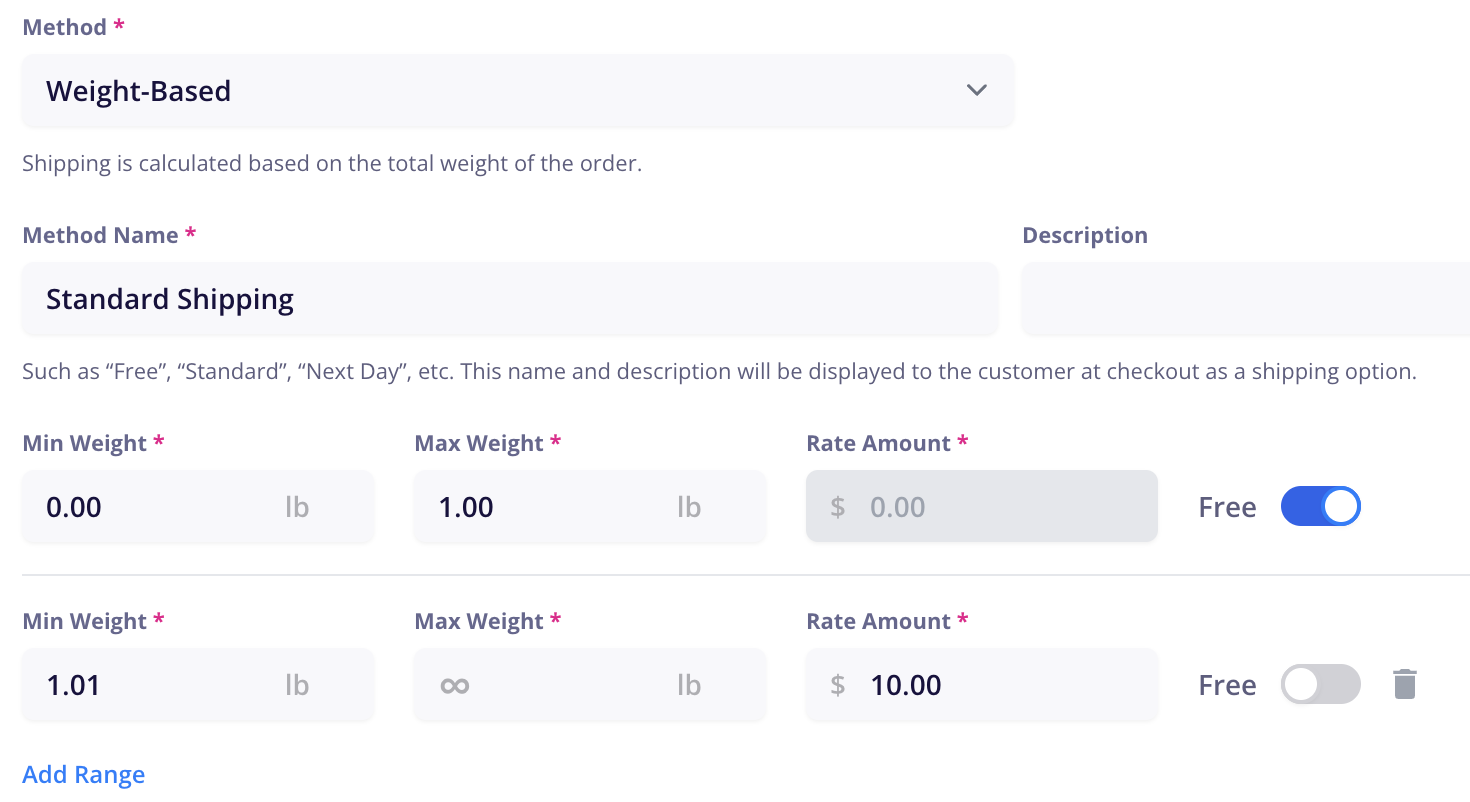Shipping zones enable shipping to specific locations, determine the shipping methods available in each, and the price of each option. Customers cannot check out if their cart contains shippable products (i.e. not digital, services, etc.) and their shipping location is outside of your designated shipping zones. You also cannot publish a product if it requires shipping, yet no shipping zones have been created yet.
You can also integrate with a fulfillment partner such as Shippo in order to easily pay for and print out shipping labels for your customers. Read more about that here:
Integrating CartGenie with Shippo
Connect your Shippo account to start purchasing labels and shipping products
Click the “Add Shipping Zone” button to open the new shipping zone panel. Here you’ll see several fields you must fill in.
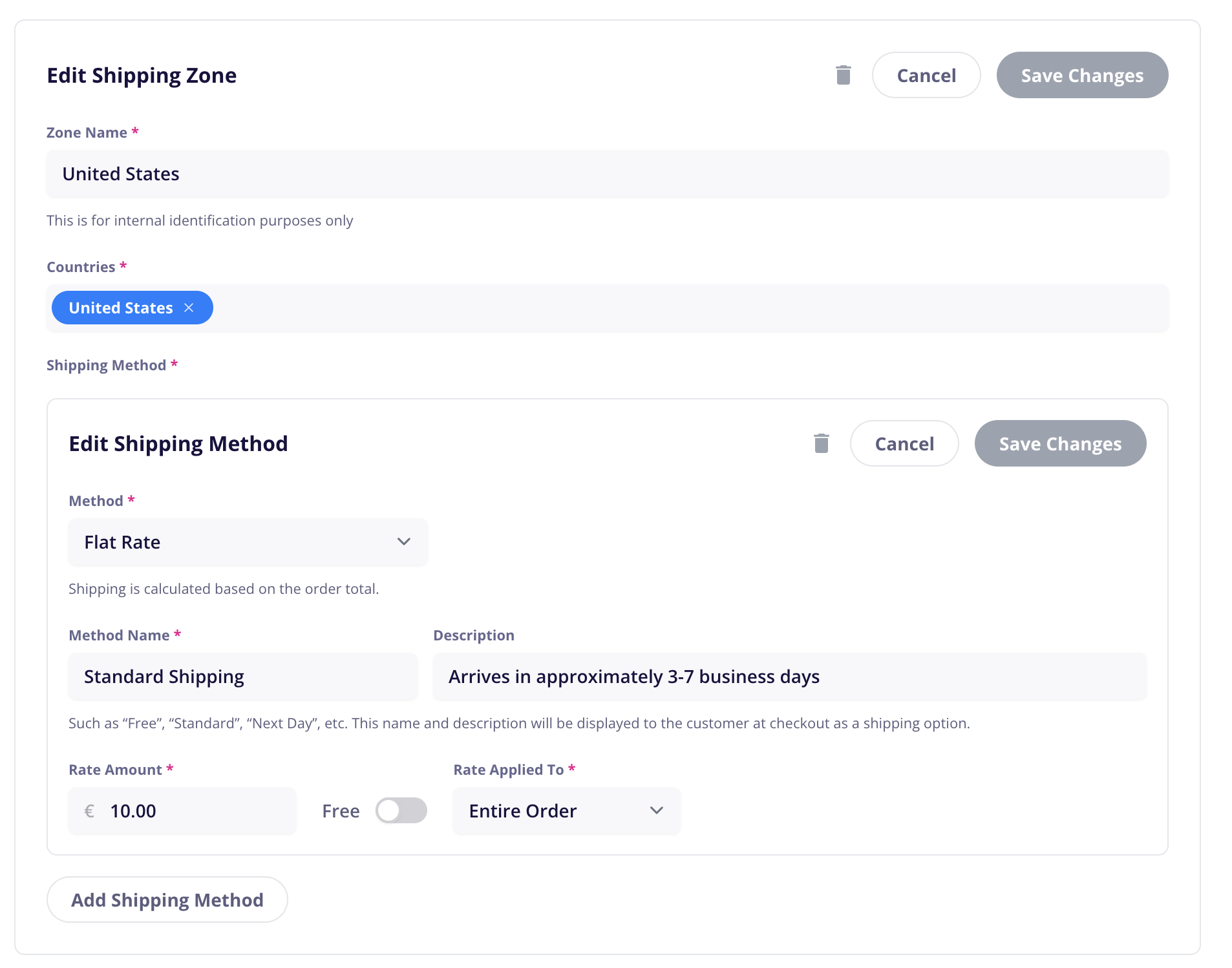
Zone Name
This is an internal only name used for easily identifying a particular zone. Customers will not see this name.
Example: You might use the country name if your zone only contains a single country or you might call it “North America” if you want to include USA, Canada, and Mexico.
Countries
Each shipping zone can include one or more countries. Each country can only be used in a single zone. If you add a country to a shipping zone, it means customers from that location can purchase your products.
We’ve separated all countries in the dropdown into their respective continents + added the European Union as well.
Clicking the checkmark on a continent will add all country “chips” from that continent into the shipping zone. You can then add or remove countries as desired.
Clicking the name of a continent will expand the list so you can view all countries listed inside it before selecting which ones you wish to ship to.
If you want to set a single zone for all countries not already specified in a zone, you can select the “All Other Countries” option. This will add all the remaining country “chips” to the current shipping zone. You can then remove any you wish not to ship to.
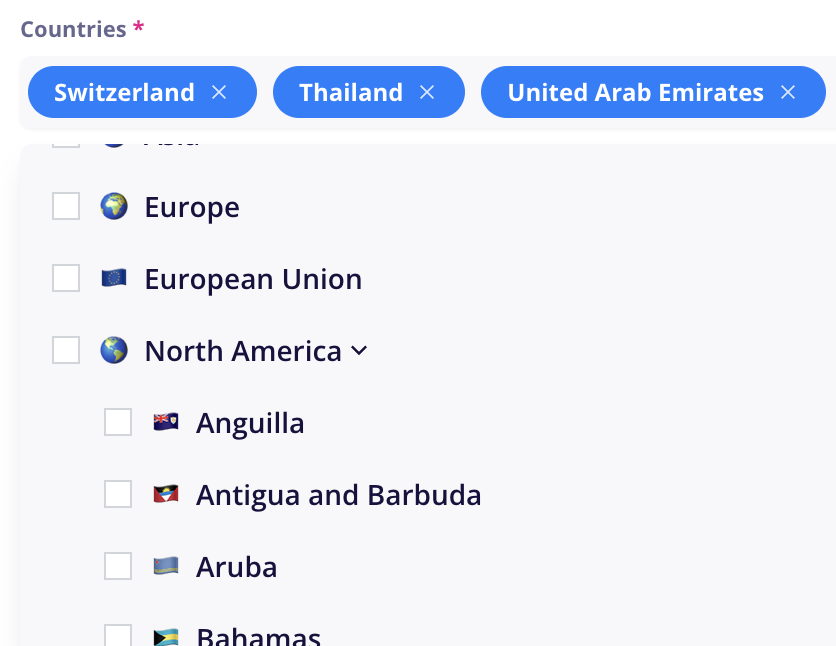
Shipping methods can be used to create different levels of shipping tiers (such as “Next Day”, “Expedited”, “Standard”, or “Free”) and determine how the shipping cost for an order is actually calculated.
You can use a single method within each zone or create more to offer several options to your customers.
All methods you create within a zone will appear at checkout for customers shipping to that zone (assuming the particular method’s conditions are met for the order). Example:
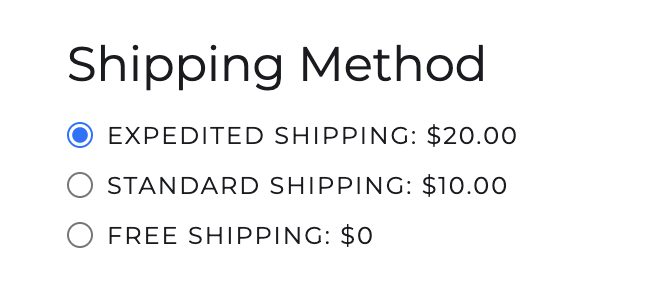
Here is an explanation of each field in a Shipping Method:
Method
Choose the way costs are calculated for this shipping method such as Flat Rate, Percentage-based, Price-based, Quantity-based, and Weight-based (read more on these methods below)
Method Name
This is the publicly facing name for your shipping method and will be seen by your customers.
Example: “Free”, “Standard Shipping,” “Expedited”, etc.
Description
This is a publicly facing description that will appear underneath the shipping method on the checkout page
Example: “Typically arrives within 3-5 business days”
Be sure to save both your shipping methods and your shipping zones before closing the page.
Restricting Shipping Methods by State or Postal Code
You can restrict shipping methods by U.S. states or postal codes (worldwide) to create even more specialized options for in-store pickup, local delivery, or mainland states, etc.
Learn how here:
Restrict shipping zones to specific states or postal codes
Create local shipping options and free in-store pickup options for nearby customers
Shipping is calculated on a flat rate for the entire order or a flat rate for each item. This is the simplest shipping method and can be used to easily offer free shipping on all your products or to add a simple flat amount to each order or item.
Ex: $10 flat shipping on entire order
Ex: $5 flat shipping on each item (3 items = $15 shipping cost)
Rate Amount: The flat amount charged for shipping
Free: Sets rate to $0
Rate Applied to (Entire Order / Each Item): Applies the entered rate to either the entire order or multiplies the rate by each quantity of items the customer is ordering
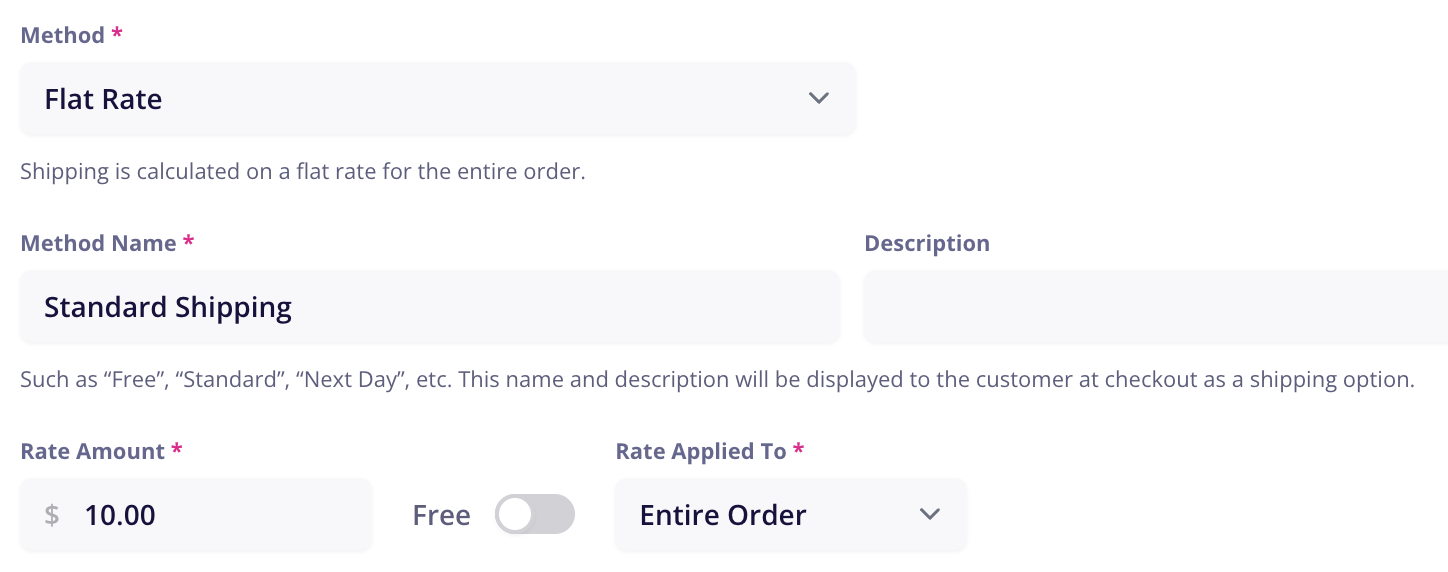
Shipping is calculated as a percentage of the order subtotal (after discounts and before taxes).
Ex: 5% of $100 order = $5 shipping cost
Ex With Discount: 5% of ($100 - $10 discount) = $4.50 shipping cost
Rate Amount: The percent that is multiplied by the order total to calculate the shipping cost
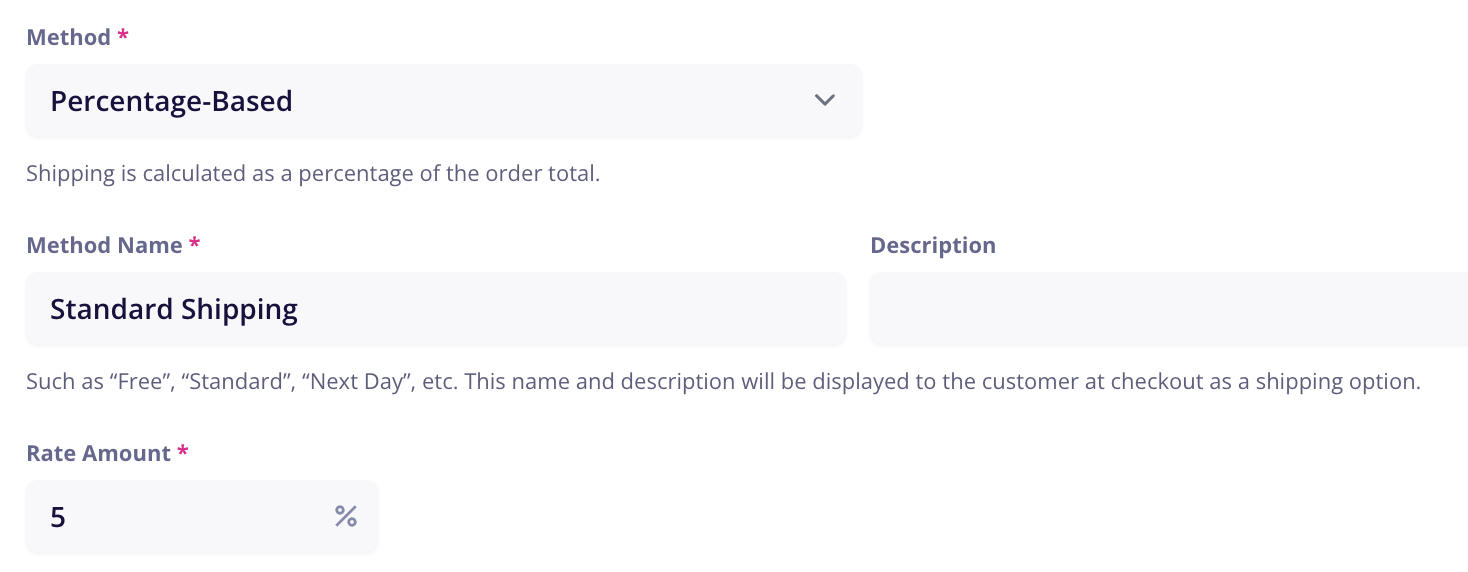
Shipping is calculated based on the order subtotal (after discounts and before taxes). You can create multiple ranges to set a different shipping rate depending on the price total.
Ex: Orders from $0 - $100 have shipping cost of $5
Orders from $100.01 or more have shipping cost of $0
Min Price: The lowest order total for that range
Max Price: The highest order total for that range
Rate Amount: The shipping cost for orders in that range
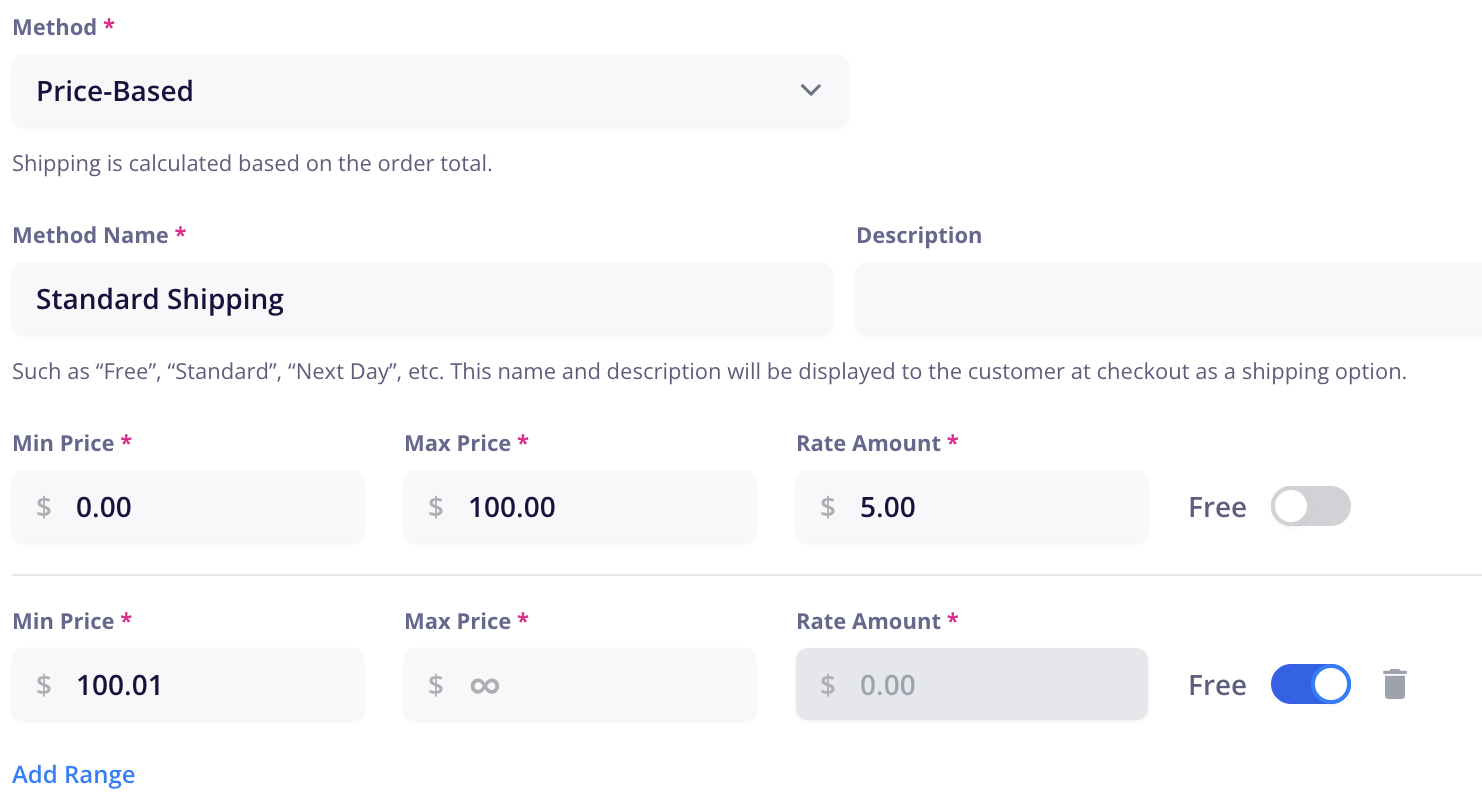
Shipping is calculated based on the number of items in the order. You can create multiple ranges to set different shipping rates depending on the quantity of items in the order.
Ex: Orders with 1 - 3 items have free shipping
4 items or more = $10 shipping cost
Min Quantity: The lowest quantity of items for that range
Max Quantity: The highest quantity of items for that range
Rate Amount: The shipping cost for orders in that range
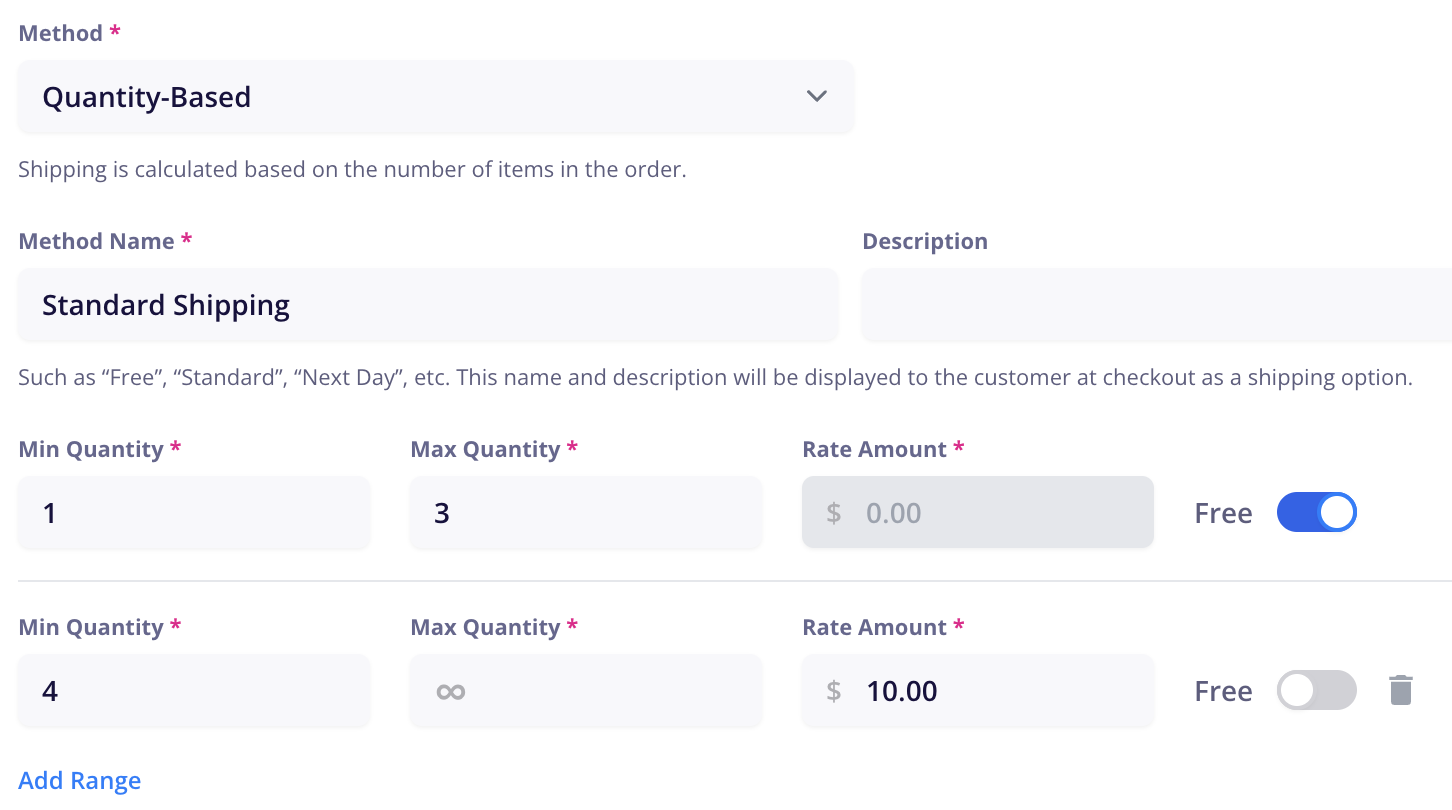
Shipping is calculated based on the total weight of the items in the order. You can create multiple ranges to set different shipping rates depending on the total weight of all items in the order. (Weights are pulled from the product or variant dimensions entered on Billing & Shipping tab. If no values are entered, we use 0 as the weight of the item for shipping calculations)
Ex: Orders from 0 - 1 lb have free shipping
Orders over 1 lb. cost $10 in shipping
Min Weight: The lowest total weight of items for that range
Max Weight: The highest total weight of items for that range
Rate Amount: The shipping cost for orders in that range